How to set highlight colours in One Stop Order Processing
The following article explains how to set highlight colours in One Stop Order Processing.
This feature is available in the Lite, Professional, Premium and Managed subscriptions of One Stop Order Processing.
To change one highlight colour at a time do the following-
1.Highlight the order -> Right click -> set highlight colour to -> choose your colour
2.To highlight multiple orders at once do the following,
3.Click the first order you want to change -> hold the shift key -> click the last order that you want to change -> Right click -> set highlight colour to -> choose your colour
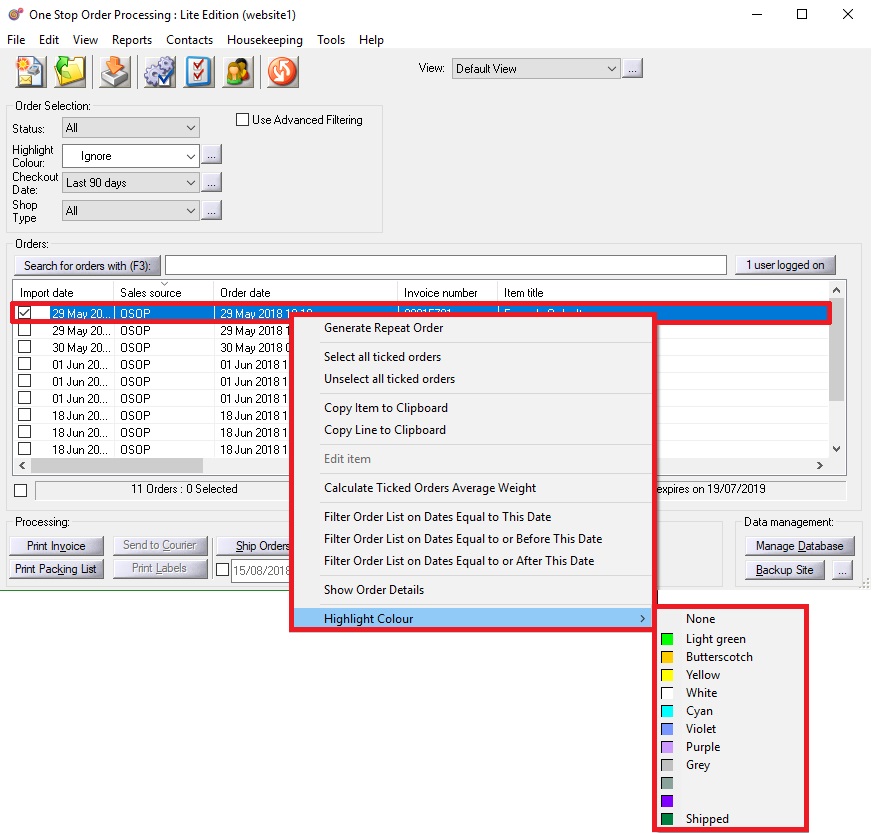
To add and edit the highlight colours do the following-
1.Click the '...' next to the the highlight colour filter menu -> click New colour/Edit colour
2.Check out the following article to see how to automatically set highlight colours as orders are imported.
Click here
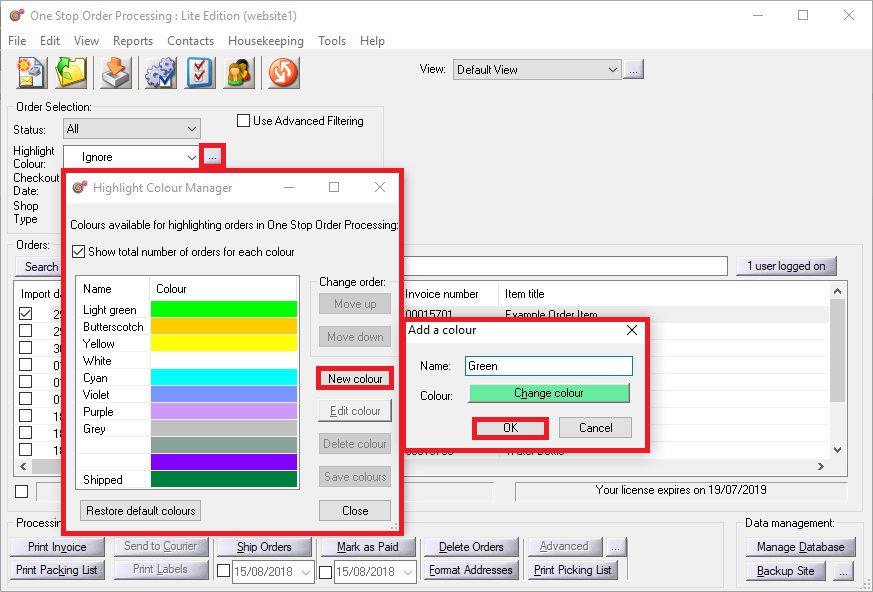
Using One Stop Order Processing with eBay, Amazon, Magento, Shopify, Etsy,�Onbuy, Flubit, X-Cart, eBid, SellerDeck, Oxatis, CubeCart, osCommerce, Interspire,CRE Loaded, ekmPowershop, Pinnacle Cart, Rakuten, RomanCart, Paypal, Asos, WooCommerce , PrestaShop, Groupon, Weebly, Mail Order, Telephone Sales, CDiscount,OpenCart, Channel Advisor, Royal Mail, MyHermes, UKMail, DPD, Yodel, UPS, Metapack, Parcel 2 go, Quickbooks, Sage, Xero, Parcelforce and Stripe
This feature is available in the Lite, Professional, Premium and Managed subscriptions of One Stop Order Processing.
To change one highlight colour at a time do the following-
1.Highlight the order -> Right click -> set highlight colour to -> choose your colour
2.To highlight multiple orders at once do the following,
3.Click the first order you want to change -> hold the shift key -> click the last order that you want to change -> Right click -> set highlight colour to -> choose your colour
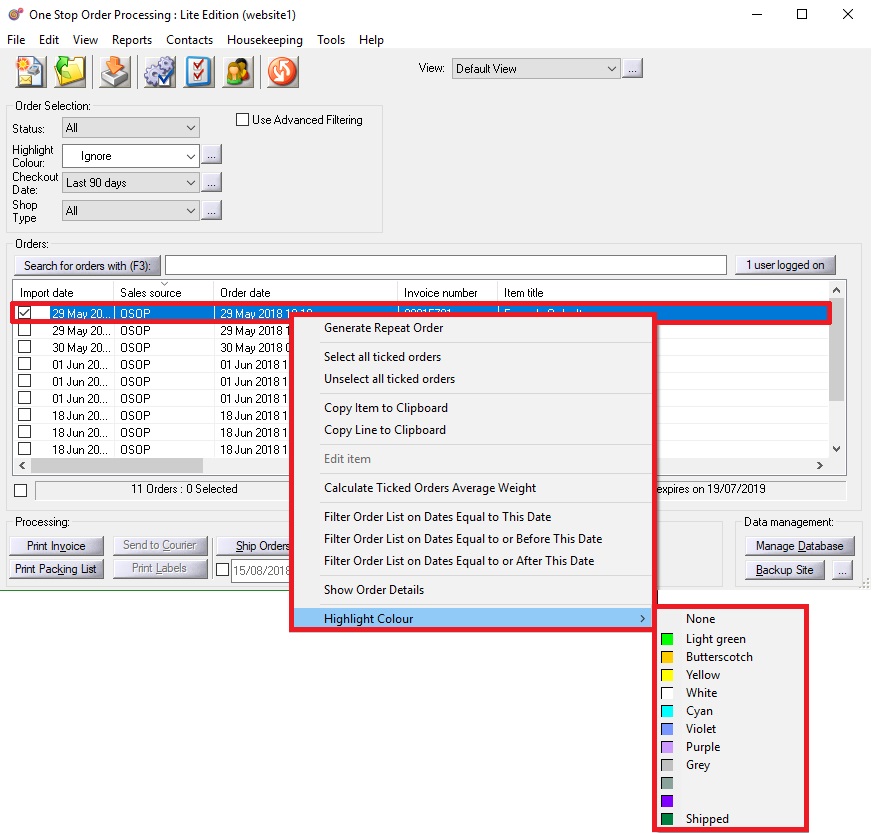
To add and edit the highlight colours do the following-
1.Click the '...' next to the the highlight colour filter menu -> click New colour/Edit colour
2.Check out the following article to see how to automatically set highlight colours as orders are imported.
Click here
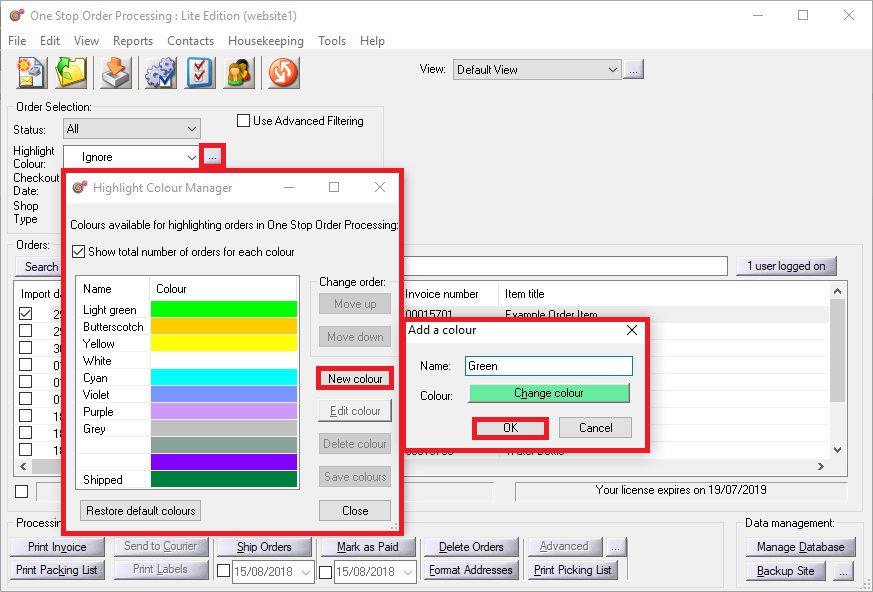
Related Articles
How to use rules to automatically highlight international orders.
The following guide explains how to use rules to automatically highlight international orders. This feature is available in the Professional, Premium and Enterprise subscriptions of One Stop Order Processing. International highlighting is a feature ...Can I highlight orders in bulk in One Stop Order Processing?
The following guide will explain how you can bulk highlight orders in One Stop Order Processing. This feature is available in the Lite, Professional, Premium and Managed subscriptions of One Stop Order Processing. Follow the steps to use the bulk ...Set your Amazon Latency time ( Pick and pack time ) in bulk from One Stop Order Processing
Amazon allows you to set a latency time. This is the time it takes you to prepare your order ( and make your order if you are an Amazon Handmade customer ). To adjust this in Amazon you need to adjust each item individually, however One Stop Order ...How to set up a new email template on One Stop Order Processing
One Stop Order Processing allows you to change the content and format of the emails you send. Each email has a template file. You can edit the emails that are supplied with the system and you can add new ones. You may want to set up a new email ...Report Overview for One Stop Order Processing
The following guide provides information on the different types of reports within One Stop Order Processing and how to create them. This feature is available in the Lite, Professional, Premium and Managed subscriptions of One Stop Order Processing. ...