How to use rules to automatically highlight international orders.
The following guide explains how to use rules to automatically highlight international orders.
This feature is available in the Professional, Premium and Enterprise subscriptions of One Stop Order Processing.
International highlighting is a feature that allows orders that are being shipped to an international address to be highlighted automatically in acolour of your choice when import into the software allowing you easily disguise between international and national orders.
Creating an advanced rule-
1. Click the ... next to the Advanced button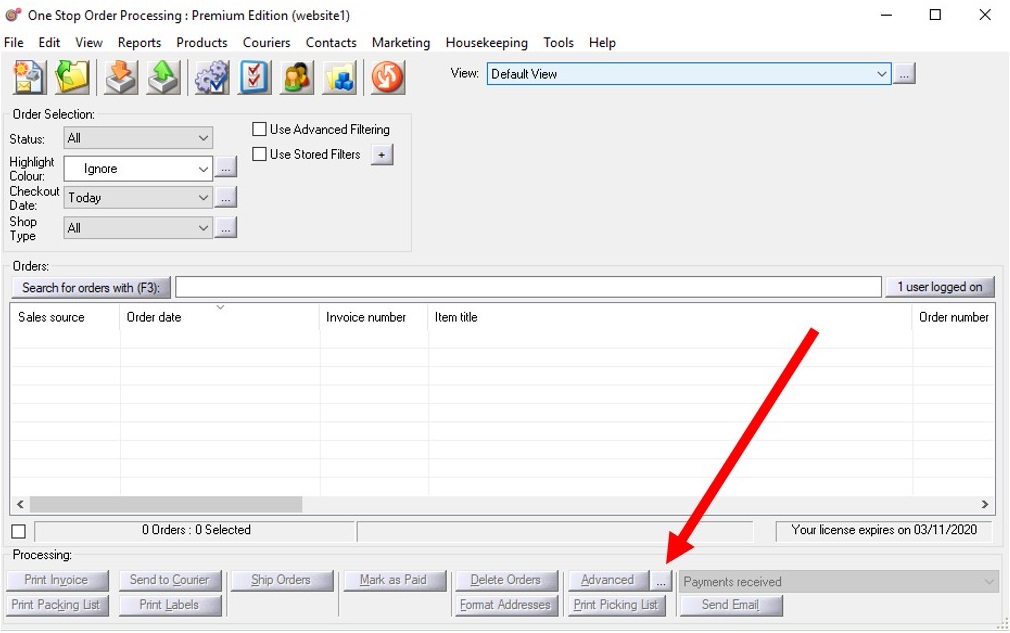
2. Click Add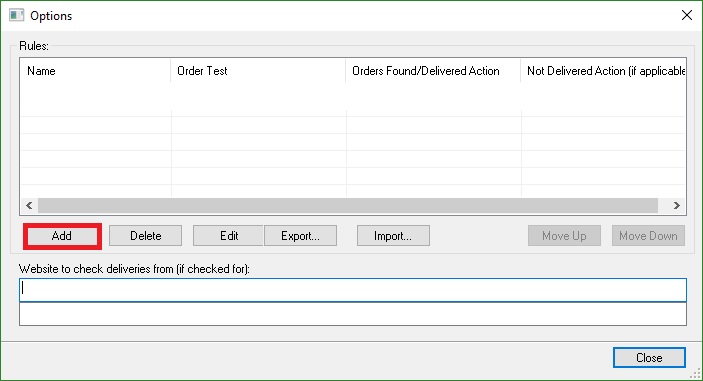
3. Name your rule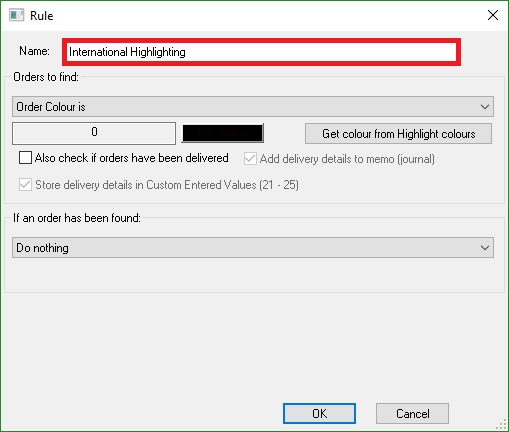
4.Select Use custom SQL: from the drop-down menu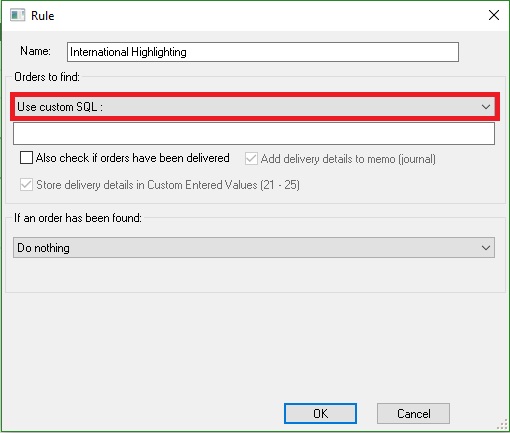
5. In the box below paste the following
[Invoice].[sCountry]NOT LIKE '%United Kingdom%'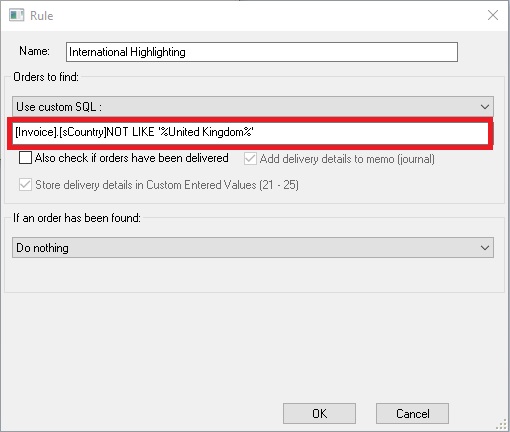
6. Select Set Order Colour to from the second drop down menu.
�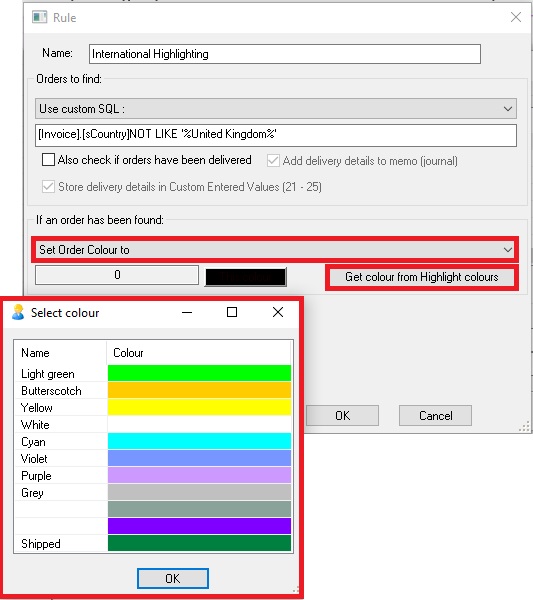
7. Either Click Get colour from Highlight colours to select a set colour or click the black box to choose a custom colour
8.Click OK
�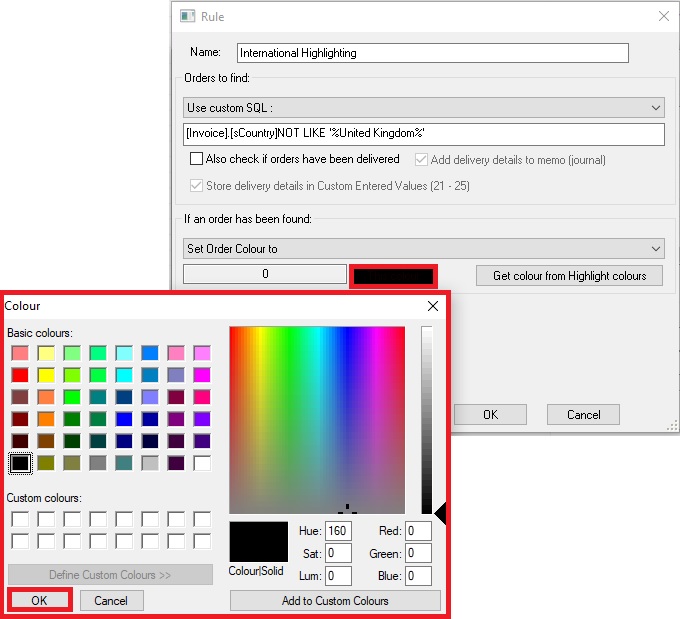
To add to Automation-
1. Open the import dialogue ( Click the button with the orange down arrow)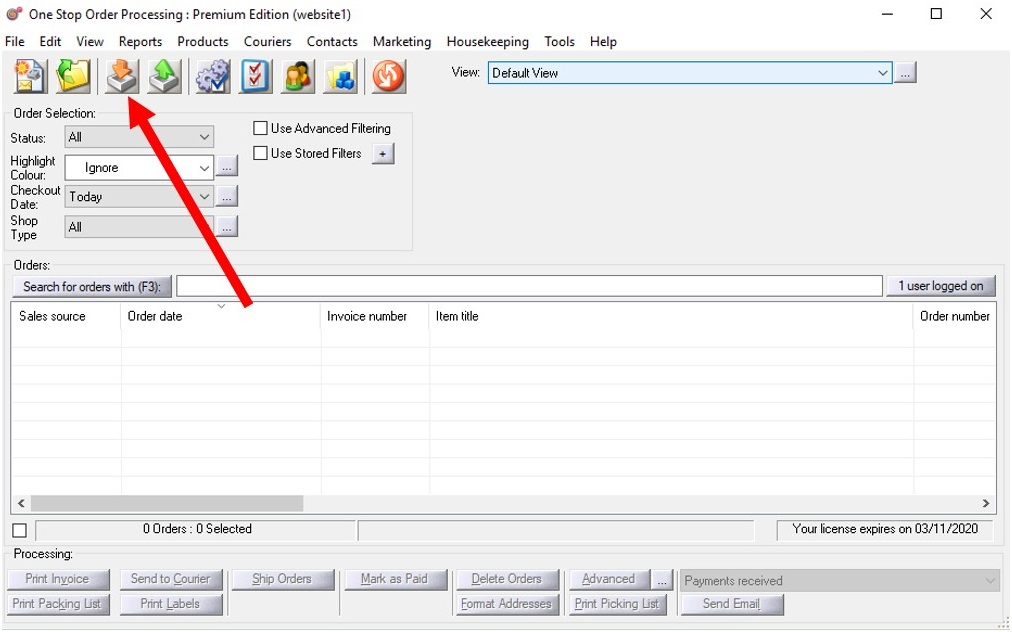
2. Click Set up Automatic Import and Processing..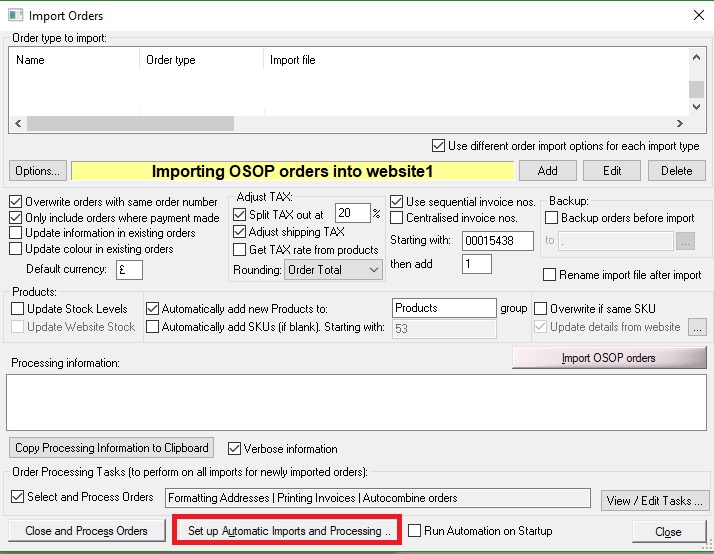
3.Click Options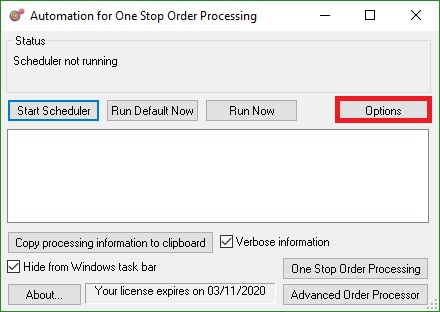
4. Double Click one of your options from the Actions box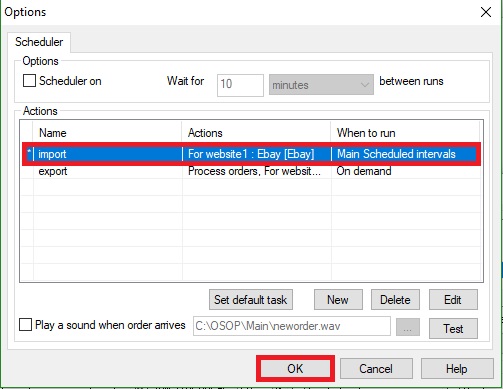
5.Tick Advanced Order Processing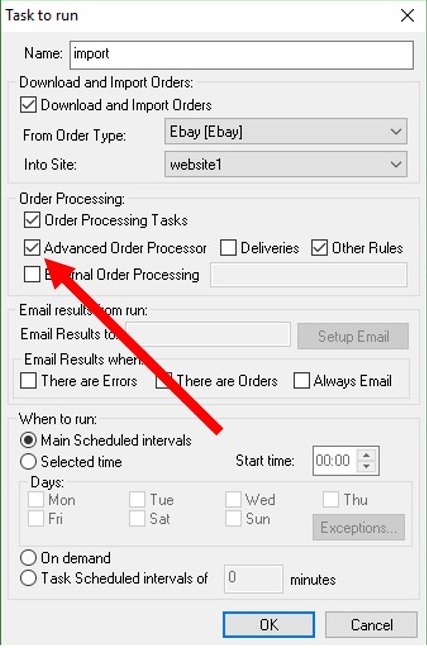
6. Tick Other Rules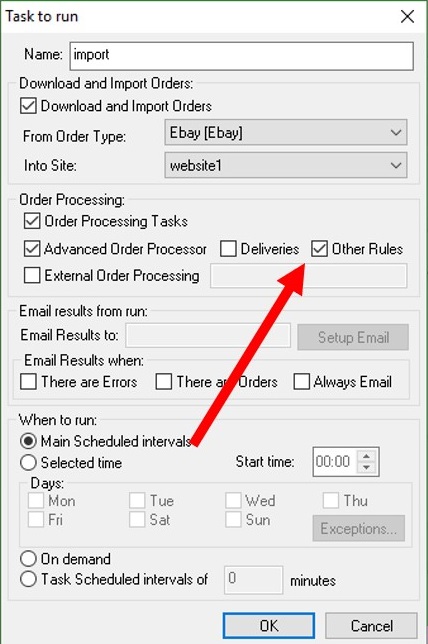
7. The next time you import your orders, they will automatically be highlighted if they are being shipped internationally.
Using One Stop Order Processing with eBay, Amazon, Magento, Shopify, Etsy,�Onbuy, Flubit, X-Cart, eBid, SellerDeck, Oxatis, CubeCart, osCommerce, Interspire,CRE Loaded, ekmPowershop, Pinnacle Cart, Rakuten, RomanCart, Paypal, Asos, WooCommerce , PrestaShop, Groupon, Weebly, Mail Order, Telephone Sales, CDiscount,OpenCart, Channel Advisor, Royal Mail, MyHermes, UKMail, DPD, Yodel, UPS, Metapack, Parcel 2 go, Quickbooks, Sage, Xero, Parcelforce and Stripe
Related Articles
How to automatically assign your UkMail Courier service when orders are imported.
This feature is available in the Professional, Premium and Managed subscriptions of One Stop Order Processing. Courier rules are a set of conditions that are run against your orders as they are imported that allows you to automatically have a ...How to Setup Rules when using the Netdespatch integration within One Stop Order Processing
The following guide explains how to set up rules when using the Netdespatch Integration with One Stop Order Processing. This feature is available in the�Professional, Premium and Managed subscriptions of One Stop Order Processing. Courier rules are a ...How do you highlight orders when they are imported?
You can use the Advanced Order Processor to set the colour of certain orders as they are imported, (using Automation). If you want to use this approach when manually importing orders, simply click on the Close and Process Orders button and then click ...How to use Advanced Order Processing Rules on individual order lines
You can use the Advanced Order Processor to create rules to update order details (for example, all orders with a shipping method of Next Day changed to colour red). Sometimes you want to update details in individual order lines, for example, if the ...How to set highlight colours in One Stop Order Processing
The following article explains how to set highlight colours in One Stop Order Processing. This feature is available in the Lite, Professional, Premium and Managed subscriptions of One Stop Order Processing. To change one highlight colour at a time do ...