How to create test courier labels from within One Stop Order Processing
The following article explains how to create a test label in One Stop Order Processing.
This feature is available in the Professional, Premium and Managed subscriptions of One Stop Order Processing.
You can use the Netdespatch integration in test mode, this will allow you to create test labels for Uk Mail royal mail and Yodel.�
How to create a test label in One Stop Order Processing-
1. Click the menu option Tools -> Options 
2. Click the couriers tab -> Set up Couriers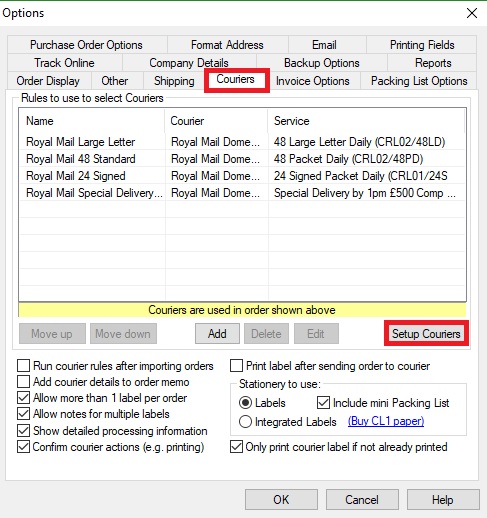
3. Tick Test Mode on the Courier Setup page, shown below: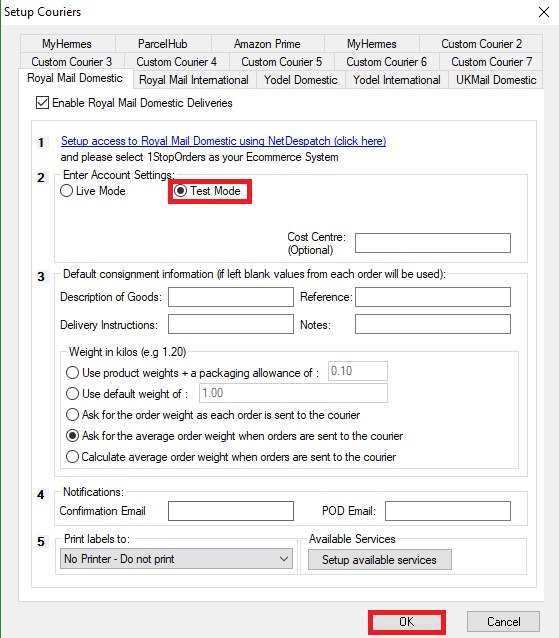
Using One Stop Order Processing with eBay, Amazon, Magento, Shopify, Etsy, Onbuy, Flubit, X-Cart, eBid, SellerDeck, Oxatis, CubeCart, osCommerce, Interspire,CRE Loaded, ekmPowershop, Pinnacle Cart, Rakuten, RomanCart, Paypal, Asos, WooCommerce , PrestaShop, Groupon, Weebly, Mail Order, Telephone Sales, CDiscount,OpenCart, Channel Advisor, Royal Mail, MyHermes, UKMail, DPD, Yodel, UPS, Metapack, Parcel 2 go, Quickbooks, Sage, Xero, Parcelforce and Stripe
Related Articles
How to create test Yodel courier labels from within One Stop Order Processing
This feature is available in the Professional, Premium and Enterprise subscriptions of One Stop Order Processing. You can use the Netdespatch integration in test mode, this will allow you to create test labels for Uk Mail royal mail and Yodel. How ...How to Generate Yodel Labels within One Stop Order Processing
The following guide contains an overview of using Yodel with One Stop Order Processing, including how to generate labels and add services. This feature is available in the professional, Premium and Managed subscriptions of One Stop Order Processing ...How to Generate Uk Mail Labels from Within One Stop Order Processing
1. Setup the account with NetDespatch. A link is provided to create your account details. Create a UKMail account with Netdespatch, this can be done by opening a ticket here. NOTE: NetDespatch do not charge you for using their services and your ...Automatically Create Courier labels from Royal Mail Click and Drop within One Stop Order Processing
This guide shows you how to move your Netdespatch integration to work with Click and Drop. In addition, it also shows you how to create a new connection between OSOP and click and drop. To complete the setup you will need to have an account with ...How to create a test UKMail label from within One Stop Order Processing
This feature is available in the Professional, Premium and Managed subscriptions of One Stop Order Processing. How to create a test label in One Stop Order Processing- 1. Click the menu option Tools -> Options 2. Click the couriers tab -> Set up ...