Can I export Royal Mail Click and Drop Products into One Stop Order Processing?
Can I export Royal Mail Click and Drop Products into One Stop Order Processing?
The following article explains how to export products from your Royal Mail Click and Drop account into One Stop Order Processing.
This feature is available in the Professional, Premium and Managed subscriptions of One Stop Order Processing.
The following sets explain how to import your Royal Mail Click and Drop Products into One Stop Order Processing:
Steps to take in Royal Mail Click and Drop:
1. Log into your Royal Mail Click and Drop Account
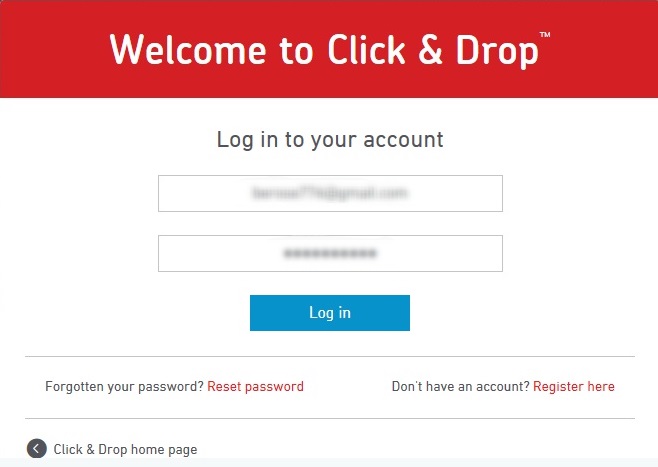
2. Click the Product -> Product Overview
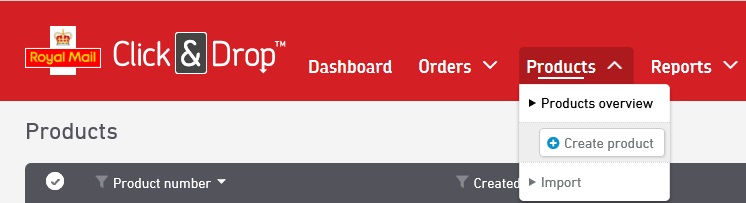
3. Tick the orders you wish to export to One Stop Order Processing.
4. Click Export
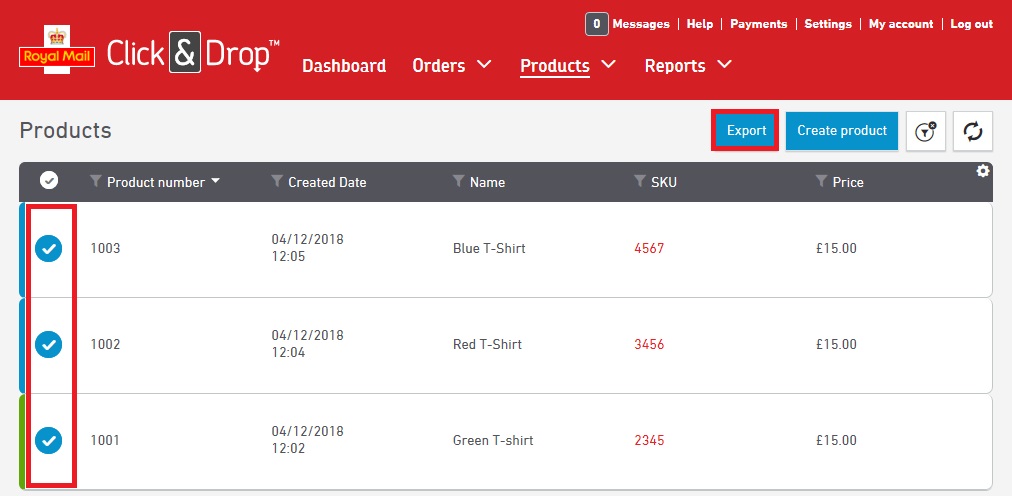
5. Select the 'Common Separated Value' (CSV)
6. Select 'Comma' from the Column delimiter drop-down bar
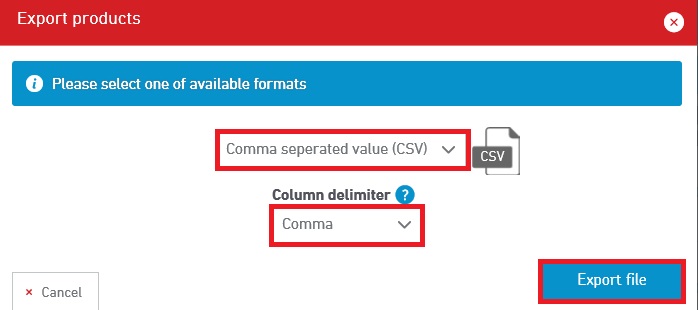
7. Click Export and save this file to your chosen save location.
Steps to take in One Stop Order Processing:
8. Open One Stop Order Processing
9. Click the Menu option Products -> Manage
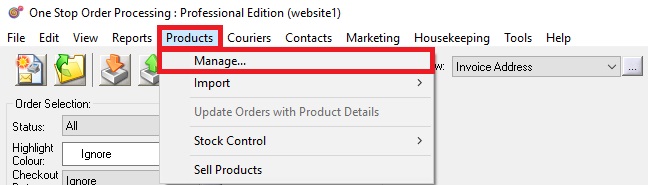
10. Click the option Products -> Import
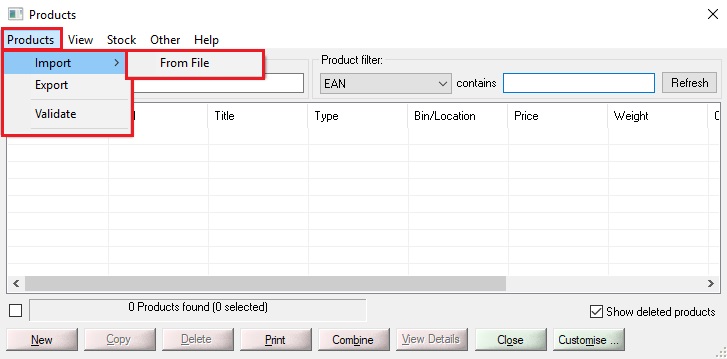
11. Select the file you downloaded from Royal Mail click and drop containing your exported products
12. You will then need to paste the following header into the box beneath the file selection
Title,SKU,Weight,N/A,N/A,Price,N/A,N/A,N/A, Description,N/A,
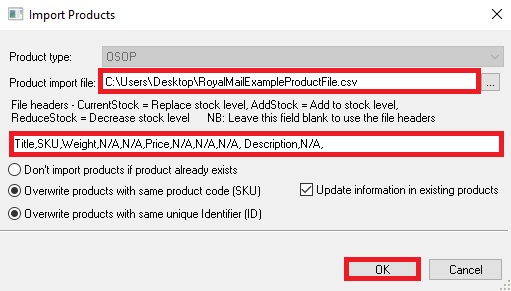
14. Tick the appropriate options for your import.
15. Click OK
You products will then be imported into One Stop Order Processing
The following article explains how to export products from your Royal Mail Click and Drop account into One Stop Order Processing.
This feature is available in the Professional, Premium and Managed subscriptions of One Stop Order Processing.
The following sets explain how to import your Royal Mail Click and Drop Products into One Stop Order Processing:
Steps to take in Royal Mail Click and Drop:
1. Log into your Royal Mail Click and Drop Account
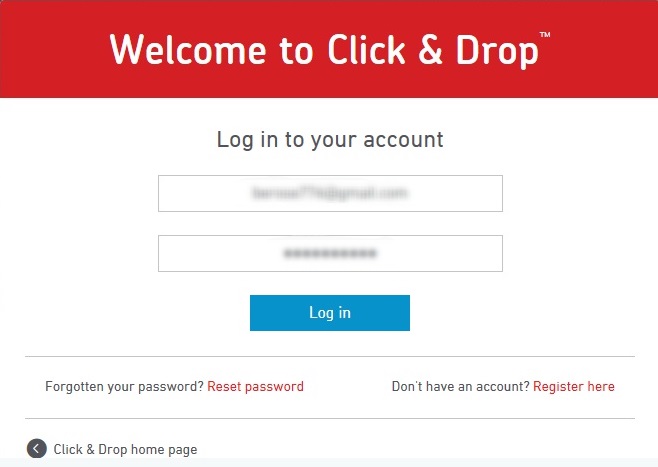
2. Click the Product -> Product Overview
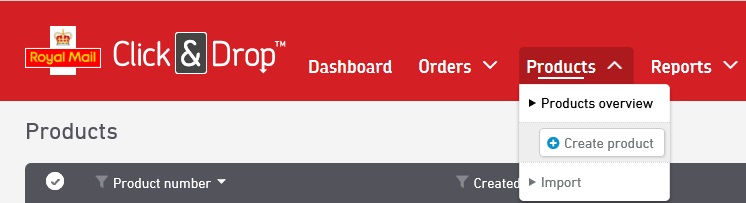
3. Tick the orders you wish to export to One Stop Order Processing.
4. Click Export
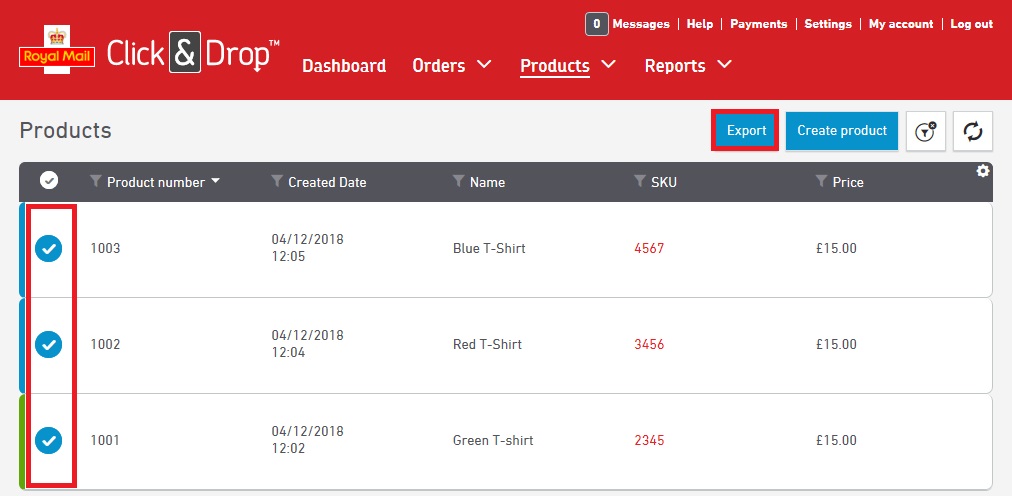
5. Select the 'Common Separated Value' (CSV)
6. Select 'Comma' from the Column delimiter drop-down bar
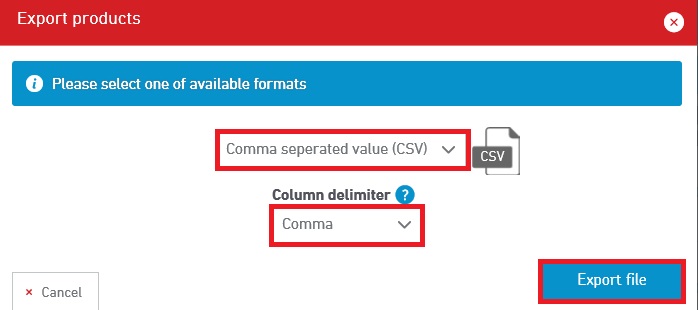
7. Click Export and save this file to your chosen save location.
Steps to take in One Stop Order Processing:
8. Open One Stop Order Processing
9. Click the Menu option Products -> Manage
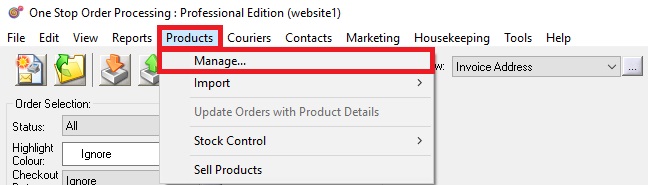
10. Click the option Products -> Import
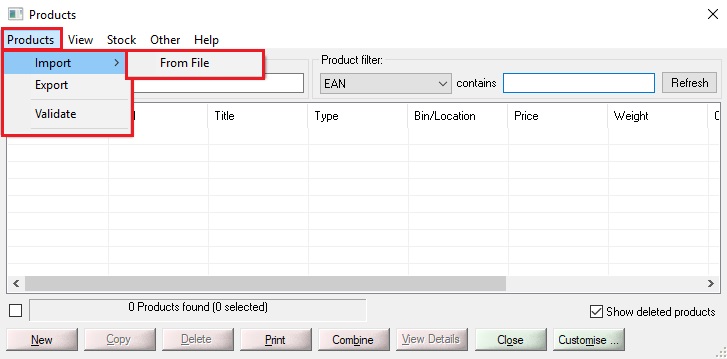
11. Select the file you downloaded from Royal Mail click and drop containing your exported products
12. You will then need to paste the following header into the box beneath the file selection
Title,SKU,Weight,N/A,N/A,Price,N/A,N/A,N/A, Description,N/A,
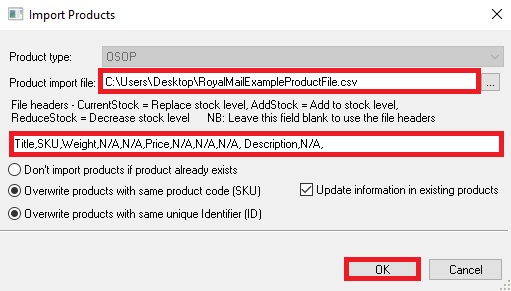
14. Tick the appropriate options for your import.
15. Click OK
You products will then be imported into One Stop Order Processing
Related Articles
Royal Mail have told me our customs data is not compliant
The default Click and Drop views contain basic information that should allow your orders to be compliant with the new digital customs information. However, if you have issues the following guide explains how to resolve them. Country of Origin is not ...How to update Click and Drop to support the Windsor Framework for Northern Ireland
When orders are sent to Royal Mail Click and Drop you need to add the Recipient Is A Business field to each order. More details on this at the Royal Mail website at: ...How to Change the Courier sent to Websites (e.g. change Click and Drop to Royal Mail)
When you send tracking details to Amazon or Ebay you sometimes need to change the courier details setup in OSOP to what is expected by the website (e.g. Amazon). For example, Click and Drop should be sent as Royal Mail. The following article explains ...Automatically Create Courier labels from Royal Mail Click and Drop within One Stop Order Processing
This guide shows you how to move your Netdespatch integration to work with Click and Drop. In addition, it also shows you how to create a new connection between OSOP and click and drop. To complete the setup you will need to have an account with ...Royal Mail Pro Shipping with One Stop Order Processing
This feature is available in the Professional, Premium and Managed version of One Stop Order Processing This guide will show you how to create a file containing your orders in a format that can be easily imported into Royal Mail Pro Shipping. You ...