How to Change the Courier sent to Websites (e.g. change Click and Drop to Royal Mail)
When you send tracking details to Amazon or Ebay you sometimes need to change the courier details setup in OSOP to what is expected by the website (e.g. Amazon). For example, Click and Drop should be sent as Royal Mail. The following article explains how to change this:
Setup the default courier macro in the main options to use a macro to change what is sent.
In this example, change Click and Drop to Royal Mail.
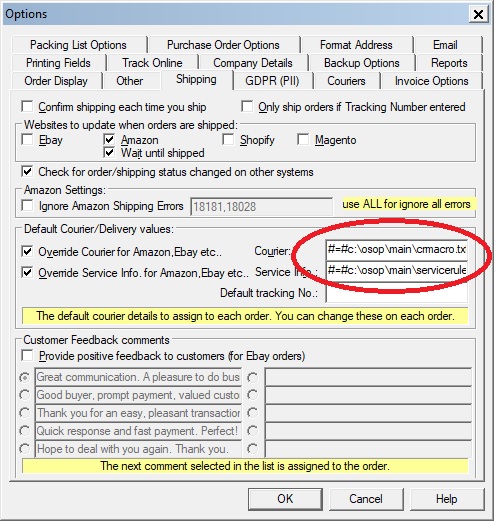
Setup the default courier macro in the main options to use a macro to change what is sent.
In this example, change Click and Drop to Royal Mail.
Change the courier to
#=#c:\osop\main\crmacro.txt#=#
This will load a file and run the macro each time the details are sent to the website (e.g. Amazon).
Create the file ( c:\osop\main\crmacro.txt) with the value
#!#[%COURIER_SENT_WITH%][?]Click[Royal Mail][[%COURIER_SENT_WITH%]]#!#
This will look at the current courier setup and if the word Click is found it will send Royal Mail as the courier to the website. If the courier does not contain Click it will send the existing courier value.
When you setup this value it will be copied to any newly imported orders (and used when shipping that order).
You can also also use the same approach with the Service, if needed. In the example, a file called
#=#c:\osop\main\servicerule.txt#=#
is used with a value of
#!#[%COURIER_SERVICE%][?]Fast[Next Day][[%COURIER_SERVICE%]]#!#
This will check the service selected and if contains the word Fast it will change the service to Next Day (otherwise use the service already set).
is used with a value of
#!#[%COURIER_SERVICE%][?]Fast[Next Day][[%COURIER_SERVICE%]]#!#
This will check the service selected and if contains the word Fast it will change the service to Next Day (otherwise use the service already set).
How to change the courier to a non tracked service (to help with Amazon metrics)
In the servicerule.txt file (detailed above) use the following text to use a service of Stamps/Franking for orders sent to Amazon
In the servicerule.txt file (detailed above) use the following text to use a service of Stamps/Franking for orders sent to Amazon
#!#[%SALES_SOURCE%][?]Amazon[Stamps/Franking][[%COURIER_SERVICE%]]#!#
This checks where the order came from and if Amazon sets the service to be Stamps/Franking.
Related Articles
Royal Mail have told me our customs data is not compliant
The default Click and Drop views contain basic information that should allow your orders to be compliant with the new digital customs information. However, if you have issues the following guide explains how to resolve them. Country of Origin is not ...How to update Click and Drop to support the Windsor Framework for Northern Ireland
When orders are sent to Royal Mail Click and Drop you need to add the Recipient Is A Business field to each order. More details on this at the Royal Mail website at: ...Can't mark orders as shipped on Ebay if no courier tracking details are filled in on order (error Communication error with EbayEbay: Error Input data is invalid. : Ebay: Error Input data for tag is invalid or missing. Please check API documentation. : Ebay: Error code 37)
One Stop Order Processing (OSOP) puts in the text No Tracking available if you do not have a tracking number. Ebay do not allow this value as it contains spaces, and is deemed an error, so the order can not be shipped. You can get around this issue ...How to change the location of the notes/text on a Royal Mail Click and Drop label
You can print additional text onto a Royal Mail label by adding text into the Notes field in the Click and Drop Courier Settings. These are displayed at the bottom of the label. For example, Notes text of If out please leave safe¬Location 4 Would ...How to send different IOSS numbers to Royal Mail Click and Drop
To send the IOSS number to Click and Drop you should add a new value for each order. This article explains how to set this up. 1. Make sure you are using the Click and Drop Export view RoyalMailClickAndDropExportComplete.mev, set in the Click and ...