Installation Overview
Once you have downloaded the One Stop Order Processing software from the www.1stoporders.co.uk website, there are a few very quick steps to complete the installation. These consist of basic options such as which version you are looking to run and where the destination of the file will be.
You will then have the option to either start your trial or begin the full version by entering your licence key. If you have purchased a licence you will be sent an email with your licence key within 15 minutes of making your purchase.
For help on the steps of installing the software, please click here.
Once you have finished the installation steps, we recommend that you complete the Quick Setup Wizard. This allows you to enter in basic information to help get you started.
For help on the Quick Setup Wizard, please click here.
When using One Stop Order Processing, you may need to backup your settings. Click here for help with backing up the settings.
Below is an image explaining the steps on how to get One Stop Order Processing ready to use and installed correctly.
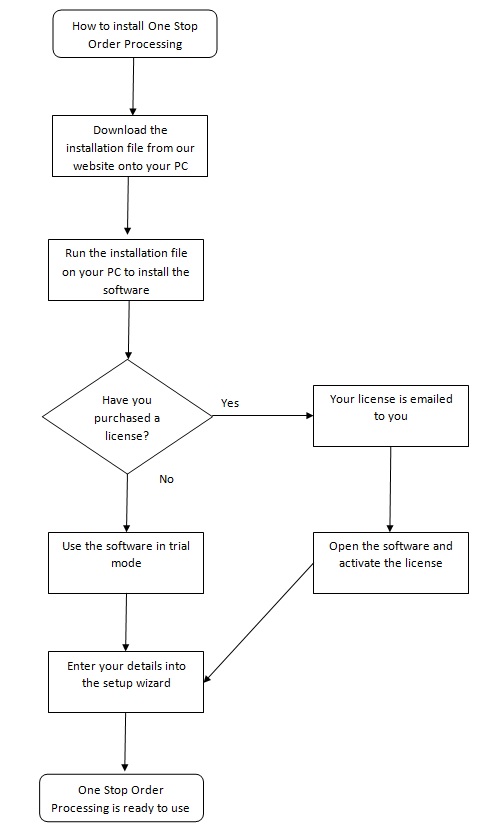
Using One Stop Order Processing with eBay, Amazon, Magento, Shopify, Etsy, Onbuy, Flubit, X-Cart, eBid, SellerDeck, Oxatis, CubeCart, osCommerce, Interspire,CRE Loaded, ekmPowershop, Pinnacle Cart, Rakuten, RomanCart, Paypal, Asos, WooCommerce , PrestaShop, Groupon, Weebly, Mail Order, Telephone Sales, CDiscount,OpenCart, Channel Advisor, Royal Mail, MyHermes, UKMail, DPD, Yodel, UPS, Metapack, Parcel 2 go, Quickbooks, Sage, Xero, Parcelforce and Stripe
Related Articles
Overview: Stock Tab
An Overview: One Stop Order Processing�s Stock Tab explained. � One Stop Order Processing�s Stock Tab is the tab located within the product details. This tab contains everything to do with stock for that product. Each product created in One Stop ...Overview - Right Click Menu Options
The following article provides an overview of the different options that are available when your right click on an order in One Stop Order Processing. This feature is available in the Lite, Professional, Premium and Managed subscriptions of One Stop ...Archiving orders overview
This guide will show you how to archive individual or groups of orders and how to setup an automatic archive of specific orders. Creating your Archive site Before you archive orders you will need to create a location to move your orders to, this ...Report Overview for One Stop Order Processing
The following guide provides information on the different types of reports within One Stop Order Processing and how to create them. This feature is available in the Lite, Professional, Premium and Managed subscriptions of One Stop Order Processing. ...AMTU : How can I run the Amazon Import Utility automatically?
When you install AMTU you have the option to Install AMTU as a service. This will allow Windows to start AMTU automatically (shown below). If you have already installed AMTU you will need to re-install the software (from ...