Importing your Channeladvisor invoice data or Order data into One Stop Order Processing
The following article explains how to import Channeladvisor orders in One Stop Order Processing.
This feature is available in the Lite, Professional, Premium and Managed subscriptions of One Stop Order Processing.
If you follow the instructions below to import your Channeladvisor orders-
Export your file from channel adviser as an xls or csv file
Open the import dialog and click add
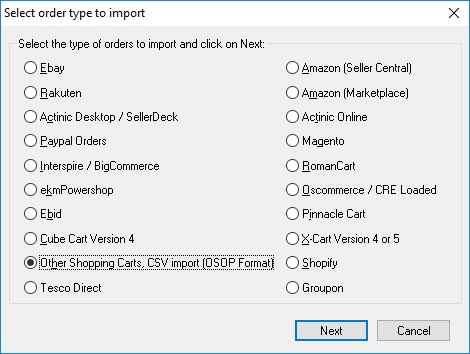
Select the "other shopping carts, CSV imports (OSOP format)" options
Click Next and attach your files.
Click Ok
If you are importing invoice data:
Set the Date format to be
YYYY/MM/DD HH:MM
Tick the use OSOP custom format option
Paste in the following header in the custom format box if you are importing invoice data
Invoice number,Sales source,Item title,Item ID,Item quantity,Sub-total,Invoice Email,Feedback left,SKU,Invoice Buyer ID,Item price,Item quantity,Invoice date,NA,Order ID,NA,NA,Payment Status,NA,NA,NA,Payment method,Invoice Address line 1,Invoice Address line 2,Invoice Address line 3,NA,Invoice Postcode,Invoice Country,NA,Courier,na,NA,NA,Custom:Entered val. 1,Invoice Firstname,Invoice Lastname,Invoice Company,Invoice Telephone,NA,NA,NA,NA,NA,NA,Grand total,NA,Total Tax,Tracking ID,Total P&P,Custom:Entered val. 2,Dispatch date,Custom:Entered val. 3,NA,NA,NA,Insurance,NA,Invoice County,NA,Total P&P tax,NA,NA,NA,VAT rate,Item tax,NA,NA,NA,NA,NA,NA,NA,NA,NA,NA,NA,NA,NA,NA,NA,Item Message,NA,NA,Item weight,NA,NA,NA,NA,Item title2,Item title3,Item title4,NA,NA,NA,NA,NA,NA
Paste the following into the paid box
payment cleared
Click Okay
Import your orders
If you are import Order Data Do the following:
Set the Date format to be
DD/MM/YYYY HH:MM:SS
Tick the use OSOP custom format option
Paste in the following header in the custom format box if you are importing invoice data
Invoice number,Checkout date,Grand total,Payment method,NA,NA,NA,NA,NA,Total Tax,NA,NA,Order ID,Discount,NA,Invoice Firstname,Invoice Lastname,NA,Invoice Company,NA,Invoice Address line 1,Invoice Address line 2,Invoice Address line 3,Invoice County,Invoice Postcode,Invoice Country,Invoice Telephone,NA,NA,NA,Invoice Email,NA,Custom:Entered val. 1,Custom:Entered val. 2,Custom:Entered val. 3,Custom:Entered val. 4,Custom:Entered val. 5,NA,NA,Delivery Firstname,Delivery Lastname,NA,Delivery Company,NA,Delivery Address line 1,Delivery Address line 2,Delivery Address line 3,Delivery County,Delivery Postcode,Delivery Country,Delivery Telephone,NA,Delivery Instructions,Courier,Shipping method,NA,NA,NA,NA,NA,NA,NA,Insurance,NA,NA,NA,Sub-total,NA,NA,NA,Item title,SKU,NA,NA,NA,NA,Transaction ID,Item quantity,Na,NA,Item weight,NA,NA,NA,NA,NA,NA,NA,Item P&P,Item tax,Item P&P tax,NA,NA,NA,Na,NA,NA,NA,NA,NA,NA,NA,NA,NA
Set the number of lines to ignore to 7
Tick "Mark all imported orders as Paid"
Click Ok
Import your Orders
Related Articles
Importing your BigCommerce Products into One Stop Order Processing
The following guide explains how you can import your BigCommerce products into One Stop Order Processing, currently, the file will need a little editing before importing but we are currently working on simplifying this process. This feature is ...One Stop Order Processing returns the error 'Select Data Source - System resources are exceeded'
The following article explains why the error 'Select Data Source - System resources are exceeded' is returned and what to do if you receive this error. Error 'Select Data Source - System resources are exceeded' is normally returned when there is a ...Importing Shopify Orders into One Stop Order processing ( Lite )
One Stop Order Processing www.1stoporders.co.uk Using Shopify with One Stop Order Processing You can import your orders from Shopify into One Stop Order Processing. For more information about One Stop Order Processing click here. For more information ...Order Import file is taking too long to import into One Stop Order Processing.
Order Import file is taking too long to import into One Stop Order Processing. This feature is available in the Lite, Professional, Premium, and Managed subscriptions of One Stop Order Processing. The following article explains how to speed up the ...How to add the return address onto your invoice in One Stop Order Processing
The following guide explains how to add a return address label onto your invoices. This feature is available in the Lite, Professional, Premium and Managed subscriptions of One Stop Order Processing. To add your company address to the delivery label ...