Importing your BigCommerce Products into One Stop Order Processing
The following guide explains how you can import your BigCommerce products into One Stop Order Processing, currently, the file will need a little editing before importing but we are currently working on simplifying this process.
This feature is available in the Professional, Premium and Managed subscriptions of One Stop Order Processing.
Generating your file -
This feature is available in the Professional, Premium and Managed subscriptions of One Stop Order Processing.
Generating your file -
- Click products -> Export
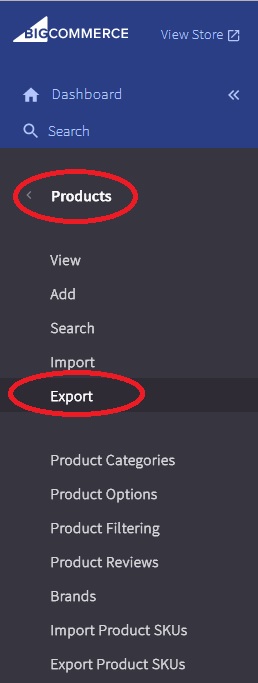
- Choose the Bulk Edit template and make sure you are exporting a CSV file.
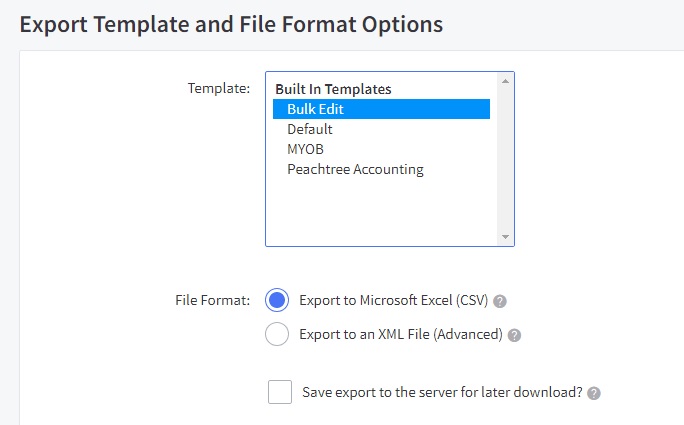
- Open the file and remove all of the columns except for the following,
Product Name, Product Type, Product Code/SKU, Price, Weight, Track Inventory, Current Stock, Category - Set the default for Product Type to P
- Set the default for the track inventory column the following
by product - Save the file
- Open the file in notepad
- Replace the header ( the first line of the file ) with the following, then save the changes
Title,Custom 1,SKU,Price,Weight,Custom 2,Stock Level,Custom 3
Importing the file-
- Open One Stop Order Processing
- Click the Product import dialog

- Follow the menu option Products -> Import -> From File -> Attach your file and import
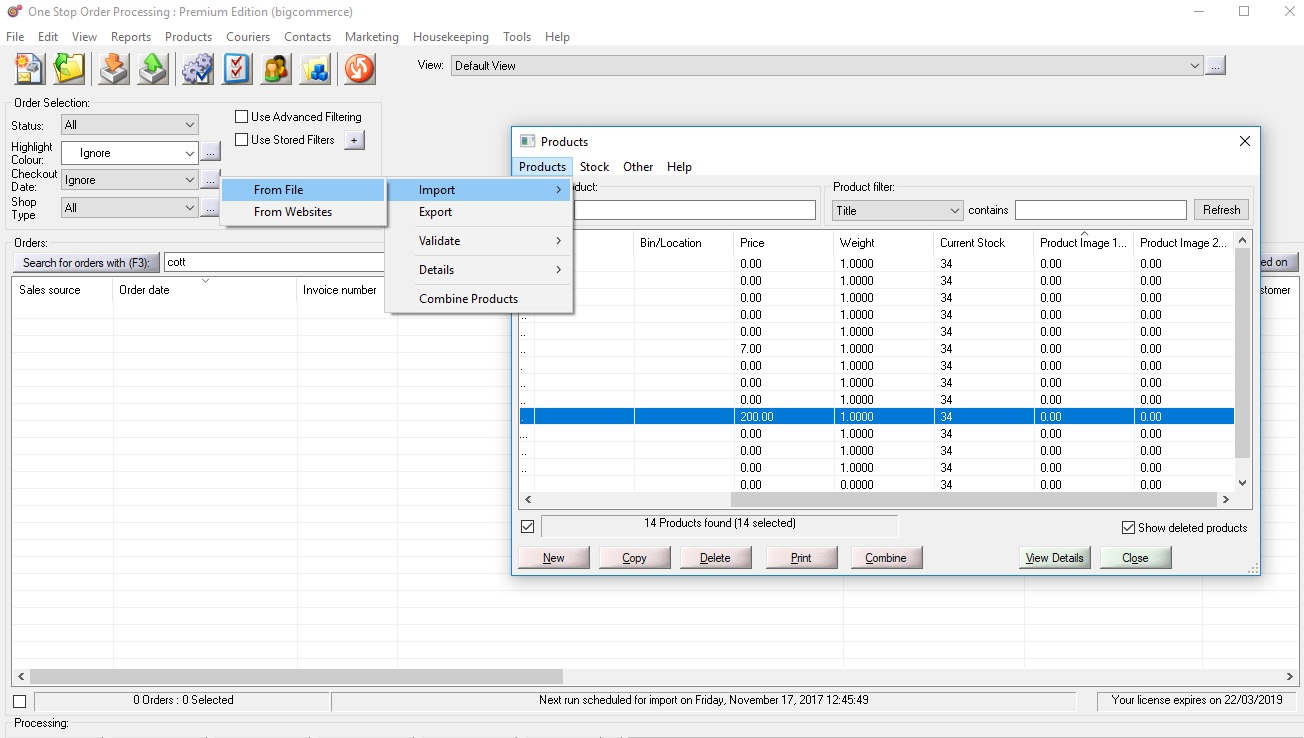
Related Articles
How to update your BigCommerce stock levels
The following article explains how you can update your BigCommerce stock levels in bulk by creating a file in One Stop Order Processing This feature is available in the Professional, Premium and Managed subscriptions of One Stop Order Processing. ...How To Import Products From CSV File into One Stop Order Processing
The following guide explains how To Import Products From CSV File This feature is available in the Professional, Premium and Managed subscriptions of One Stop Order Processing. To import products from a CSV file you will need to make sure that you ...How to import your Interspire / Bigcommerce orders into One Stop Order Processing
The following guide explains how to import your Interspire Order into One Stop Order Processing. This feature is available in the Lite, Professional, Premium and Managed subscriptions of One Stop Order Processing. How to download Orders from ...Can I export Royal Mail Click and Drop Products into One Stop Order Processing?
Can I export Royal Mail Click and Drop Products into One Stop Order Processing? The following article explains how to export products from your Royal Mail Click and Drop account into One Stop Order Processing. This feature is available in the ...Importing Shopify Orders into One Stop Order processing ( Lite )
One Stop Order Processing www.1stoporders.co.uk Using Shopify with One Stop Order Processing You can import your orders from Shopify into One Stop Order Processing. For more information about One Stop Order Processing click here. For more information ...