How to add the return address onto your invoice in One Stop Order Processing
The following guide explains how to add a return address label onto your invoices.
This feature is available in the Lite, Professional, Premium and Managed subscriptions of One Stop Order Processing.
To add your company address to the delivery label you should use One Stop Order Processing's printing fields feature.
This lets you create a macro which will insert your address into your invoice, with the least amount of editing of any html templates necessary.
1. Go to Tools->Options in One Stop Order Processing. ( or click the gear button)
2. Select the Printing Fields tab.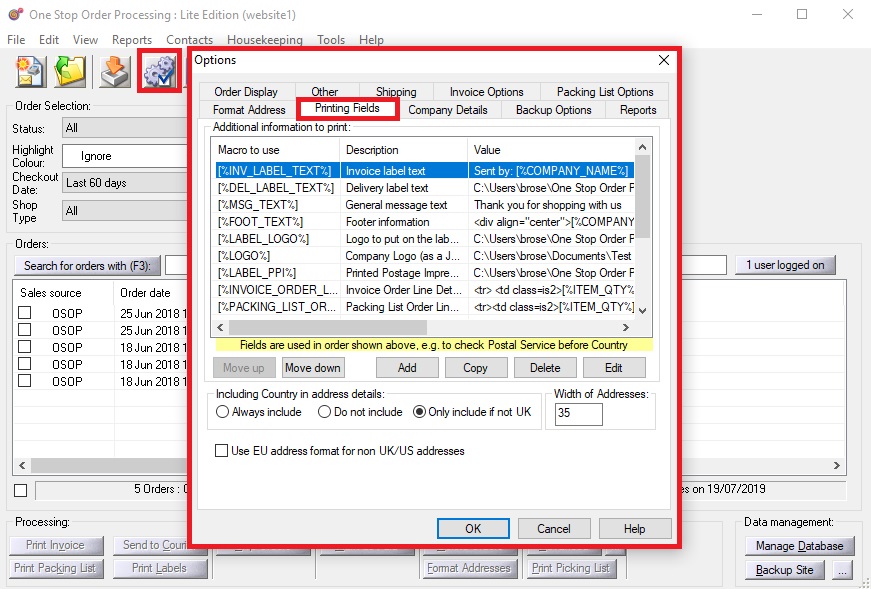
3. Select the [%DEL_LABEL_TEXT%] (single click)
4. Click Edit.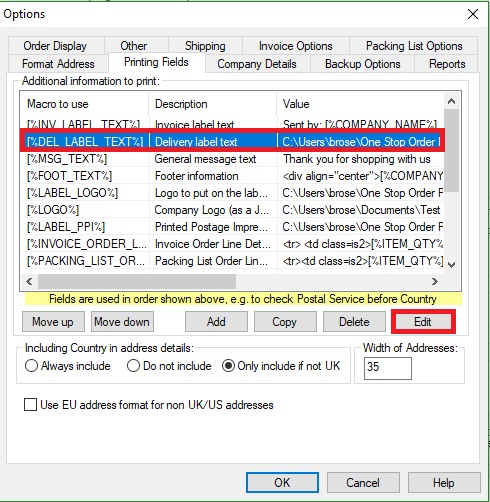
5. Enter the following text in the Value: field. Sent by: [%COMPANY_NAME%]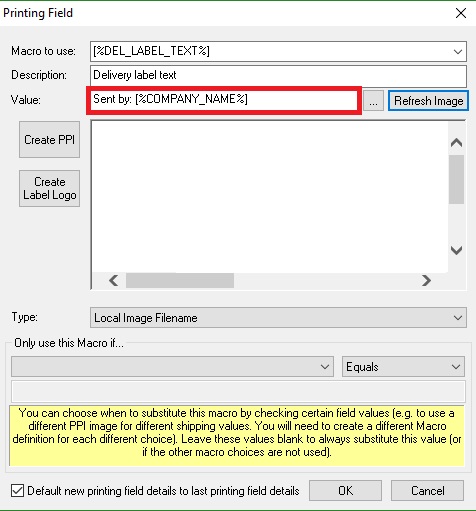
For this to have worked you must have your company details in the software, as well as having the [%DEL_LABEL_TEXT%] macro in your invoice template.
You can do the same process to the [%INV_LABEL_TEXT%] printing field.
this you will need to enter your company details onto the company details tab (you can find this by following the Tool -> Options menu option as above)
Related Articles
Printing Yodel Labels in One Stop Order Processing
The latest One Stop Order Processing feature allows you to print your Yodel postage labels directly from the software. This feature is available in the Professional, Premium and Enterprise subscriptions of One Stop Order Processing. This integration ...Printing Yodel Labels in One Stop Order Processing
The latest One Stop Order Processing feature allows you to print your Yodel postage labels directly from the software. This feature is available in the Professional, Premium and Managed subscriptions of One Stop Order Processing. This integration ...How to setup up printing fields in One Stop Order Processing to help you customize your invoices, packing list and other reports
This feature is available in the Lite, Professional, Premium and Managed subscriptions of One Stop Order Processing. You can change the values that are used in your invoices, packing slips and purchase orders by setting values in Tools / ...Importing your Channeladvisor invoice data or Order data into One Stop Order Processing
The following article explains how to import Channeladvisor orders in One Stop Order Processing. This feature is available in the Lite, Professional, Premium and Managed subscriptions of One Stop Order Processing. If you follow the instructions below ...Report Overview for One Stop Order Processing
The following guide provides information on the different types of reports within One Stop Order Processing and how to create them. This feature is available in the Lite, Professional, Premium and Managed subscriptions of One Stop Order Processing. ...