How to Import Orders from ASOS into One Stop Order Processing
The following guide explains how to import orders from ASOS into One Stop Order Processing.
This feature is available in the Lite,�Professional, Premium and Enterprise subscriptions of One Stop Order Processing.
How to Import Orders from ASOS into One Stop Order Processing-
The following instructions will walk you through this process. Please note the file will currently need a small amount of editing but we are currently looking into automatically have new fields added for you.
Editing your file ready to import-
1. Add a new column into the spreadsheet with the default value of goods.
2. Save the file as a CSV.
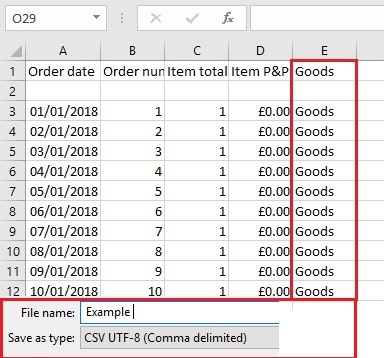
Creating your import.
1.Click the Import button ( Orange Down Arrow)
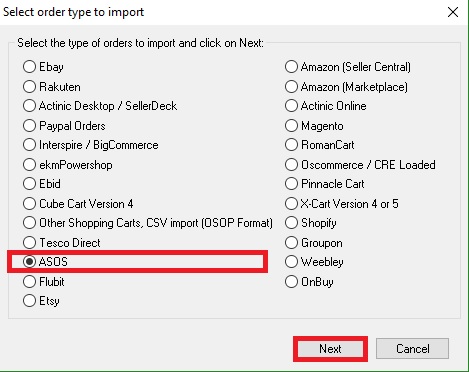
2. Select 'ASOS' from the list.
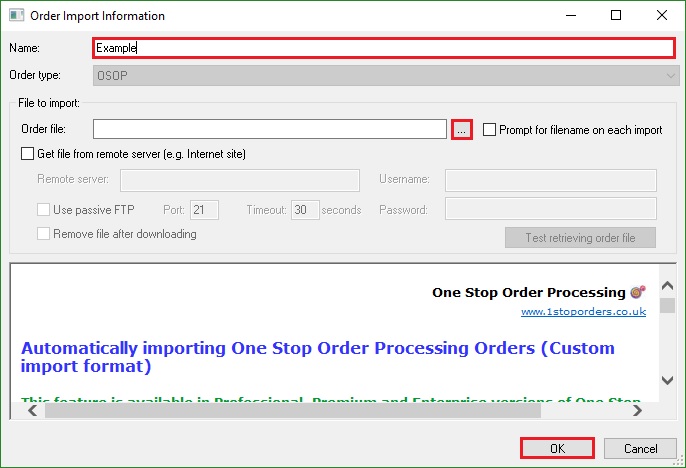
3. Click OK, this will then Open the 'OSOP Options' box.
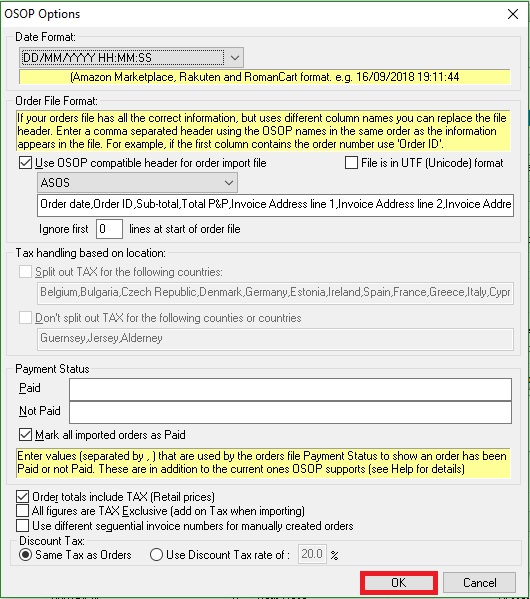
4.Click OK
5.Click Import
This feature is available in the Lite,�Professional, Premium and Enterprise subscriptions of One Stop Order Processing.
The following instructions will walk you through this process. Please note the file will currently need a small amount of editing but we are currently looking into automatically have new fields added for you.
Editing your file ready to import-
1. Add a new column into the spreadsheet with the default value of goods.
2. Save the file as a CSV.
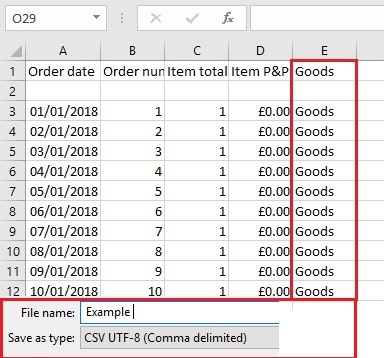
Creating your import.
1.Click the Import button ( Orange Down Arrow)
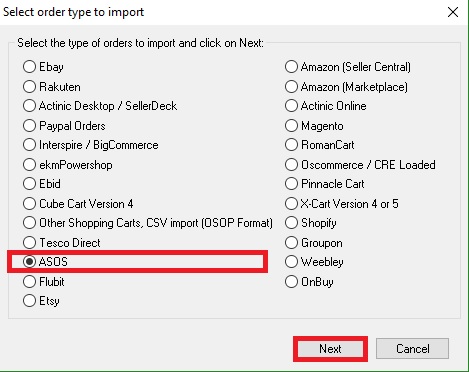
2. Select 'ASOS' from the list.
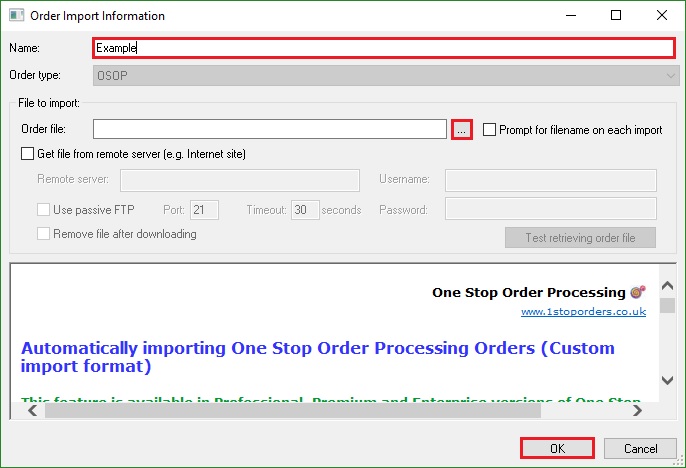
3. Click OK, this will then Open the 'OSOP Options' box.
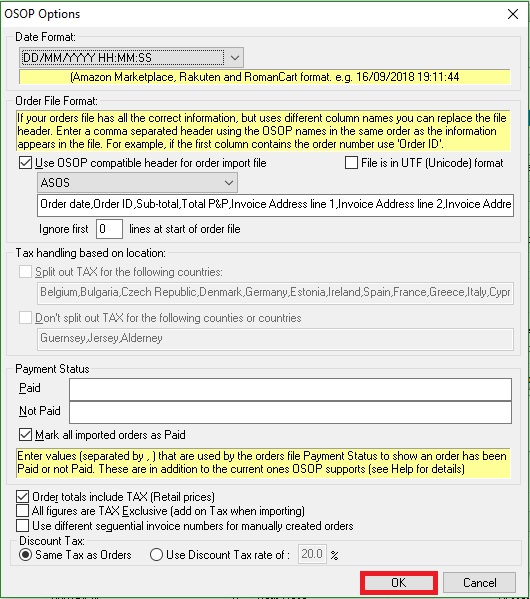
4.Click OK
5.Click Import
|
|
|
|
|
Related Articles
How to import your CDiscount orders into One Stop Order Processing
The following guide explains how to import C Discount Orders into One Stop Order Processing. This feature is available in the Lite, Professional, Premium and Managed subscriptions of One Stop Order Processing. You can now import your C Discount ...When I import my orders can I process orders in batches in One Stop Order Processing?
The following guide will explain how to process orders in batches when importing within One Stop Order Processing. This feature is available in the Professional, Premium and Enterprise subscriptions of One Stop Order Processing. As a default this is ...How to import your osCommerce orders into One Stop Order Processing
How to import orders from osCommerce/CRE Loaded into One Stop Order Processing. This feature is available in the Lite, Professional, Premium and Managed subscriptions of One Stop Order Processing. How to download Orders from osCommerce/CRE Loaded- 1 ...Automatically import Amazon seller central orders into One Stop Order Processing
One Stop Order Processing www.1stoporders.co.uk This feature is available in Professional, Premium and Managed versions of One Stop Order Processing One Stop Order Processing can automatically retrieve orders from Amazon SellerCentral using Amazon ...How to automatically import your product details into One Stop Order Processing
The following guide explains how to import all active listings from eBay and Amazon. This feature is available with the Premium and Enterprise subscriptions of One Stop Order Processing. Active listings can be imported from the supported sites (E.g. ...