How to automatically import your product details into One Stop Order Processing
To start, you will need to make sure you are using the Premium license key (or above) and have the automated import setup correctly.
On the Import Orders dialog (File > Import and Export > Import Orders or click on ![]() ), there is an option to tick that allows you to choose the listing information you would like to import.
), there is an option to tick that allows you to choose the listing information you would like to import.
Tick the 'Update details from website' option and click on the '..' button as shown below:
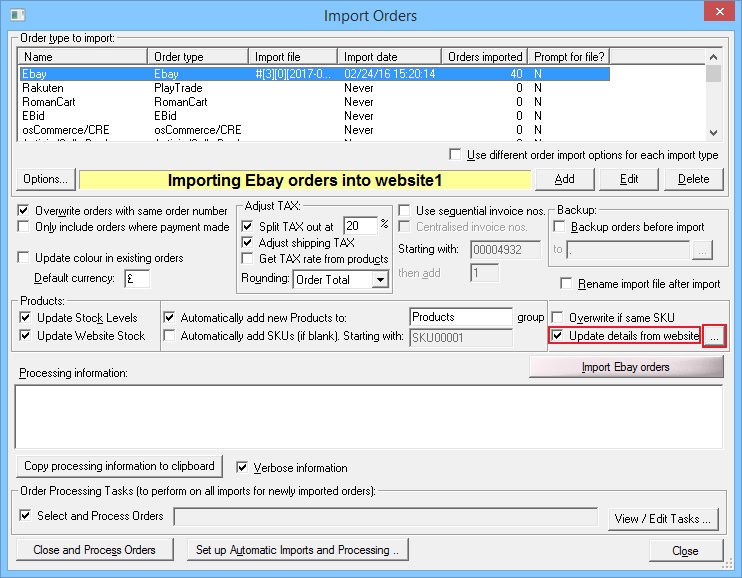
This will take you to the following Website Details dialog, this is where you tick the details you would like to import when you download the active listings.
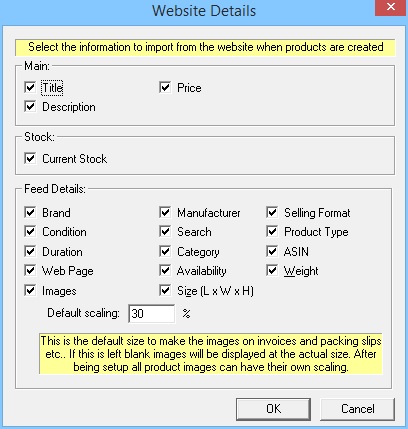
Once you have chosen the details you would like to import, go to the Product Management area (Products > Manage... or click on ![]() ).
).
To import your active listings, go to Products / Import / From Websites as shown below:
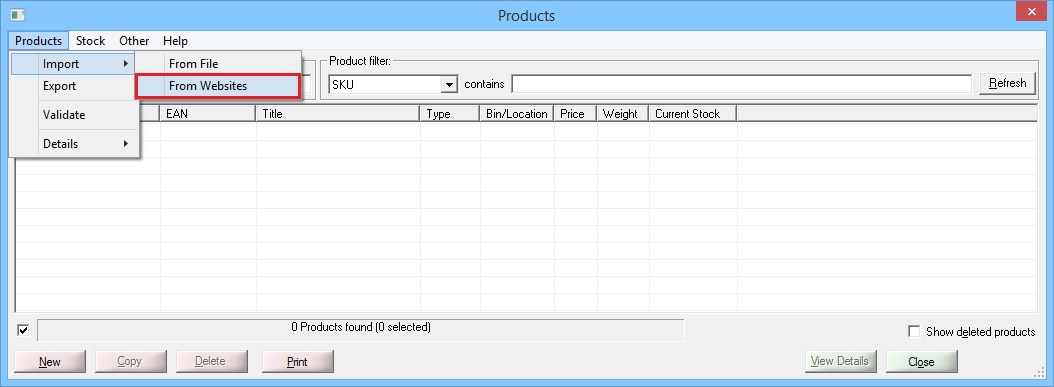
This is where you select the import you are using which is linked to your store:
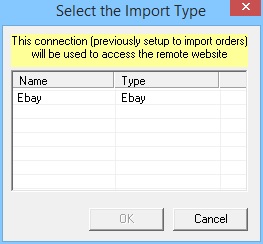
This is where you choose whether to only import products that do not already exist, or to overwrite products that already exist, as well as to update information in products that exist already.
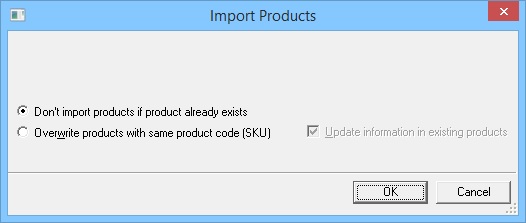
You will now see all the active listings you have on your connected website as a product record, depending on the product information you chose to import you will be able to open up each product to take a look at them in more detail.
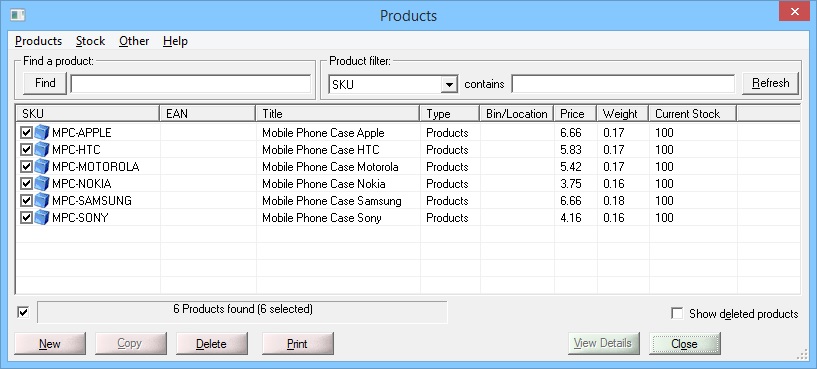
Using One Stop Order Processing with eBay, Amazon, Magento, Shopify, Etsy,�Onbuy, Flubit, X-Cart, eBid, SellerDeck, Oxatis, CubeCart, osCommerce, Interspire,CRE Loaded, ekmPowershop, Pinnacle Cart, Rakuten, RomanCart, Paypal, Asos, WooCommerce , PrestaShop, Groupon, Weebly, Mail Order, Telephone Sales, CDiscount,OpenCart, Channel Advisor, Royal Mail, MyHermes, UKMail, DPD, Yodel, UPS, Metapack, Parcel 2 go, Quickbooks, Sage, Xero, Parcelforce and Stripe | |
Related Articles
How to setup One Stop Order Processing to automatically import orders from Shopify
How to setup One Stop Order Processing to automatically import orders from Shopify This feature is available in Professional, Premium and Managed versions of One Stop Order Processing One Stop Order Processing can automatically retrieve orders from ...Using One Stop Order Processing with Amazon Files
Using One Stop Order Processing with Amazon Files One Stop Order Processing can use files manually downloaded and uploaded with Amazon Seller Central. This includes, downloading orders, marking orders as shipped and managing stock control. Setting up ...How to create a Main Product SKU and how to combine your selling channel SKU's
The following guide explains how to create a Main Product SKU and how to combine your selling channel SKU's This feature is available in the Professional, Premium and Managed subscriptions of One Stop Order Processing. To make sure that stock control ...Automatically import your Amazon Orders into One Stop Order Processing
How to setup One Stop Order Processing to automatically import orders from Amazon SellerCentral This feature is available in Professional, Premium and Managed versions of One Stop Order Processing One Stop Order Processing can automatically retrieve ...How to export product details from One Stop Order Processing
How to export product details from One Stop Order Processing This feature is available in the Professional, Premium and Managed subscriptions of One Stop Order Processing. You can export product details from One Stop Order Processing to a comma ...