How to Export your orders into Xero
This feature is available in Professional, Premium and Managed versions of One Stop Order Processing
You can import your Ebay, Amazon, X-Cart, eBid, SellerDeck, Actinic, Magento, CubeCart, osCommerce, BigCommerce, Interspire,CRE Loaded, ekmPowershop, Pinnacle Cart, Shopify, RomanCart, Paypal, Mail Order and Telephone Sales into Xero as a series of Invoices, into a selected account. All invoices are imported as a single customer (Sales) for a single product (Goods). The total invoice cost and VAT is split into the relevant accounts.
The following instructions explain how to set this up.
1 You will need to add the Xero view, you can do this by clicking the menu option View-> Add-> Accounts-> Xero
2 Tick the orders to export and click on the Export Orders button (![]() ) and select Xero .
) and select Xero .
This will create an CSV file in the C:\OSOP folder. If required, you can change the name by selecting the Xero View and selecting the View->Change Export Options menu option or click on the button to the right of the View selection field (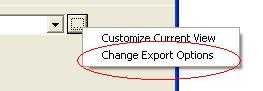 ).
).
3 Login to Xero at https://login.xero.com/
4 Follow the menu option Accounts -> Sales menu option, shown below.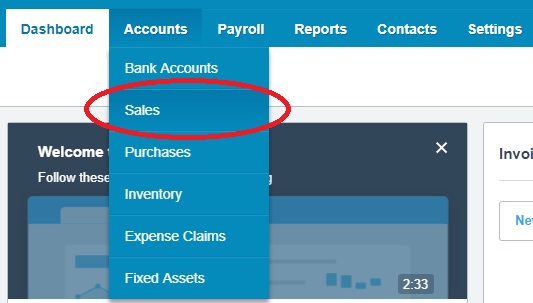
5 click on Import button, shown below:
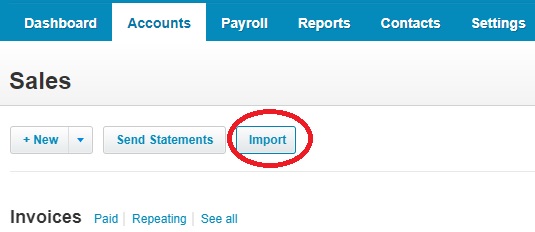
6 Ignore Step 1 and Step 2, click Browse and select the file export from One Stop Order Processing (by default, C:\OSOP\Xero.csv). Tick Yes, update contact details with imported address details and Tax - inclusive, shown below: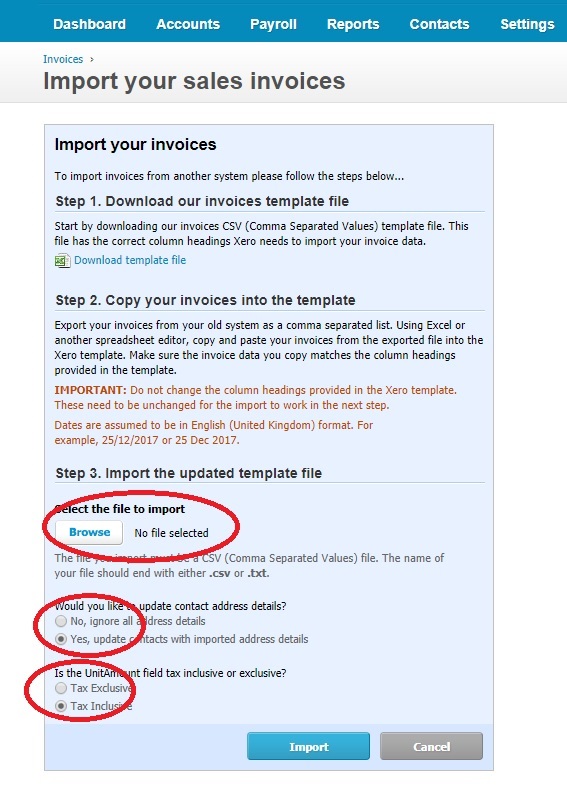
7 Click on Import.
NOTE : Orders will be imported into the Xero Sales Account. If you want to import this into a different Xero account you should create a new account (In Xero, in the Settings->Report->Chart of Accounts page). The Tax is split at 20%. You can change this to a different rate (or use different Tax rates using a macro) by changing the value of the *TaxType" field in the Xero One Stop Order Processing view.
8 The orders should then be imported.
Using One Stop Order Processing with eBay, Amazon, Magento, Shopify, Etsy, Onbuy, Flubit, X-Cart, eBid, SellerDeck, Oxatis, CubeCart, osCommerce, Interspire,CRE Loaded, ekmPowershop, Pinnacle Cart, Rakuten, RomanCart, Paypal, Asos, WooCommerce , PrestaShop, Groupon, Weebly, Mail Order, Telephone Sales, CDiscount,OpenCart, Channel Advisor, Royal Mail, MyHermes, UKMail, DPD, Yodel, UPS, Metapack, Parcel 2 go, Quickbooks, Sage, Xero, Parcelforce and Stripe
Related Articles
How to import your osCommerce orders into One Stop Order Processing
How to import orders from osCommerce/CRE Loaded into One Stop Order Processing. This feature is available in the Lite, Professional, Premium and Managed subscriptions of One Stop Order Processing. How to download Orders from osCommerce/CRE Loaded- 1 ...How to import/add tracking details to orders in bulk from couriers?
The following article explains how to import/add tracking details to orders in bulk from the courier. This feature is available in the Lite, Professional, Premium and Managed subscriptions of One Stop Order Processing. In One Stop Order Processing, ...How to export your orders into DHL
The following article explains how to manually export orders from One Stop Order Processing to DHL. This feature is available in Professional and Premium versions of One Stop Order Processing Order information can exported from OSOP using views To ...How to export orders to MetaPack
The following article explains how to manually export orders from One Stop Order Processing to MetaPack. This feature is available in Professional and�Premium versions of One Stop Order Processing For more information in Metapack use the following ...How to export orders to ParcelForce
This feature is available in Professional , Premium versions of One Stop Order Processing If you use Parcel Force you can use One Stop Order Processing to transfer the customer address details. To do this use the following procedure: 1 You should ...