How to export orders to MetaPack
The following article explains how to manually export orders from One Stop Order Processing to MetaPack.
This feature is available in Professional and�Premium versions of One Stop Order Processing
For more information in Metapack use the following link:
Metapack
1 Install One Stop Order Processing MC. Use the following link for more details:
http://www.1stoporders.co.uk
2 You will need to add the Metapack view, you can do this by clicking the menu option View-> Add -> Couriers MetaPack.
3 In the Sender Code you should enter your Metapack senders code (given to you when you sign up).
4 The view has now been setup. You will only need to do this once.
5 The Total Weight is calculated using your product inventory. You can manually setup your product inventory, import from a CSV file or automatically create products when orders are imported. If required you can add or adjust each products weight.
6 Select the orders to export.
7 Click on the Export Orders button ( ) and select MetaPack.
) and select MetaPack.
8 This will export the orders to C:\OSOP\MetaPackData.csv. You can change the filename by selecting the View->Change Export Options menu option or click on the button to the right of the View selection field
(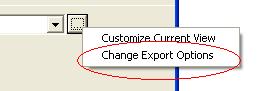 ).
).
9 You may want to tick the Add comment to order memo when exported field (in the Export order details dialog) to keep track of which orders have been dispatched. For example, you can add a value of EXPORTED in the field and then use a filter to only show orders that don't have the word EXPORTED.
Related Articles
How to Export your orders into Xero
This feature is available in Professional, Premium and Managed versions of One Stop Order Processing This solution uses One Stop Order Processing and Xero You can import your Ebay, Amazon, X-Cart, eBid, SellerDeck, Actinic, Magento, CubeCart, ...How to import your osCommerce orders into One Stop Order Processing
How to import orders from osCommerce/CRE Loaded into One Stop Order Processing. This feature is available in the Lite, Professional, Premium and Managed subscriptions of One Stop Order Processing. How to download Orders from osCommerce/CRE Loaded- 1 ...How to import/add tracking details to orders in bulk from couriers?
The following article explains how to import/add tracking details to orders in bulk from the courier. This feature is available in the Lite, Professional, Premium and Managed subscriptions of One Stop Order Processing. In One Stop Order Processing, ...How to export orders to ParcelForce
This feature is available in Professional , Premium versions of One Stop Order Processing If you use Parcel Force you can use One Stop Order Processing to transfer the customer address details. To do this use the following procedure: 1 You should ...How to Export your orders to Parcel2Go
Importing customer details into Parcel2Go for your Ebay, Amazon, X-Cart, eBid, SellerDeck, Actinic, CubeCart, osCommerce, BigCommerce,CRE Loaded, ekmPowershop, Pinnacle Cart, Shopify, Rakuten, RomanCart, Paypal, Mail Order and Telephone Sales orders ...