How to export orders to MyHermes from One Stop Order Processing
Importing customer details into myHermes for your Ebay, Amazon, X-Cart, eBid, SellerDeck, Actinic, CubeCart, osCommerce, Interspire,CRE Loaded, ekmPowershop, Pinnacle Cart, Shopify, Rakuten, RomanCart, Paypal, Mail Order and Telephone Sales orders
This feature is available in Professional, Premium and Managed versions of One Stop Order Processing
NOTE: You can automatically generate your Hermes labels from within One Stop Order Processing, click here to find out how.
If you use myHermes you can use One Stop Order Processing to transfer the customer address details. To do this use the following procedure:
Using One Stop Order Processing
1 You should make sure the myHermes view has been installed into One Stop Order Processing.
If the view is not available you should import the view from the C:\OSOP\Main folder in the myHermes.csv file. For more information on how to import a view click here
2 Most of the values are taken from your order details (customer name and address). However, there are a few fields that may need setting up. You can do this by changing to the myHermes view and customizing the view (select the View->Customize Current View menu option). These values and their default values are shown below:
| Field | Default Value |
| Total weight | Calculated weight from your products |
| Compensation | 50 |
| Signature | Y (yes) |
| Contents | Goods |
| ParcelValue | Total cost of order |
| DeliverySafePlace | Blank (No value is entered) |
3 To export orders into myHermes tick the relevant orders and select the myHermes view for export.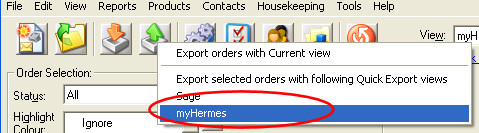
4 You will now have a file on your PC in the C:\OSOP folder called myHermes.csv.
Importing your orders into myHermes
1 Login to the myHermes website (https://www.myhermes.co.uk/)
2�Click import parcels from your main account page.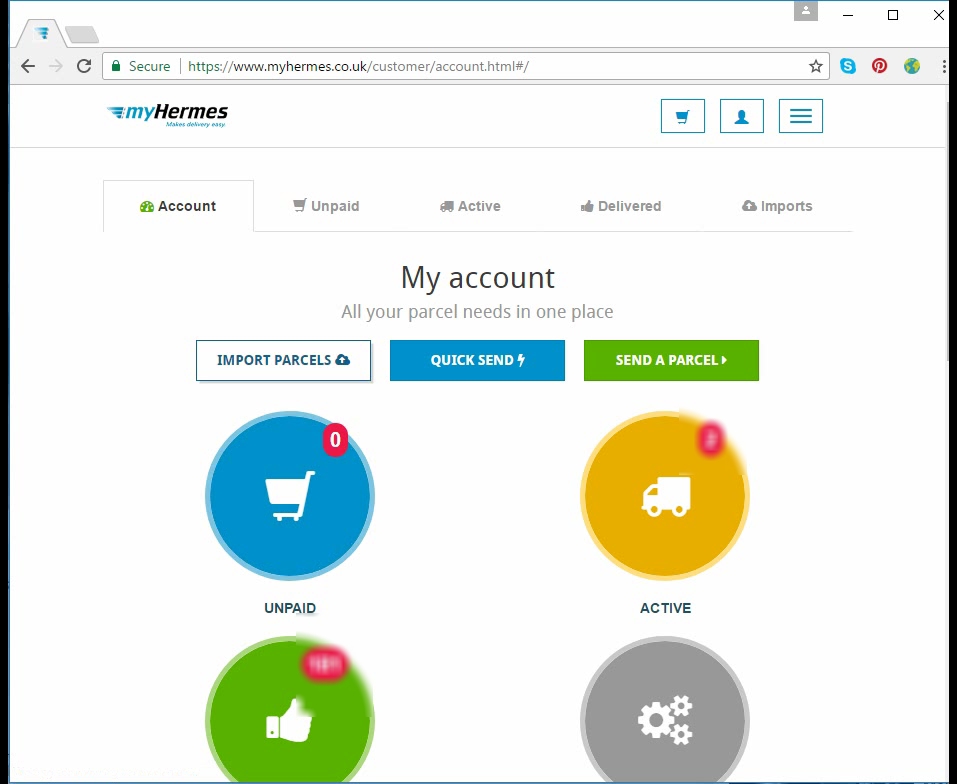
3 Scroll down and click Get started on the CSV section.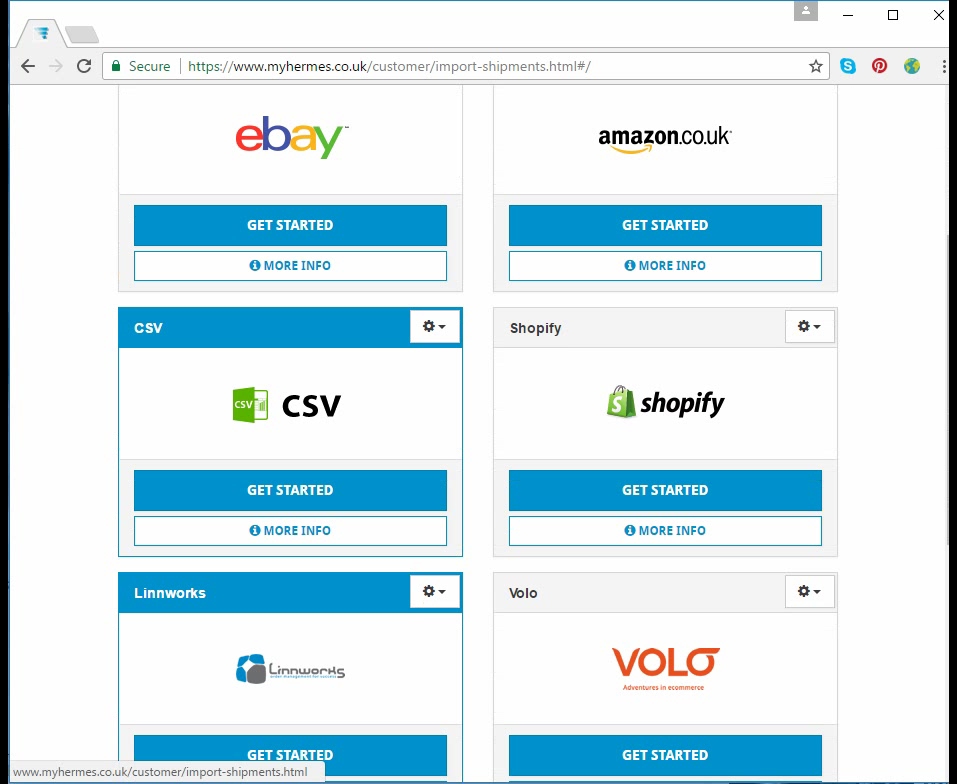
4 Click on the Browse button to select the file exported from One Stop Order Processing. 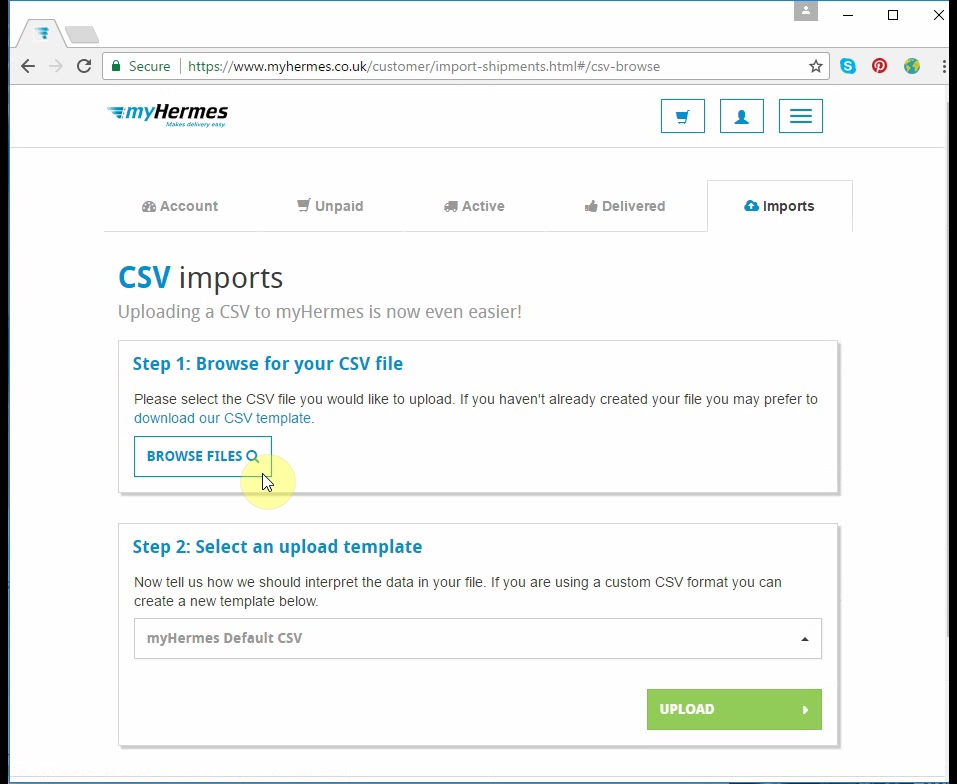
5 Once uploaded (and any issues corrected) you can add these to your basket and print the relevant labels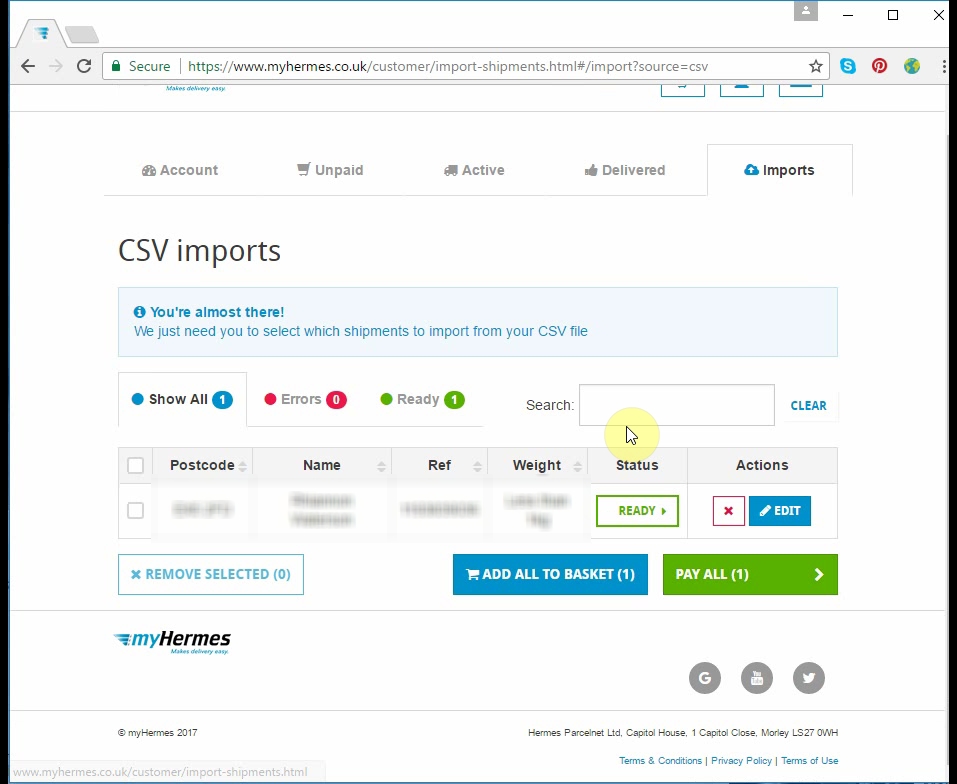
To note - The following video guide explains how to automatically link to MyHermes and generate and print labels straight from One Stop Order Processing.
https://www.youtube.com/watch?v=z1VQ3HLpV2U&t=71s
Related Articles
How to import your osCommerce orders into One Stop Order Processing
How to import orders from osCommerce/CRE Loaded into One Stop Order Processing. This feature is available in the Lite, Professional, Premium and Managed subscriptions of One Stop Order Processing. How to download Orders from osCommerce/CRE Loaded- 1 ...How to Export your orders into Xero
This feature is available in Professional, Premium and Managed versions of One Stop Order Processing This solution uses One Stop Order Processing and Xero You can import your Ebay, Amazon, X-Cart, eBid, SellerDeck, Actinic, Magento, CubeCart, ...How to automatically import your product details into One Stop Order Processing
The following guide explains how to import all active listings from eBay and Amazon. This feature is available with the Premium and Enterprise subscriptions of One Stop Order Processing. Active listings can be imported from the supported sites (E.g. ...How to manually export orders from One Stop Order Processing to DPD
The following article explains how to manually export orders from One Stop Order Processing to DPD. This feature is available in Professional and�Premium versions of One Stop Order Processing One Stop Order Processing allows you to use the premade ...How to import/add tracking details to orders in bulk from couriers?
The following article explains how to import/add tracking details to orders in bulk from the courier. This feature is available in the Lite, Professional, Premium and Managed subscriptions of One Stop Order Processing. In One Stop Order Processing, ...