How to Export your orders to Parcel2Go
Importing customer details into Parcel2Go for your Ebay, Amazon, X-Cart, eBid, SellerDeck, Actinic, CubeCart, osCommerce, BigCommerce,CRE Loaded, ekmPowershop, Pinnacle Cart, Shopify, Rakuten, RomanCart, Paypal, Mail Order and Telephone Sales orders
This feature is available in Professional, Premium and Managed versions of One Stop Order Processing
If you use Parcel2Go you can use One Stop Order Processing to transfer the customer address details. To do this use the following procedure:
Using One Stop Order Processing
1 Y ou will need to add the Parcel2GO view, you can do this by Click the menu options View-> Add->Couriers-> Parcel2GO

2 The values are taken from your order and product details (customer name and address, product sizes and weights). However, if you wish to default these values or add formula you can amend the values. You can do this by changing to the Parcel2Go view and customizing the view (select the View->Customize Current View menu option). The values that you may want to change are shown below. These can be changed per order or for all orders.
| Field | Default Value |
| Weight | Calculated weight from your products |
| Length, Width, Height | Values taken from Products |
3 To export orders into Parcel2Go tick the relevant orders and select the Parcel2Go view for export.
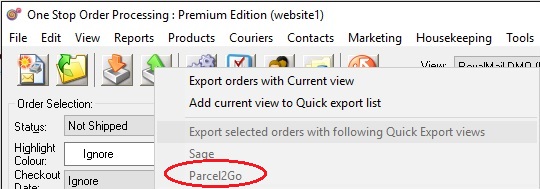
4 You will now have a file on your PC in the C:\OSOP folder called Parcel2Go.csv.
Importing your orders into Parcel2Go
1 Login to the Parcel2Go website ( https://www.parcel2go.com/myaccount/uploadtools )
2 From this page select the Bulk Delivery Tools and select the Upload A Spreadsheet menu option, shown below:
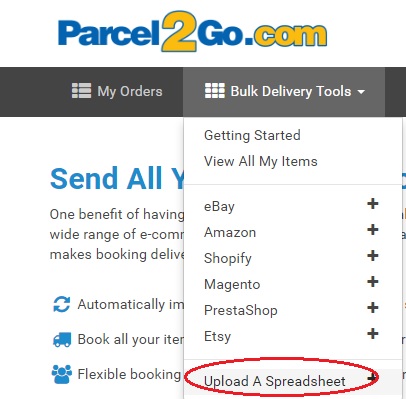
3 Click on the Choose.. . button and select the exported orders (in the C:\OSOP\Parcel2Go.csv file). Then click on the Upload My Spreadsheet button.
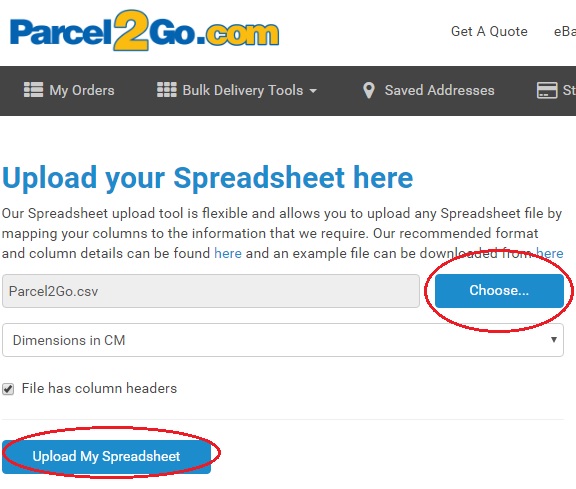
4 Once uploaded (and any issues corrected) you can select the Services , shown below:
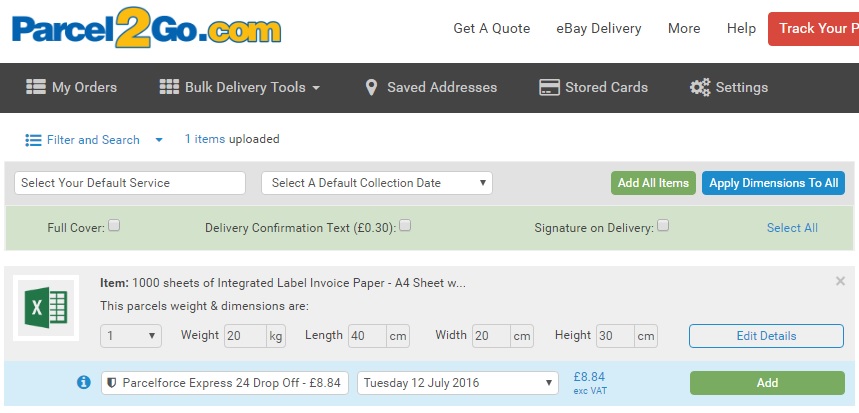
Related Articles
How to Export your orders into Xero
This feature is available in Professional, Premium and Managed versions of One Stop Order Processing This solution uses One Stop Order Processing and Xero You can import your Ebay, Amazon, X-Cart, eBid, SellerDeck, Actinic, Magento, CubeCart, ...How to export your orders to UPS with One Stop Order Processing
The following article explains how to manually export orders from One Stop Order Processing to UPS. This feature is available in Professional and�Premium versions of One Stop Order Processing Firstly you will need to make sure that you have a a UPS ...How to import your osCommerce orders into One Stop Order Processing
How to import orders from osCommerce/CRE Loaded into One Stop Order Processing. This feature is available in the Lite, Professional, Premium and Managed subscriptions of One Stop Order Processing. How to download Orders from osCommerce/CRE Loaded- 1 ...How to import/add tracking details to orders in bulk from couriers?
The following article explains how to import/add tracking details to orders in bulk from the courier. This feature is available in the Lite, Professional, Premium and Managed subscriptions of One Stop Order Processing. In One Stop Order Processing, ...How to export orders to ParcelForce
This feature is available in Professional , Premium versions of One Stop Order Processing If you use Parcel Force you can use One Stop Order Processing to transfer the customer address details. To do this use the following procedure: 1 You should ...