How to automatically print invoices upon import orders into One Stop Order Processing?
The following guide will explain how to have your invoice print upon import.
This feature is available in the Lite, Professional, Premium and Managed subscriptions of One Stop Order Processing.
How to have your invoice print upon import.
1. Click the Import button

2. Ensure that the option Select and Process Orders is ticked
3. Click the View/ Edit Task button.
This is where you can find all the options for order processing tasks that are performed on all newly imported orders.
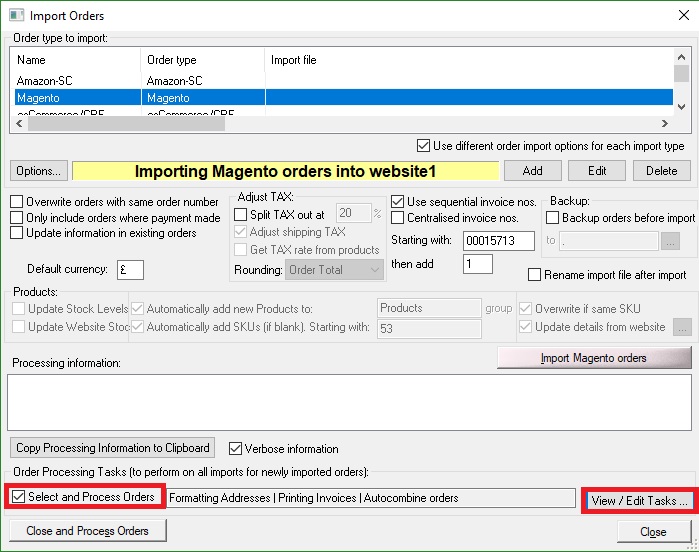
4. In the main tasks section, tick the option 'Print Invoice'
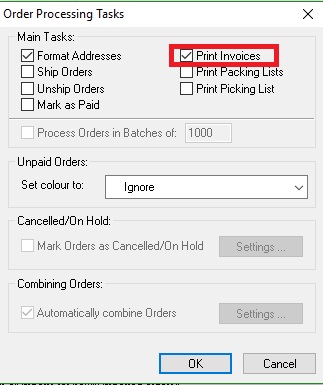
If manually importing orders -
5. If manually importing orders, you will next need to click the Close and Process Orders Button.

If automatically import orders -
5. Open Automation for One Stop Order Processing by going to the menu option Tools-> Automatically import and process orders.
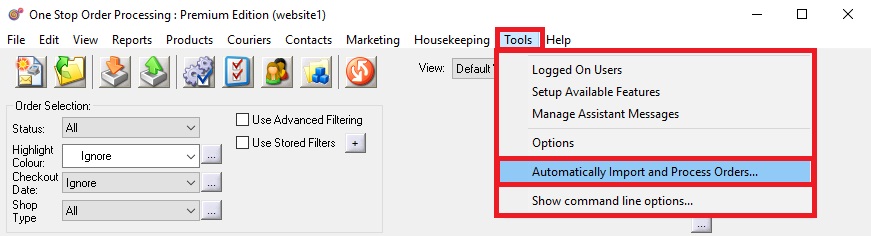
6. Click the Options button
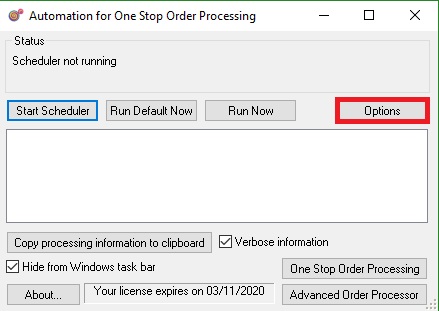
7. Double click on the import you would like have reports automatically printed from.
8.Ensure the option Order Processing tasks is ticked
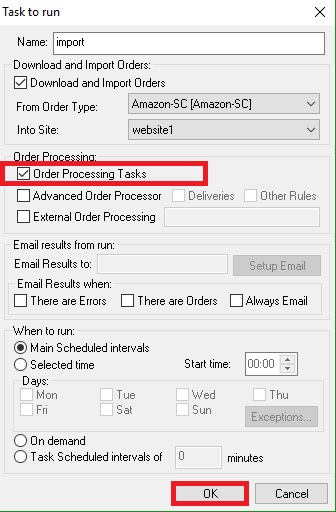
9.Click OK
This feature is available in the Lite, Professional, Premium and Managed subscriptions of One Stop Order Processing.
How to have your invoice print upon import.
1. Click the Import button
2. Ensure that the option Select and Process Orders is ticked
3. Click the View/ Edit Task button.
This is where you can find all the options for order processing tasks that are performed on all newly imported orders.
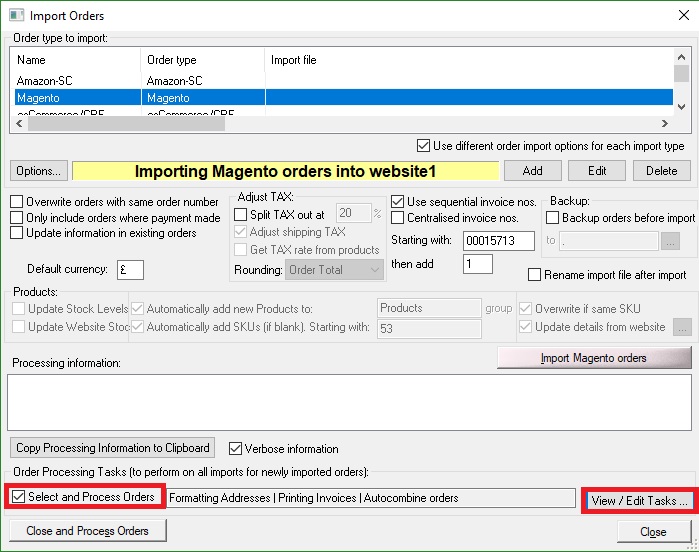
4. In the main tasks section, tick the option 'Print Invoice'
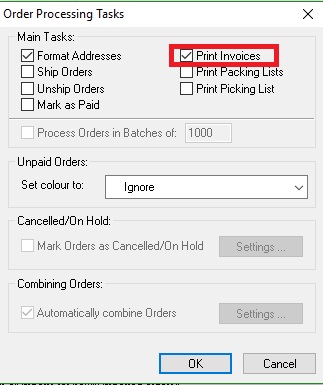
If manually importing orders -
5. If manually importing orders, you will next need to click the Close and Process Orders Button.

If automatically import orders -
5. Open Automation for One Stop Order Processing by going to the menu option Tools-> Automatically import and process orders.
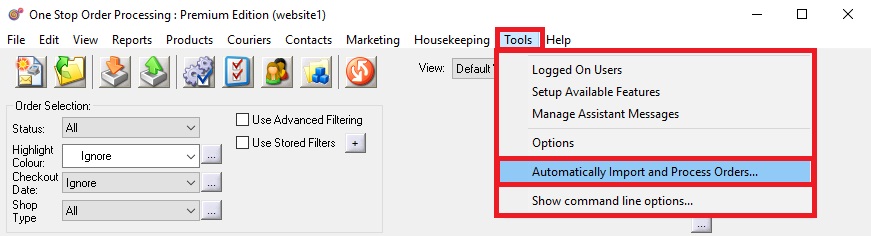
6. Click the Options button
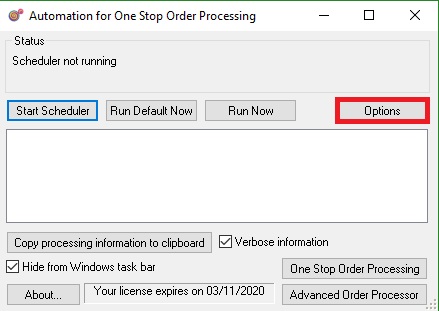
7. Double click on the import you would like have reports automatically printed from.
8.Ensure the option Order Processing tasks is ticked
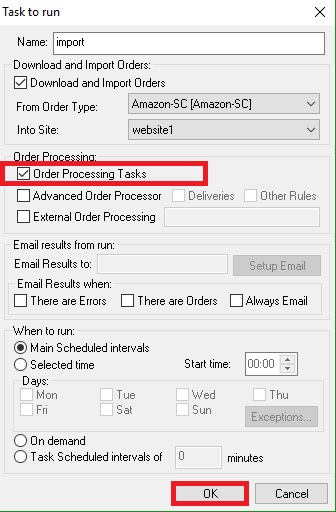
9.Click OK
Related Articles
Automatically import Amazon seller central orders into One Stop Order Processing
One Stop Order Processing www.1stoporders.co.uk This feature is available in Professional, Premium and Managed versions of One Stop Order Processing One Stop Order Processing can automatically retrieve orders from Amazon SellerCentral using Amazon ...Automatically import your Amazon Orders into One Stop Order Processing
How to setup One Stop Order Processing to automatically import orders from Amazon SellerCentral This feature is available in Professional, Premium and Managed versions of One Stop Order Processing One Stop Order Processing can automatically retrieve ...How to setup One Stop Order Processing to automatically import orders from Shopify
How to setup One Stop Order Processing to automatically import orders from Shopify This feature is available in Professional, Premium and Managed versions of One Stop Order Processing One Stop Order Processing can automatically retrieve orders from ...How to Automatically import your Magento orders into One Stop Order Processing
One Stop Order Processing www.1stoporders.co.uk How to setup One Stop Order Processing to automatically import orders from Magento This feature is available in Professional, Premium and Managed versions of One Stop Order Processing One Stop Order ...Sending Emails with Invoices, Packing Lists, Purchase Orders and more with One Stop Order Processing
This guide shows you how to email reports such as Invoices, Packing lists and Purchase orders within One Stop Order Processing. These are generated in either HTML or PDF format and are sent as attachments. This feature is available in Professional, ...