How to print barcodes on your Invoice, Packing list, picking lists and other reports
You can amend your invoices or packing lists to show barcodes (to save re-keying the order number) by using the following approach
1 Download and install a barcode font. There are several free ones available including the following:
http://www.idautomation.com/free-barcode-products/code39-font/
2 Amend the HTML template using your HTML editor (e.g. Dreamweaver). Copy the relevant text that you want as a barcode and add a * at either side to indicate the start and stop characters for the barcode scanner. (e.g. *[%ORD_NUM%]* ), shown below:
3 Assign the text the relevant barcode font, shown below: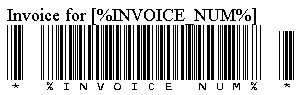
4 When printed it will now show the required details as a barcode, an example is shown below.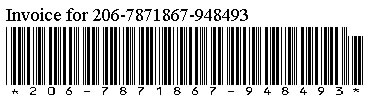
5 Advanced more detailed setup. If you are using html directly (or want to use printing macros to use barcodes) you can use the following HTML to use the barcodes. Assuming that you are using the barcode font shown above, add the following text around the text to change into a barcode add the following text to the HTML header, just before the </head> line.
<style type="text/css">
<!--
.style1 {font-family:"IDAutomationHC39M Free Version"}
-->
</style>
Change the font to use for the relevant text using this style, e.g.
To change the text [%ORD_NUM%] into a barcode simply replace with
<div class="style1"> *[%ORD_NUM%]* </div>
Using One Stop Order Processing with eBay, Amazon, Magento, Shopify, Etsy, Onbuy, Flubit, X-Cart, eBid, SellerDeck, Oxatis, CubeCart, osCommerce, Interspire,CRE Loaded, ekmPowershop, Pinnacle Cart, Rakuten, RomanCart, Paypal, Asos, WooCommerce , PrestaShop, Groupon, Weebly, Mail Order, Telephone Sales, CDiscount,OpenCart, Channel Advisor, Royal Mail, MyHermes, UKMail, DPD, Yodel, UPS, Metapack, Parcel 2 go, Quickbooks, Sage, Xero, Parcelforce and Stripe
Related Articles
How to print additional text only for certain orders on your Packing List
The following guide explains how to print additional text only for certain orders on the Packing List This feature is available in the Lite, Professional, Premium and Managed subscriptions of One Stop Order Processing. If you want to display ...How to include an SKU on your packing list
The following guide explains how to include a SKU on the packing list in One Stop Order Processing. This feature is available in the Lite, Professional, Premium and Managed subscriptions of One Stop Order Processing. The packing list that you print ...Can I show the total order lines on an invoice, packing slip or picking list?
You can now show the total number of lines in an order by using the [%TOTAL_ORDER_LINES%] macro. You can also use this value in formulas. For example, to display the word CHECK whenever a customer has ordered more than 1 item use the following macro ...How to include sales and product totals in Picking Lists?
You can now include totals in the footer for Picking Lists. You any of the following macros to include totals for the orders and products shown in the Picking List. [%TOTAL_LINE_ITEMS%] [%TOTAL_SALES_PRODUCT%] [%TOTAL_SALES_PRODUCT_TAX%] ...Sending Emails with Invoices, Packing Lists, Purchase Orders and more with One Stop Order Processing
This guide shows you how to email reports such as Invoices, Packing lists and Purchase orders within One Stop Order Processing. These are generated in either HTML or PDF format and are sent as attachments. This feature is available in Professional, ...