How to manually send an email in One Stop Order Processing.
This guide will show you how to send an email manually send an Email in One Stop Order Processing. This is ideal if occasionally you have to send emails such as payment reminders, returns forms etc to customers.
Click here to find out how to send emails automatically
Before you send emails you will need to connect your email with One Stop Order Processing, click here to find out how.
This feature is available in the Professional, Premium and Managed subscriptions of One Stop Order Processing.
1. Tick the orders that you would like the email to be sent to. You can complete this process in bulk by setting a filter e.g. on show orders with a red highlight / Not paid. Then you can click the tick all button. 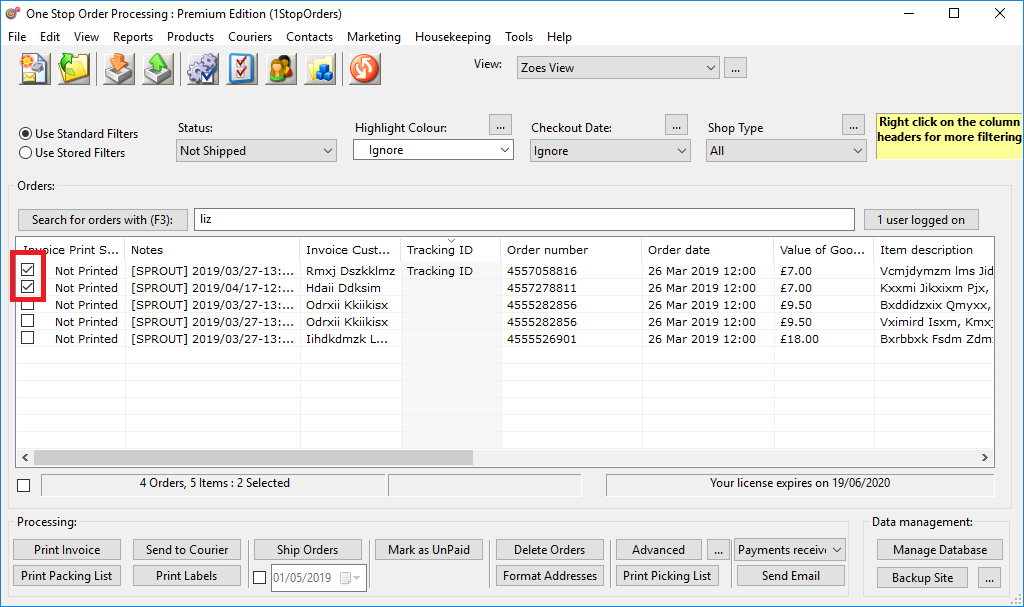
2. Choose your template.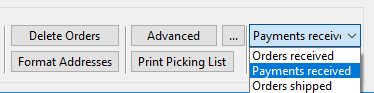
3. Click 'Send Email'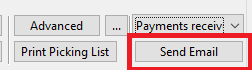
Related Articles
How to create Royal Mail, DPD and Amazon Logistics shipping labels for your Amazon Orders from One Stop Order Processing
How to create Royal Mail, DPD and Amazon Logistics shipping labels for your Amazon Orders from One Stop Order Processing How to create Royal Mail, DPD and Amazon Logistics shipping labels for your Amazon Orders from One Stop Order Processing This ...How to create Royal Mail, DPD and Amazon Logistics shipping labels for your Amazon Orders from One Stop Order Processing
How to create Royal Mail, DPD and Amazon Logistics shipping labels for your Amazon Orders from One Stop Order Processing This feature is available in Professional, Premium and Managed versions of One Stop Order Processing One Stop Order Processing ...Can I send emails from different Email Addresses in One Stop Order Processing?
Can I send emails from different Email Addresses in One Stop Order Processing? This feature is available in the Professional, Premium and Managed subscriptions of One Stop Order Processing. This new feature added in version 38 of the software allows ...How to edit an email in One Stop Order Processing
One Stop Order Processing allows you to change the content and format of the emails you send. Each email has a template file. You can edit the emails that are supplied with the system and you can add new ones. You can choose if you want emails to be ...How to set up a new email template on One Stop Order Processing
One Stop Order Processing allows you to change the content and format of the emails you send. Each email has a template file. You can edit the emails that are supplied with the system and you can add new ones. You may want to set up a new email ...