How to import Open Cart Orders into One Stop Order Processing
This guide will show you how to import your Opencart Orders into One Stop Order Processing
This feature is available in the Lite, Professional, Premium and Managed versions of One Stop Order Processing.
1 Install the following extension
http://www.opencart.com/index.php?route=extension/extension/info&extension_id=3749&filter_search=sales report
They provide a demo login so you can see how it works before purchasing their add on.
2 After installing the extension to export the orders do the following:
3 Login to your OpenCart shop
4 Select the Reports->Sales->ADV Orders menu option
5 Setup any order filtering required and then select the Export button
6 Select the XLS button on the (all details) order export.
7 Open the saved file in Excel (or other XLS file reader), shown below:
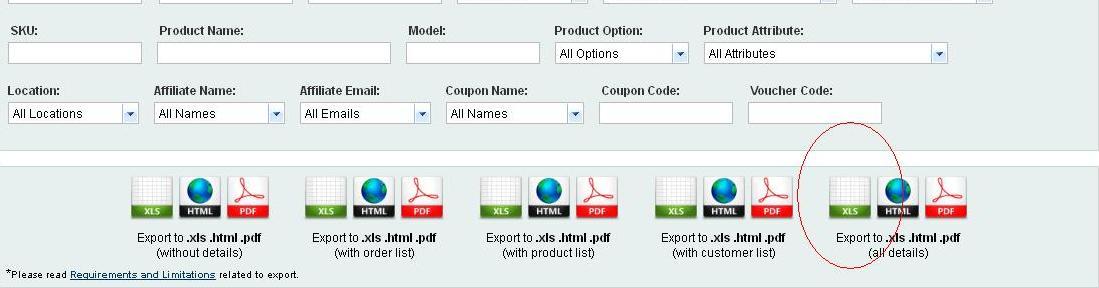
8 Save the file as a CSV file (CSV (Comma delimited)(*.csv) format
9. Open the import dialog
10 Click New -> OSOP Format
11. Name your import and attach your file.
12. Click Ok
13. Choose "Opencart" from the drop-down bar in the "Order File Format" section.
10. Click Ok
11. Click Import to import your orders into the software.
Importing your file into One Stop Order Processing
2.Click import
5. Click 'Next'
6. Name your import and attach your file
If you are using V3 of Open cart or higher you will need to resave your file with a data type of ANSI before importing. The following steps show you how.
1. Open the order file in Notepad
Related Articles
How to import your osCommerce orders into One Stop Order Processing
How to import orders from osCommerce/CRE Loaded into One Stop Order Processing. This feature is available in the Lite, Professional, Premium and Managed subscriptions of One Stop Order Processing. How to download Orders from osCommerce/CRE Loaded- 1 ...How to import your XCart orders into One Stop Order Processing
The following guide explains how to import orders from XCart into One Stop Order Processing. This feature is available in the Lite, Professional, Premium and Managed subscriptions of One Stop Order Processing. To download your XCart orders follow the ...How to automatically import your product details into One Stop Order Processing
The following guide explains how to import all active listings from eBay and Amazon. This feature is available with the Premium and Enterprise subscriptions of One Stop Order Processing. Active listings can be imported from the supported sites (E.g. ...How to specify the product details that are imported into One Stop Order Processing
This feature is available in the Professional, Premium and Managed subscriptions of One Stop Order Processing. When importing and downloading orders from eBay, you can also import the product details from the listing. (Features in Professional and ...I cannot import orders - the limit of 5000 has been reached
The following guide explains what to do if you are no longer able to import due to having to many orders currently within your site. This feature is available in the Lite, Professional, Premium and Managed subscriptions of One Stop Order Processing. ...