How to change the font size on the printed delivery address label
The following guide explains how to change the font size on the printed delivery address label in One Stop Order Processing.
This feature is available in the Lite, Professional, Premium and Managed subscriptions of One Stop Order Processing.
You can do this in 2 ways.
1. For individual values (macros), replace the macro with a new font and type. (These can be found by going to Tools->Options->Printing Fields tab) For example, to change the delivery address (on a label) to a larger red font replace the macro value with:
<font color="#FF0000" size="4" face="Verdana, Arial, Helvetica, sans-serif">[%DEL_ADD%]</font>
This is shown below:
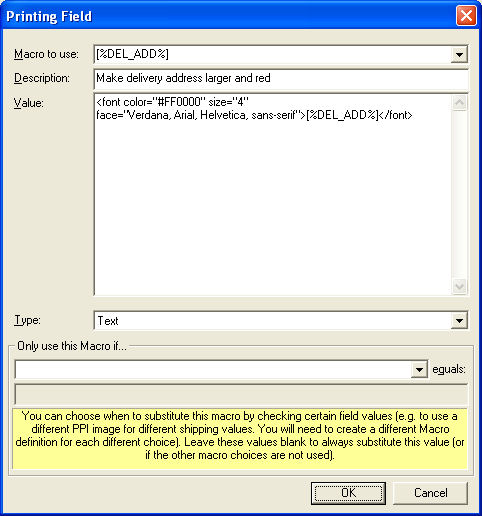
2. Change the printing style of the invoice/packing list. In the main installation directory there some printing files called 1stopprintIE.css and 1stopprintIE7.css.
In these files you can change the general printing charactersitics of the invoices and packing lists.
For the delivery address change the size for .is2 from font-size: 14pt; to a higher value (e.g. 16pt);
Using One Stop Order Processing with eBay, Amazon, Magento, Shopify, Etsy, Onbuy, Flubit, X-Cart, eBid, SellerDeck, Oxatis, CubeCart, osCommerce, Interspire,CRE Loaded, ekmPowershop, Pinnacle Cart, Rakuten, RomanCart, Paypal, Asos, WooCommerce , PrestaShop, Groupon, Weebly, Mail Order, Telephone Sales, CDiscount,OpenCart, Channel Advisor, Royal Mail, MyHermes, UKMail, DPD, Yodel, UPS, Metapack, Parcel 2 go, Quickbooks, Sage, Xero, Parcelforce and Stripe
Related Articles
How to change the size of the image on the invoice (or label)
To change the size of the image on the invoice (or label) follow the steps below. If you are using a Printing Macro (e.g. [%LABEL_LOGO%]) add the following to the end of the Value: " width="{width}" height="{height} Change the {width} and {height} ...How do I change size of product images printed on an invoice?
The following guide explains how to change the size of your product images printed on an invoice in One Stop Order Processing. This feature is available in the Lite,Professional, Premium and Managed subscriptions of One Stop Order Processing. If you ...How to change the location of the notes/text on a Royal Mail Click and Drop label
You can print additional text onto a Royal Mail label by adding text into the Notes field in the Click and Drop Courier Settings. These are displayed at the bottom of the label. For example, Notes text of If out please leave safe¬Location 4 Would ...How to change how your Magento addresses are printed (e.g. put postcode on a separate line)
Parts of the address need to be put onto separate lines (e.g. postcode) By default Magento displays addresses in the following format: Customer Name, Address Line 1, Address Line 2 Address Line 3, Town, Post Code Country For example, Emily Took Brown ...How to change the order in which your invoices are printed
The following guide explains how to change the order in which your invoices are printed. This feature is available in the Lite, Professional, Premium and Managed subscriptions of One Stop Order Processing. When you print off orders through One Stop ...