How to backup your database
The following article explains how to backup your database.
This feature is available in the Lite, Professional, Premium and Managed subscriptions of One Stop Order Processing.
It is important that you back up your database on a regular basis. This means that if the database becomes corrupt or something goes wrong you can restore the previous one
Backup your database by:
- Click the menu option Housekeeping -> Backup/Restore -> Backup Now
- Choose to back up either the current site or all sites
- Click backup now
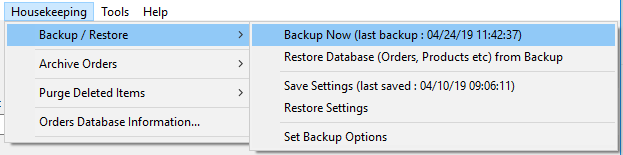
Restore a previously saved database by:
- Click the menu option Housekeeping -> Backup/Restore -> Backup Now
- Click restore from last backup
- Fill in the file name which can be found by "Backup(sitename)V1(date and time backup was made).(type)
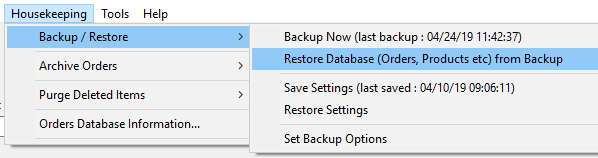
Using One Stop Order Processing with eBay, Amazon, Magento, Shopify, Etsy, Onbuy, Flubit, X-Cart, eBid, SellerDeck, Oxatis, CubeCart, osCommerce, Interspire,CRE Loaded, ekmPowershop, Pinnacle Cart, Rakuten, RomanCart, Paypal, Asos, WooCommerce , PrestaShop, Groupon, Weebly, Mail Order, Telephone Sales, CDiscount,OpenCart, Channel Advisor, Royal Mail, MyHermes, UKMail, DPD, Yodel, UPS, Metapack, Parcel 2 go, Quickbooks, Sage, Xero, Parcelforce and Stripe
Related Articles
How to Send your Database to support
The following guide explains how to send your database to support. 1. Open file explorer. You can do this by holding down the windows key + E 2. Paste the following into the folder name C:/OSOP/Main/Websites 3. Double click the folder ...How to move One Stop Order Processing to a new PC.
You may need to move your copy of One Stop Order Processing to a new if you get a new PC, the following instructions show you how to do this. You will also need to contact the support team and inform them of the PC name that you are moving from so ...How to backup my One Stop Order Processing settings
It is important to backup your settings on a regular basis. The backup process creates a file that you can store safely away from the PC to use to restore settings if your PC fails or if you make changes to settings that you wish to undo. Save your ...Is there any information that I can provide to IT support about the software?
1 The Entire product is installed and operates under C:\OSOP (by default) on the PC. For complete backups you should use this folder. The software does provide, automated order data backup (which can be at a remote location, if specified). 2 You can ...I can't start or open One Stop Order Processing (OSOP) and it says my database needs to be repaired
The following article explains what to do if you are unable to start or open One Stop Order Processing (OSOP) and it says the database needs to be repaired If you are trying to start One Stop Order Processing and it was working correctly previously ...