Can I use WildCard SKUs in One Stop Order Processing?
The following guide explains how to use WildCard SKUs in One Stop Order Processing.
This feature is available in the Professional, Premium and Managed subscriptions of One Stop Order Processing.
WildCard SKUs allow you to manage your stock of an item even if it has many variants with each variant altering the SKU.
For Example, if you sell custom made black t-shirts and each custom made t-shirt has a different SKU, you could use WildCard SKUs to manage stock based on just 1 part of the SKU by replacing the variants characters with '?'
So the following SKUs would look like this...
BLK- CATS -M would change to BLK- ???? -M
BLK- DOGS -Mwould change to BLK-???? -M
.. this means that One Stop Order Processing would reduce or manage stock based on the fact that it is a Black t-shirt (BLK) and in a size medium (M) rather than the variant.
How to set up WildCard SKUs in One Stop Order Processing-
1. Ensure the option 'Use wildcards in product SKUs (use ? to mean any character in Order Type SKUs)' is ticked.
You can find these options by Clicking Tools-> Options-> Click the 'Other' tab 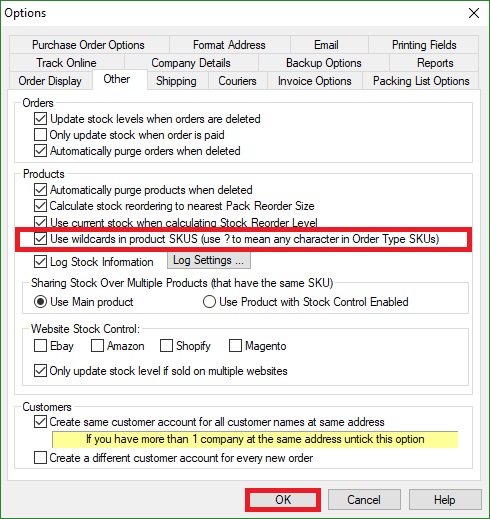
2. Click the 'Product Management' button (The button that looks like a file with 3 blue boxes on)
3. Either create a new product by clicking 'new' or double click an existing product.
4. Click the 'Order Type SKUS' tab of the product.
5. Enter a new order type SKU
6.Click OK
Related Articles
How to use Wild Cards in Payment Status' in One Stop Order Processing
This guide will show you how to use Wild Cards in payment status' in One Stop Order Processing. A wild card will allow for scenarios where the piece of information you require to know that the orders have been paid is part of a group of text. This is ...How to use Stock Logging in One Stop Order Processing
The following guide gives an overview of One Stop Order Processing's Stock Logging feature, including why it is an important feature, what its used for and how to set it up. This feature is available in the�Professional, Premium and Managed ...How to use Wildcards in file names within One Stop Order Processing
This video will show you how to adapt your file names for imports into One Stop Order Processing, this process is ideal for automating your order imports for scenarios where either the file name or folder name is slightly different each time. A good ...How to speed up One Stop Order Processing
The following guide explains how to speed up One Stop Order Processing- When you have lots of orders or lots of tasks running in One Stop Order Processing, it can cause the software to run slower. The following tips can help you to optimize One Stop ...How to reset One Stop Order Processing.
How to reset One Stop Order Processing. This feature is available in the Lite, Professional, Premium, and Managed subscriptions of One Stop Order Processing. The following article explains the recommended method to use if you wish to completely reset ...