How to use Stock Logging in One Stop Order Processing
The following guide gives an overview of One Stop Order Processing's Stock Logging feature, including why it is an important feature, what its used for and how to set it up.
This feature is available in the�Professional, Premium and Managed subscriptions of One Stop Order Processing.![]() �For a full video tutorial on how to use stock logging in One Stop Order Processing, click here.
�For a full video tutorial on how to use stock logging in One Stop Order Processing, click here.
What is Stock logging and why is it important? -
Stock logging is an important feature in One Stop Order Processing, as it allows you to see any changes made to the stock levels, this will allow you to see when and by how much stock was changed. It further allows the support team to be able to diagnose any issue relating to the One Stop Order Processing�s Stock features quickly.
How to set up Stock logging in One Stop Order Processing-
1.Click the menu option Tools -> Options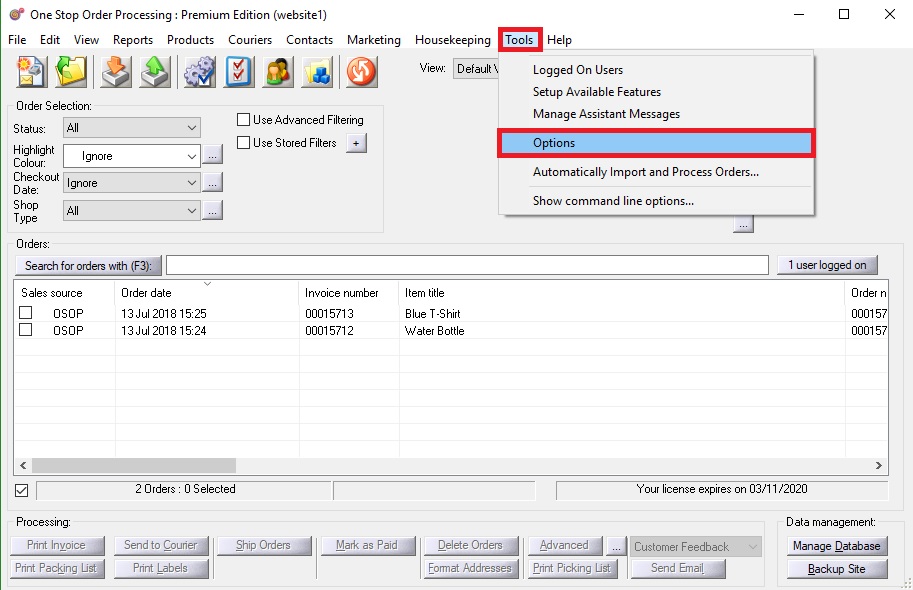
2.Click the Other tab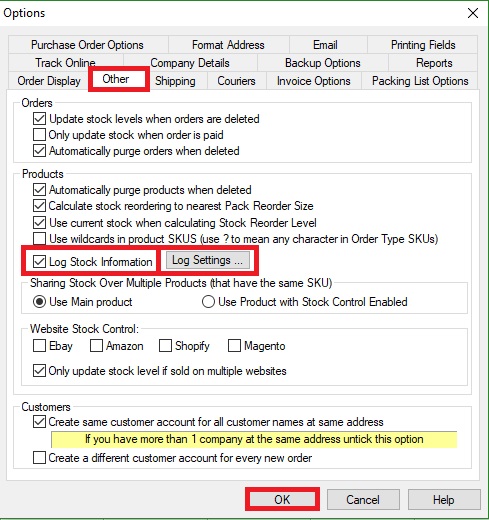
3.Tick Log Stock information
4.Click the Log Settings� button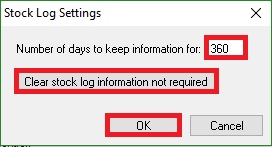
5.In the Stock Log settings you can set the number of days to keep information for and you have the option to clear stock log information not required.
6.You may only want to have stock logging enabled for certain products, you can enable stock logging with the product by Clicking the menu option Products -> Manage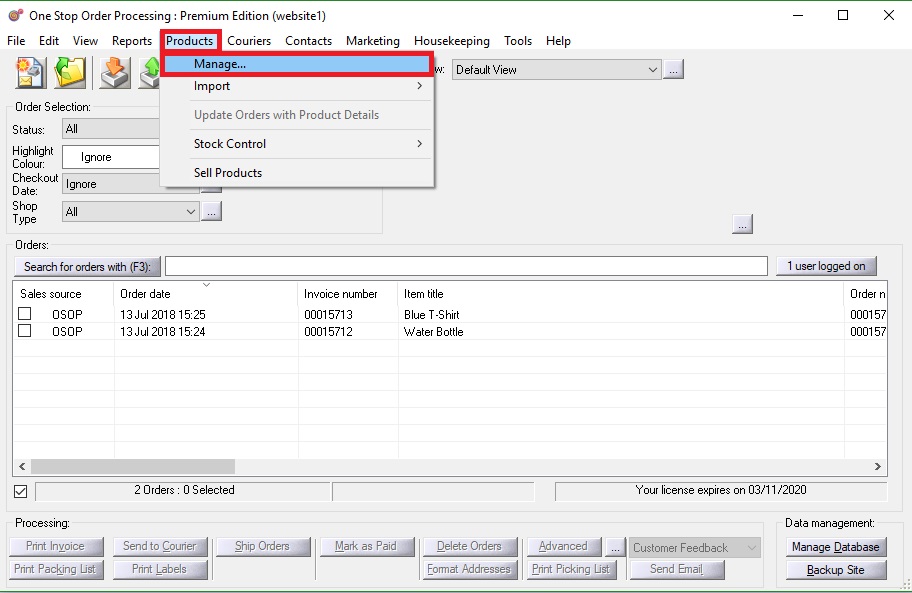
7.Double clicking the product you would like stock logging enabled on.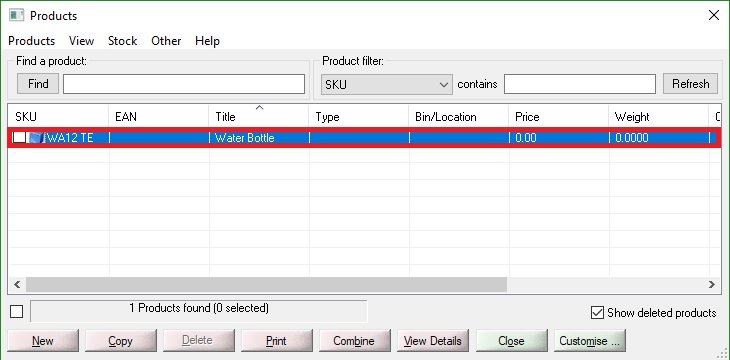
8.Click the stock tab and tick Use Stock Control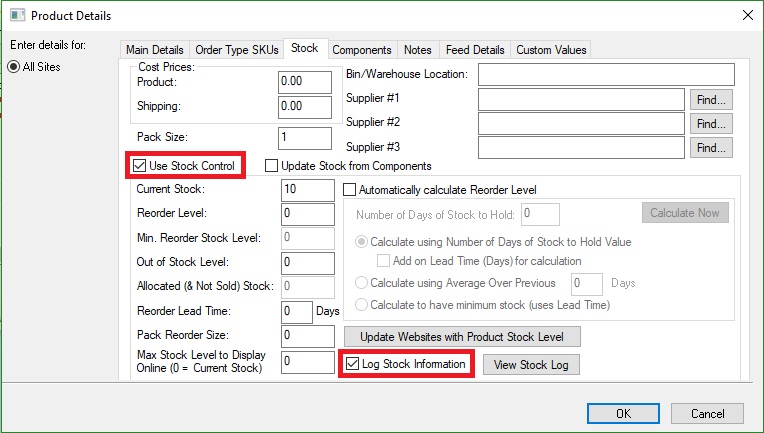
9.Ensure that Log Stock Information is ticked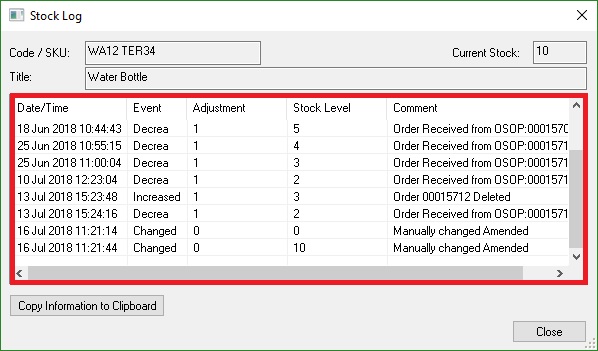
10.If you click the View Stock Log option, you can any stock adjustments and when they were made.
�
How to send your stock log to support-
11. By clicking the Copy Information to Clipboard button you can have a copy of the stock log information within your paste buffer, you can then paste this information into an email to support if any issues have occurred.�
|
Using One Stop Order Processing with eBay, Amazon, Magento, Shopify, Etsy,�Onbuy, Flubit, X-Cart, eBid, SellerDeck, Oxatis, CubeCart, osCommerce, Interspire,CRE Loaded, ekmPowershop, Pinnacle Cart, Rakuten, RomanCart, Paypal, Asos, WooCommerce , PrestaShop, Groupon, Weebly, Mail Order, Telephone Sales, CDiscount,OpenCart, Channel Advisor, Royal Mail, MyHermes, UKMail, DPD, Yodel, UPS, Metapack, Parcel 2 go, Quickbooks, Sage, Xero, Parcelforce and Stripe |
|
|
|
Related Articles
How to prevent errors when using One Stop Order Processing stock features.
The following guide explains how to prevent errors when using One Stop Order Processing stock features. Use One Stop Order Processing�s automatic stock control feature � This feature is available in the Premium and Managed subscriptions of One Stop ...Stock not updating on websites (or in One Stop Order Processing)
If you have setup One Stop Order Processing (OSOP) for Stock Control (locally for Professional and on websites for Premium and Enterprise) and it is either not working or has stopped working follow the guide below to see where the problem is. 1 Make ...VIDEO INDEX: Stock
The following videos are available for this topic : Stock Playlist :� Click here to look at the Stock playlist Topic Videos : - How to manage the stock levels for a single product that is being sold on Amazon and eBay� - How to set up stock control ...Overview: Stock Tab
An Overview: One Stop Order Processing�s Stock Tab explained. � One Stop Order Processing�s Stock Tab is the tab located within the product details. This tab contains everything to do with stock for that product. Each product created in One Stop ...In-house stock control and Website stock control options when using One Stop Order Processing.
The following guide will explain the difference between in-house stock control and website stock control and your options regarding using these methods with One Stop Order Processing. Stock control features are available Professional, Premium and ...