How to have a company logo on the main invoice and also on the label
The following article explains how to have a company logo on the main invoice and also on the label.
This feature is available in the Lite,Professional, Premium and Managed subscriptions of One Stop Order Processing.
You can add Logos to your invoice using macros, this means that you will not have to edit the html template itself each time you want to change your image.
1.Follow the menu option Tools -> Options -> Printing fields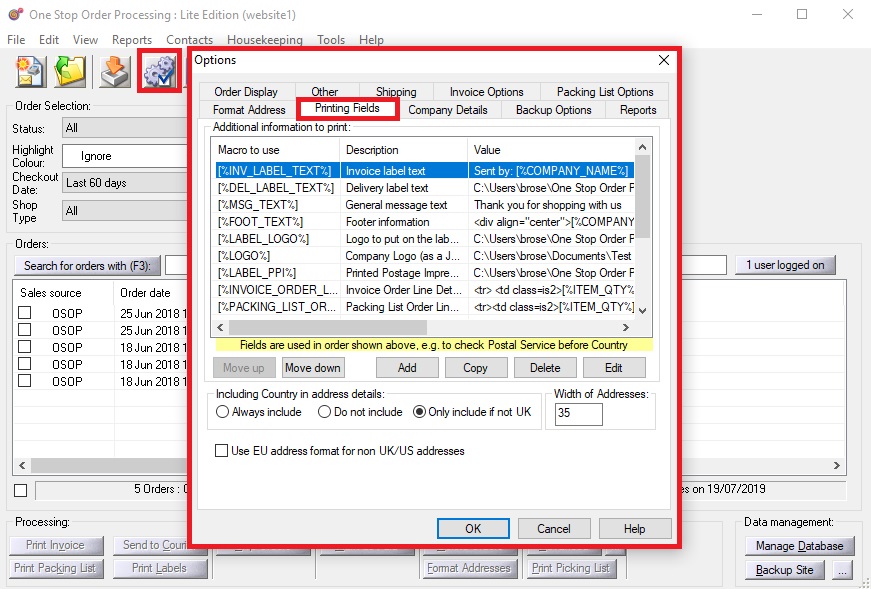
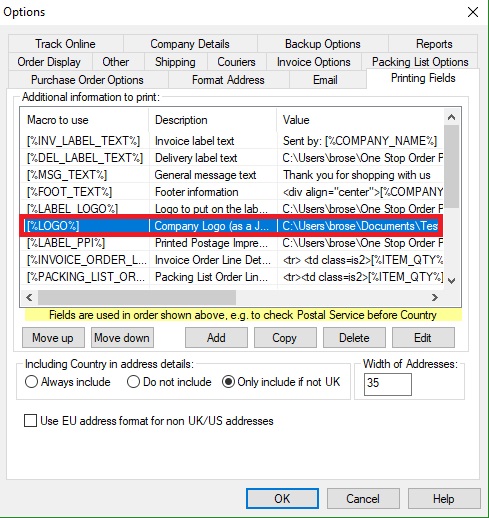
3.Click edit
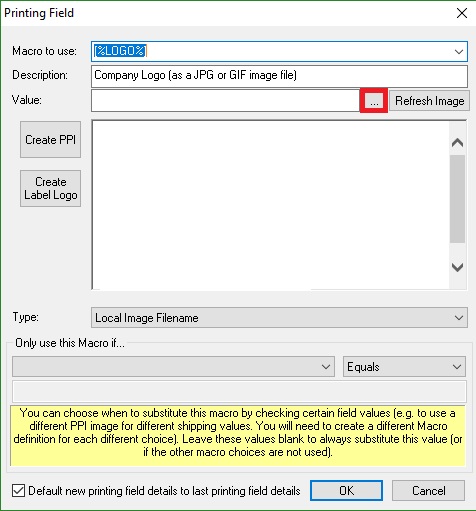
4.Attach your image by clicking the '...'
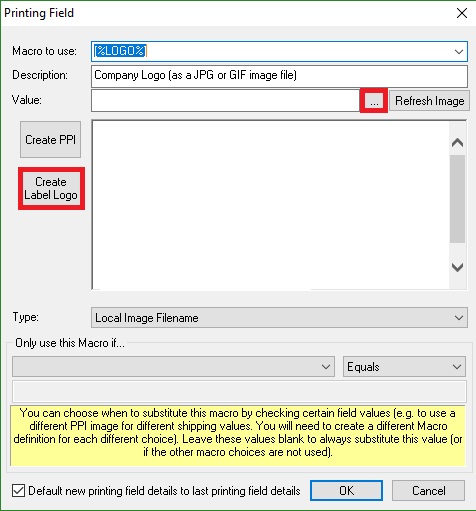
5.If the image is to large click the create logo button.
Related Articles
How to resize your logo so that it fits on your invoice
If you want to include a logo on your integrated label, you will need to make sure it is the correct size to fit on the label. This feature is available in the Lite, Professional, Premium and Managed subscriptions of One Stop Order Processing. To do ...How to change the size of the image on the invoice (or label)
To change the size of the image on the invoice (or label) follow the steps below. If you are using a Printing Macro (e.g. [%LABEL_LOGO%]) add the following to the end of the Value: " width="{width}" height="{height} Change the {width} and {height} ...How can I stop the main product showing on your invoice/packing list when you are using components?
The following guide explains how to stop the main product showing on your invoice/packing list when you are using components? This feature is available in the Lite, Professional, Premium and Managed subscriptions of One Stop Order Processing. You can ...How to print onto a Dymo (Label) Printer in One Stop Order Processing
This document describes how to setup your Dymo (label) printer, One Stop Order Processing and Microsoft Internet Explorer. One Stop Order Processing setup 1 Start One Stop Order Processing 2 Display the Invoice Options (Select the Tools->Options menu ...How to add a logo to your emails
You may want to add your company logo to the emails that you send from One Stop Order Processing to your customers. To include your logo in your emails follow the steps below. Add your logo to the [%LOGO%] printing field. Go to Tools>Options. Select ...