How to resize your logo so that it fits on your invoice
If you want to include a logo on your integrated label, you will need to make sure it is the correct size to fit on the label.
This feature is available in the Lite, Professional, Premium and Managed subscriptions of One Stop Order Processing.
To do this do the following :
1. Go to Tools>Options and select the Printing Fields tab
1, Double click on the macro you are currently using for the label logo or add a new label logo image
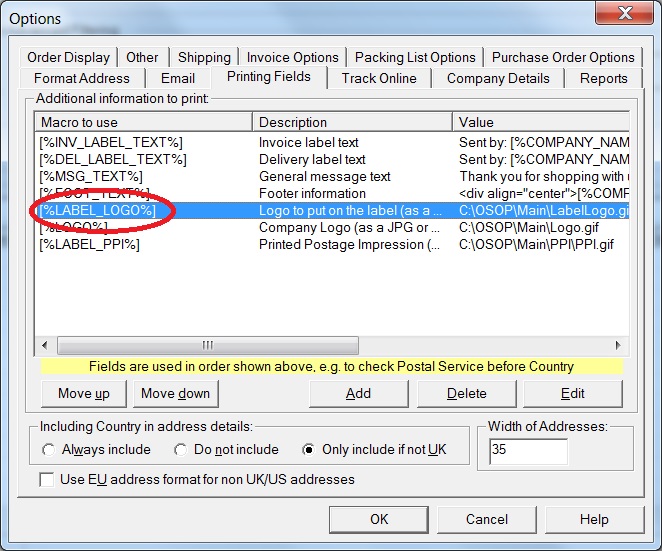
Once this has been done a dialog will appear showing your logo, to the left of this box is a 'Create Label Logo' button.
If you click on this, the logo will be resized to make sure it fits within the label on the invoice.
The size of the image will change to allow the logo to be printed inside the label.
Using One Stop Order Processing with eBay, Amazon, Magento, Shopify, Etsy, Onbuy, Flubit, X-Cart, eBid, SellerDeck, Oxatis, CubeCart, osCommerce, Interspire,CRE Loaded, ekmPowershop, Pinnacle Cart, Rakuten, RomanCart, Paypal, Asos, WooCommerce , PrestaShop, Groupon, Weebly, Mail Order, Telephone Sales, CDiscount,OpenCart, Channel Advisor, Royal Mail, MyHermes, UKMail, DPD, Yodel, UPS, Metapack, Parcel 2 go, Quickbooks, Sage, Xero, Parcelforce and Stripe
Related Articles
How to have a company logo on the main invoice and also on the label
The following article explains how to have a company logo on the main invoice and also on the label. This feature is available in the Lite,Professional, Premium and Managed subscriptions of One Stop Order Processing. You can add Logos to your invoice ...How to edit reports to highlight orders with different invoice and delivery addresses
How to you set a specific logo for each of your selling channels If you amend the invoice in notepad (or any other editor) and change the text [%INV_ADD%] to #!#[%INV_POSTCODE%]X[=][%DEL_POSTCODE%]X[][<font ...How to change the size of the image on the invoice (or label)
To change the size of the image on the invoice (or label) follow the steps below. If you are using a Printing Macro (e.g. [%LABEL_LOGO%]) add the following to the end of the Value: " width="{width}" height="{height} Change the {width} and {height} ...How to add a logo to your emails
You may want to add your company logo to the emails that you send from One Stop Order Processing to your customers. To include your logo in your emails follow the steps below. Add your logo to the [%LOGO%] printing field. Go to Tools>Options. Select ...Keeping invoice numbers in sequence when using on a network
When you create an order (manually or when importing) the next available invoice number is used. If you change the invoice number format you should do this on all the networked PCs. If you add a new PC to a networked version you should update these ...