How to Archive Orders
The following guide explains how to archive orders in One Stop Order Processing.
This feature is available in theProfessional, Premium and Managed subscriptions of One Stop Order Processing.
Archiving orders every so often can be a good idea as it can speed how quickly OSOP runs. This can either be done automatically or as a one off archive. How often you archive depends on how many orders your business gets. Bussiness getting large quantities of orders you may want to archive your orders every few days to ensure your database is healthy and to allow One Stop Order Processing to run quickly. Whilst if you get only a few orders a day you may prefer to archive at weekly instead.
One Off Archive:
1. Create a site to archive your orders into if you haven't already (click the menu option File-> New -> Site)
2.Tick all of the orders that you want to archive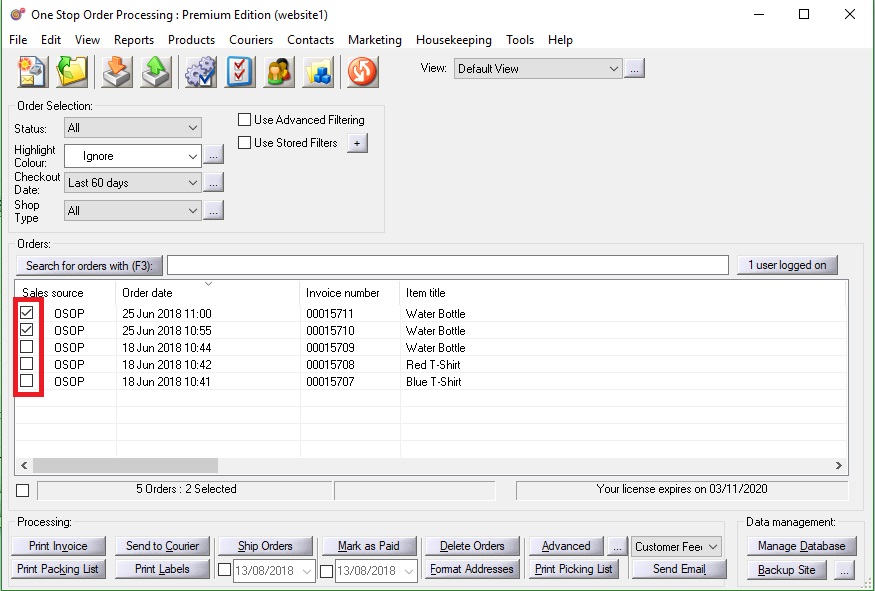
3.Follow the menu option housekeeping -> Archive options -> Archive Now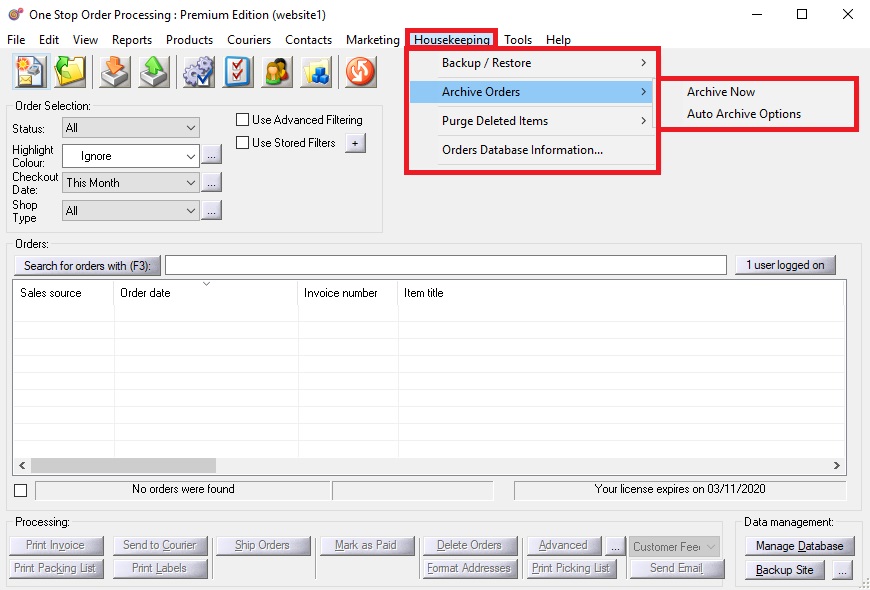
4.Choose your site
5. Click "move 'x' orders"
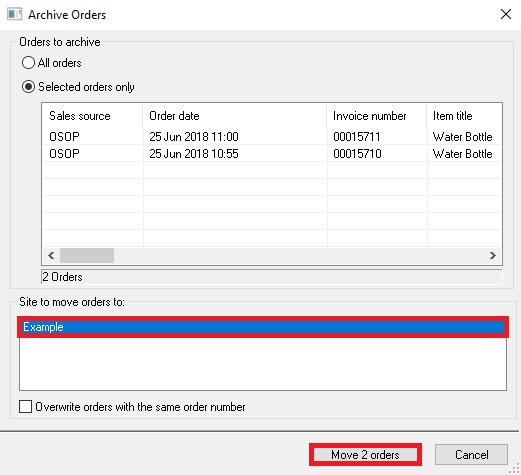
Automatic Archive:
1.Create a site to archive your orders into if you haven't already (click the change site button, then click new)
2.Follow the menu option housekeeping -> Archive options -> Auto Archive Orders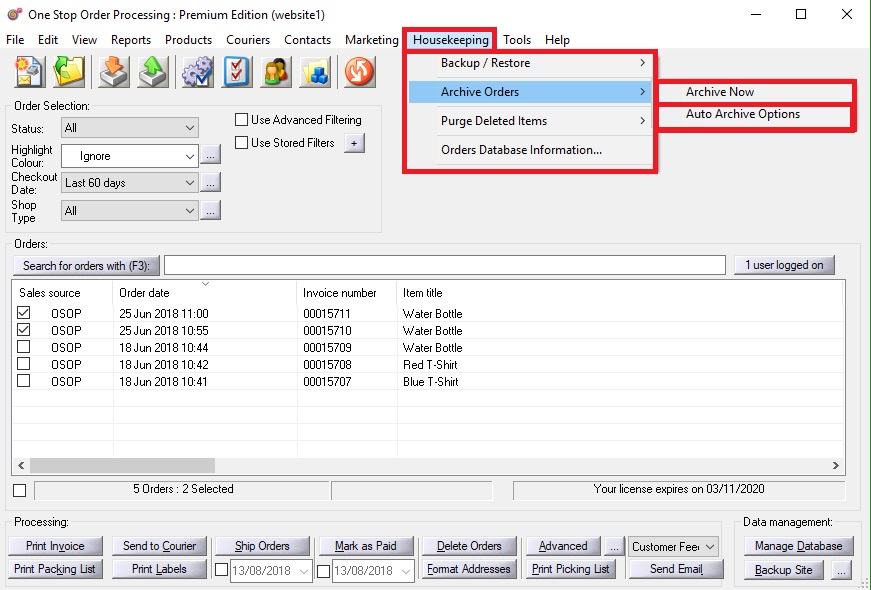
3.Choose how often you want your orders to be archived.
4.Choose the site you want the orders to be archived to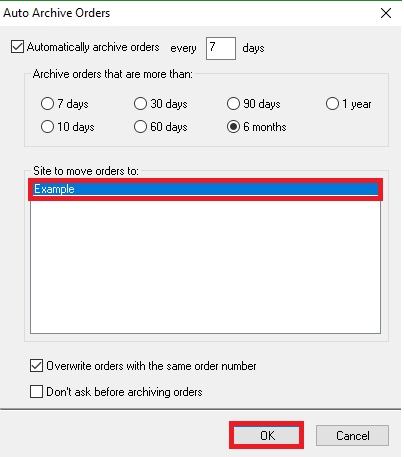
How to View your archived orders:
1.Click the change site button
2.Choose the site that you chose to archive your orders to, this then works like another site.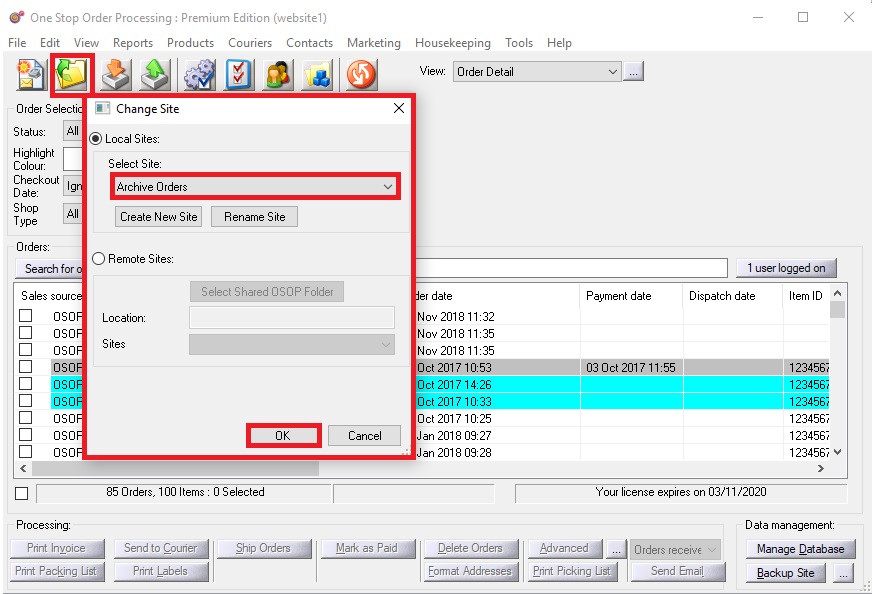
Using One Stop Order Processing with eBay, Amazon, Magento, Shopify, Etsy, Onbuy, Flubit, X-Cart, eBid, SellerDeck, Oxatis, CubeCart, osCommerce, Interspire,CRE Loaded, ekmPowershop, Pinnacle Cart, Rakuten, RomanCart, Paypal, Asos, WooCommerce , PrestaShop, Groupon, Weebly, Mail Order, Telephone Sales, CDiscount,OpenCart, Channel Advisor, Royal Mail, MyHermes, UKMail, DPD, Yodel, UPS, Metapack, Parcel 2 go, Quickbooks, Sage, Xero, Parcelforce and Stripe
Related Articles
How to manage, filter and archive orders
The following guide provides details on how to filter, manage and archive orders within One Stop Order Processing. This feature is available in professional, Premium and Managed subscriptions of One Stop Order Processing. . Order Filtering There are ...How to archive a years worth of orders
How to archive a years worth of orders. Check the 'Use Advanced Filtering' box Fill it out like it is done below but fill in the dates you want to archive Check the 'Select all' box at the bottom of the screen to select all of the orders Click ...Archiving orders overview
This guide will show you how to archive individual or groups of orders and how to setup an automatic archive of specific orders. Creating your Archive site Before you archive orders you will need to create a location to move your orders to, this ...Once I have imported orders and printed them- is it best to delete them, archive them or keep them in the orders screen?
When deciding what to do with old orders, your best practice will depend on what you want to do with the orders at a later date. Some people use the information for future emails (marketing) and answering any telephone queries. If you change your ...How to adjust the number of orders that are archived in each batch
1. Go to the menu option Housekeeping -> Archive Orders -> Auto Archive Options 2. Adjust the option 'Maximum number of orders to archive each check:'