How to manage, filter and archive orders
The following guide provides details on how to filter, manage and archive orders within One Stop Order Processing.
This feature is available in professional, Premium and Managed subscriptions of One Stop Order Processing.
.
Order Filtering
There are 3ways you can filter orders in One Stop Order Processing.
1.Under the 'Order Selection' area on the main One Stop Order Processing page, you will see four fields that you can choose to filter on. These consist of Status, Highlight Colour, Dispatch Date and Shop Type. By clicking on the drop-down menu next to these filters, you will be able to select a different field for each one.
For example, you can filter the status of the orders to only see ones that are 'Not shipped' so you know the ones shown are ones to be processed and shipped. Once you have selected a filter to use, you will need to select the red refresh button at the top to apply it.
2. By using the Advance Filtering - You can filter on any of the displayed fields in the view. If you want to filter on a certain field if you add it to the view and it will be selectable from the Advanced filters.�
3. Stored custom filters (Standard Plus version). You can add any filter, including adding your own SQL.
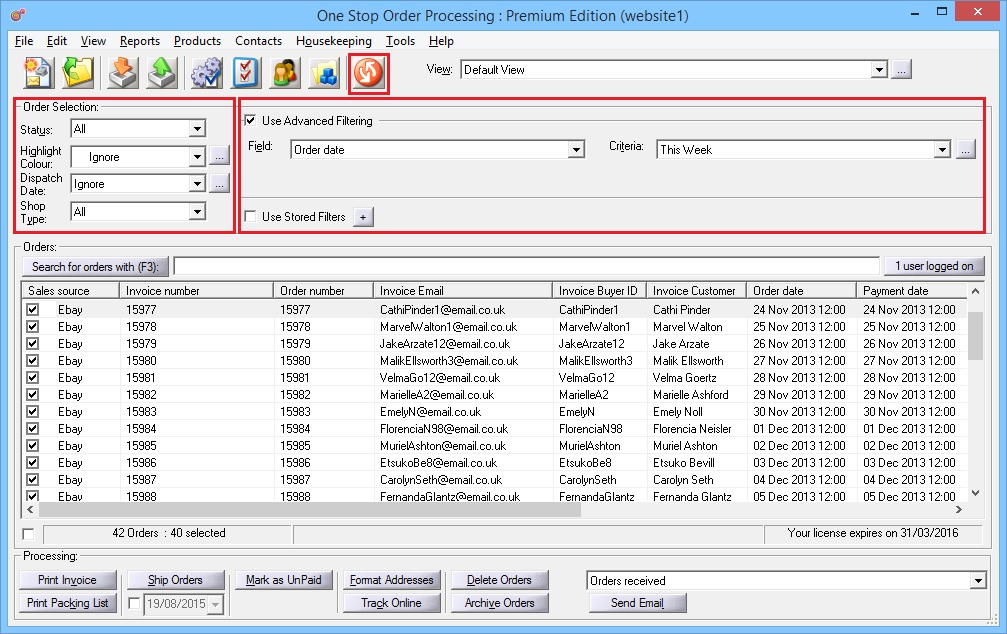
How to manage old orders
You can store up to 500,000 orders in one site. What most people do is only show unshipped orders. Then they process those orders and when complete, mark them as shipped.
Filter via Highlight colour -
You could also have orders highlight to a specific colour when certain criteria is met. You could then filter to this colour to only see a selected number of orders. Click here for more information on highlighting orders.
Filtering on a custom field-
You can also add custom fields where you can define your own values to filter on. People generally keep a month's or year's orders for customer support. Once not needed these can be archived to a different site. If the older orders are needed you can quickly change to an archived site to see the older orders.
Archiving Orders-
One Stop Order Processing provides you with the ability to archive old orders or orders that are not needed. Archiving orders allows you to archive them to a different site allowing the site you use for processing orders and to perform tasks to have a smaller database allowing One Stop Order Processing to run at a more efficient pace. Yet, as these orders are achieved to a new site you are still able to access them if needed.�
For information on how to archive orders, click here. 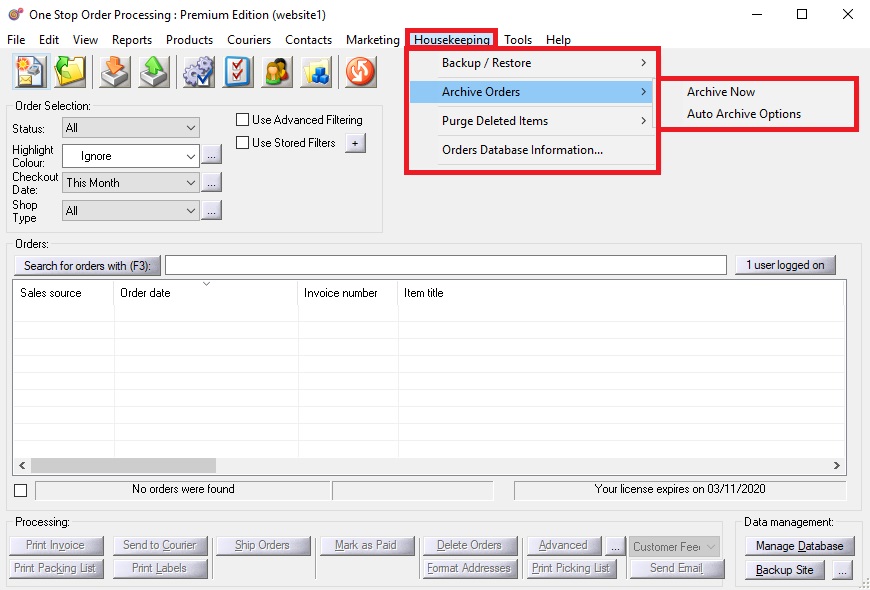
Using One Stop Order Processing with eBay, Amazon, Magento, Shopify, Etsy, Onbuy, Flubit, X-Cart, eBid, SellerDeck, Oxatis, CubeCart, osCommerce, Interspire,CRE Loaded, ekmPowershop, Pinnacle Cart, Rakuten, RomanCart, Paypal, Asos, WooCommerce , PrestaShop, Groupon, Weebly, Mail Order, Telephone Sales, CDiscount,OpenCart, Channel Advisor, Royal Mail, MyHermes, UKMail, DPD, Yodel, UPS, Metapack, Parcel 2 go, Quickbooks, Sage, Xero, Parcelforce and Stripe
Related Articles
How to Archive Orders
The following guide explains how to archive orders in One Stop Order Processing. This feature is available in theProfessional, Premium and Managed subscriptions of One Stop Order Processing. Archiving orders every so often can be a good idea as it ...How to archive a years worth of orders
How to archive a years worth of orders. Check the 'Use Advanced Filtering' box Fill it out like it is done below but fill in the dates you want to archive Check the 'Select all' box at the bottom of the screen to select all of the orders Click ...How to manage orders between more than 1 PC
You normally share the main orders from one PC and access it from the others. More info here: http://www.1stoporders.co.uk/1StopOrdersDefCS.html To make sure orders aren't sent twice, you can use various methods. Once sent click on the ship button ...How to filter on default customer entered order values
You can display custom entered values on the screen. However, you can only filter on them if values have been entered. This is because the default value is not actually stored in the database, but is displayed on the screen. If you want to filter on ...Can I filter via each field in my main order screen in One Stop Order Processing?
Inline filtering allows you to filter on each header to a value of your choice. This will allow you to find orders easily based on your needs. The steps below will explain how to use the inline filtering feature. This feature is available in the ...