Why are my orders showing on more than one line?
The following guide explains how to prevent orders being shown on more than one order line in One Stop Order Processing.
This feature is available in the Professional, Premium and Managed subscriptions of One Stop Order Processing.
When using One Stop Order Processing items can take up multiple lines in your order view, this is because the view has fields with item details in.
How to prevent orders being on more than one line-
1.Click the Customize Current View Button (The clipboard with the 2 ticks)![]()
2. Go to the Selected: box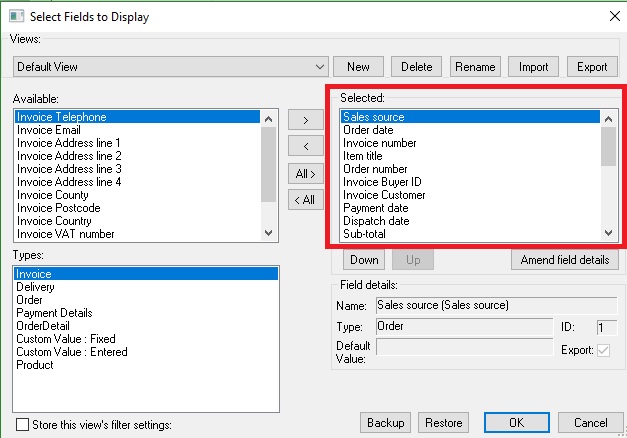
3.Select any fields to do with item details (E.g. Item weight)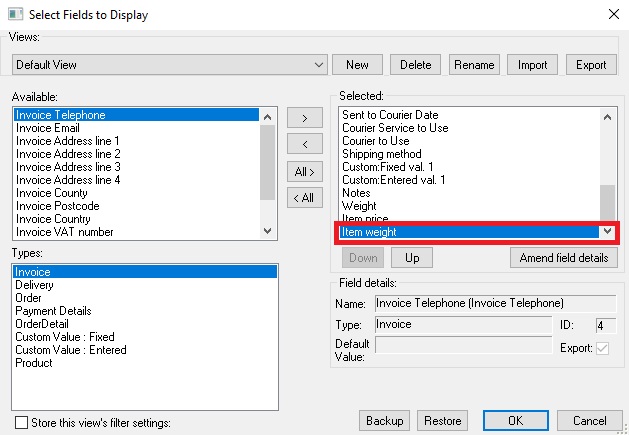
4.Click the arrow pointing to the left
5.Once you have done this for all the item detail fields click OK and refresh the page by click F5.
However, if you still need some of the item details in the view to help you process orders then you can highlight the orders with more than one item so hey can easily be identified as being from the same order.
1.Click the ... next to the Advanced button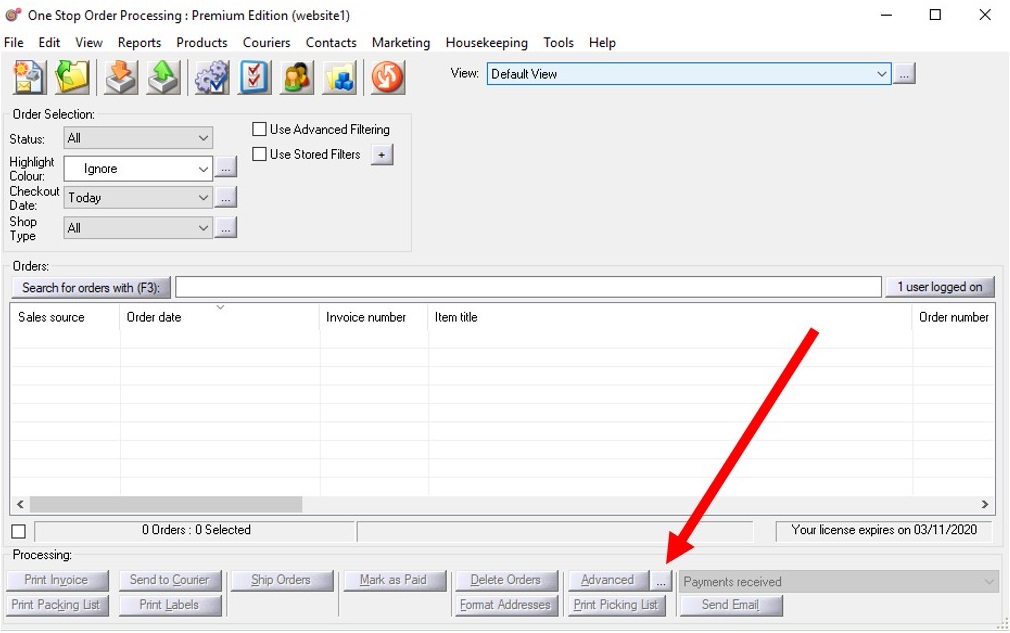
2.Click Add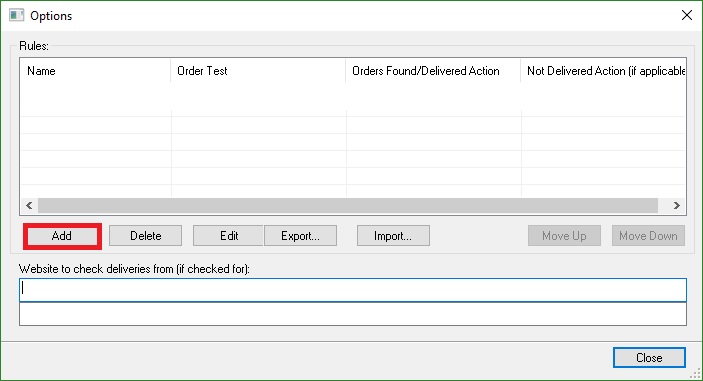
3.Name the Rule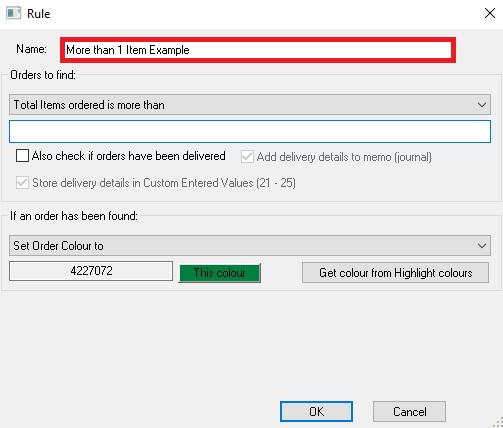
4.From the first drop-down menu select Total Items ordered is more than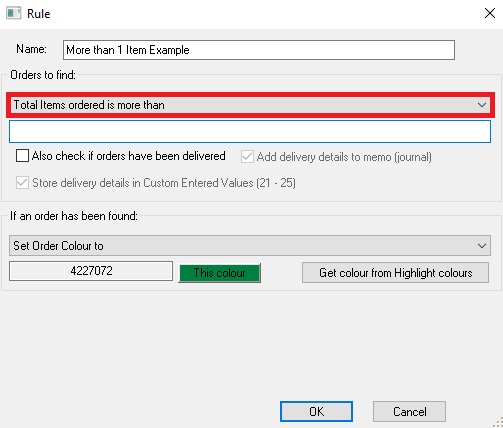
5.Type 1 into the field below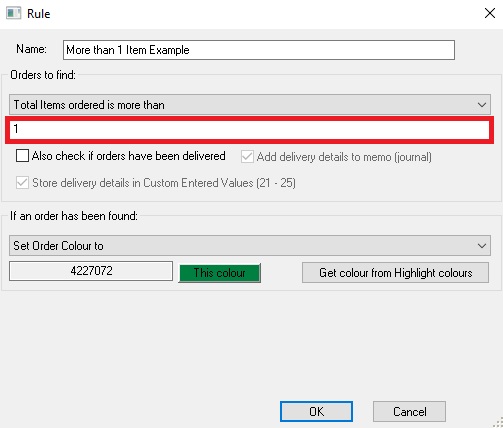
6.From the second drop-down menu select Set Order Colour to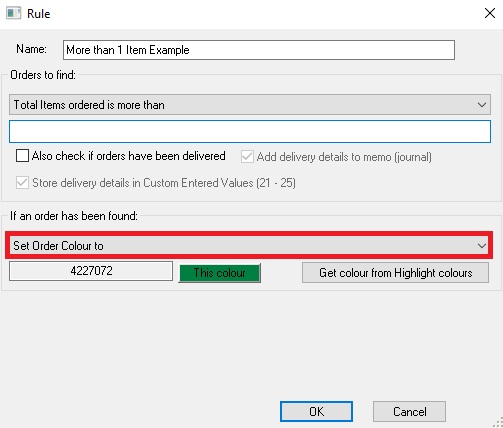
7.Choose an appropriate colour.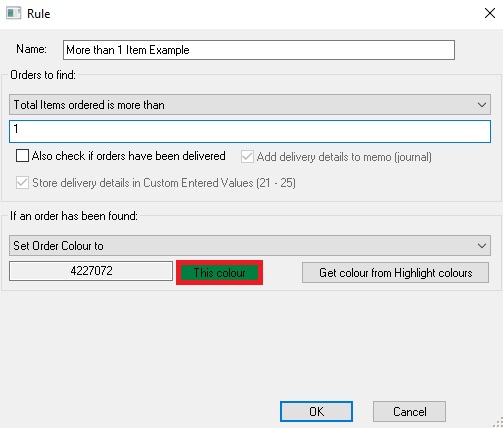
8.Click OK
Highlight orders automatically on import
9.Click Set up Automatic Import and Processing..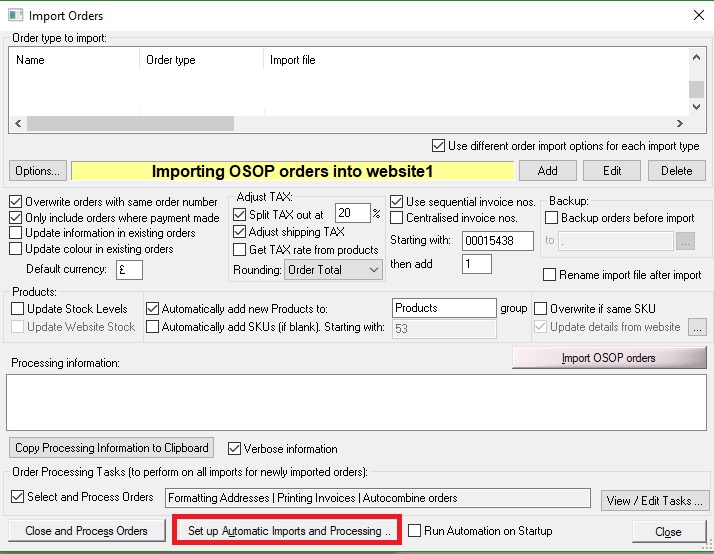
10.Click Options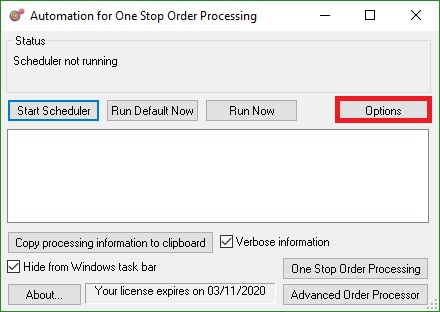
11.Double Click one of your options from the Actions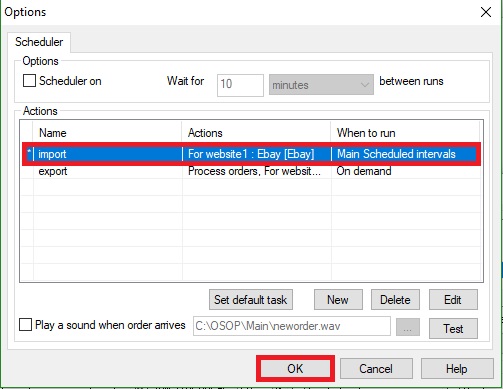
12.Tick Advanced Order Processing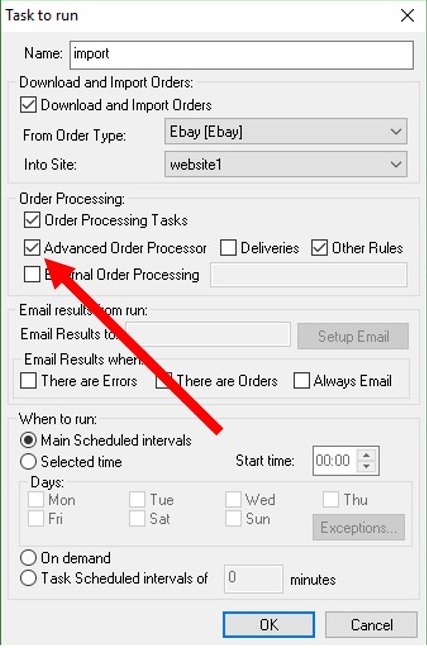
13. Tick Other Rules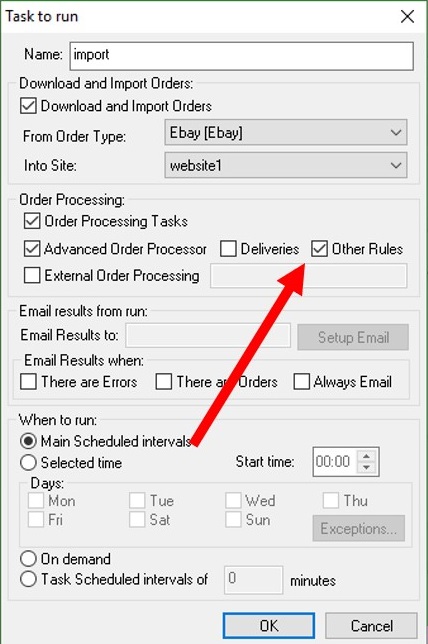
To test this rule-
1. Tick all Orders
2. Click 'Advanced' button
Using One Stop Order Processing with eBay, Amazon, Magento, Shopify, Etsy, Onbuy, Flubit, X-Cart, eBid, SellerDeck, Oxatis, CubeCart, osCommerce, Interspire,CRE Loaded, ekmPowershop, Pinnacle Cart, Rakuten, RomanCart, Paypal, Asos, WooCommerce , PrestaShop, Groupon, Weebly, Mail Order, Telephone Sales, CDiscount,OpenCart, Channel Advisor, Royal Mail, MyHermes, UKMail, DPD, Yodel, UPS, Metapack, Parcel 2 go, Quickbooks, Sage, Xero, Parcelforce and Stripe
�
Related Articles
Why do I get more than 1 line displayed for some orders?
If you have more than 1 item in an order and you are using a View that shows an order's item details you will get a separate line displayed for each order's item. The views that will show more than 1 per line order are: Order detail, ...Why are my orders showing with quantities of 0 ?
Your orders will show with a quantity of zero if the pack size within the products is showing as 0. You can run a bulk check on your products by using the instructions on this guide or you can adjust them individually by switching to the stock tab of ...Can I include a gift message or additional information for each order line?
Introduced in version 2.0.0.29 New fields have been added for additional information for each order line. Message text Each order line can now have a separate message, for example, a gift message. This is automatically imported for Amazon and Ebay ...Automatically import your Amazon Orders into One Stop Order Processing
How to setup One Stop Order Processing to automatically import orders from Amazon SellerCentral This feature is available in Professional, Premium and Managed versions of One Stop Order Processing One Stop Order Processing can automatically retrieve ...How to Import your orders from Mighty Deals into One Stop Order Processing
The following guide explains how to import Mighty Deals Orders into One Stop Order Processing. You can import your orders (vouchers sold) from Mighty Deals into One Stop Order Processing. For more information about One Stop Order Processing click ...