Using the Automated Stock Control feature for eBay, Shopify, Magento and Amazon
The following guide explains how to use the automated stock control feature for eBay, Shopify and Amazon
This feature is available in the Premium and Managed subscriptions of One Stop Order Processing.
Using any Premium or above version of One Stop Order Processing you can automatically update the stock levels on Ebay and Amazon. For example, When you sell an item on Ebay, Amazon will then be updated with the new stock level.
This is a very useful feature which you can use to save time on checking and manually amending the stock levels between your stores on different selling channels.
There are a few options to turn on the stock control which you will need to tick to start using this feature.
Step 1
Shown below, if you go to Tools / Options / Other tab, you will see Ebay , Shopify and Amazon options under 'Website Stock Control'. Tick these and click OK.
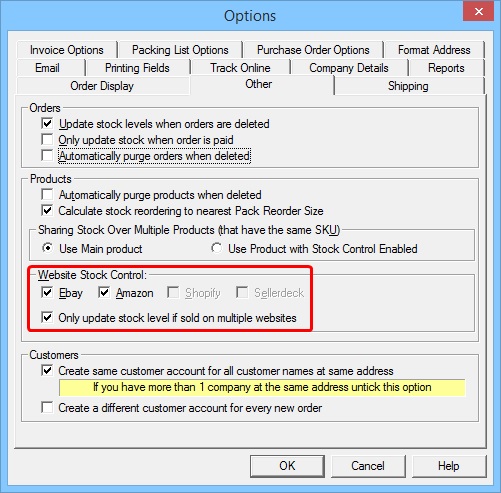
Step 2
In the Import Orders dialog, there are two options to tick called 'Update Stock Levels' and 'Update Website Stock'. This means for products that have been setup for automatic stock control they will be updated from now on.
When importing products, you will need to make sure you are importing all of your products details by clicking on the '...' button highlighted below:
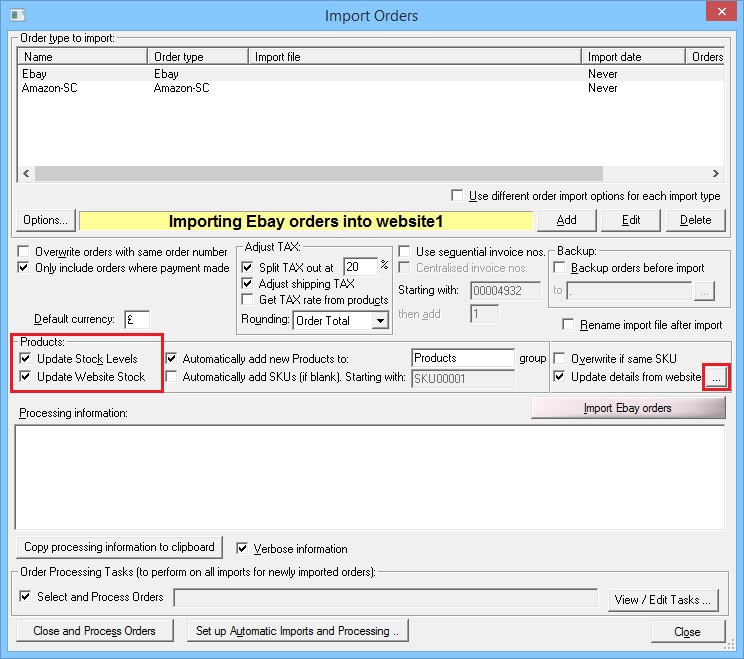
When clicking on the '...' button, the Website Details dialog will appear, by ticking all of the options shown here all of the products information will get imported.
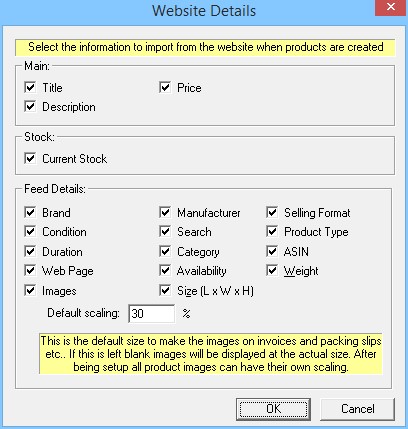
Now you have set up the stock control options in One Stop Order Processing, you will need to make sure the products are set up correctly.
The following instructions will show you what to do to make sure your products ready for stock control across the selling platforms.
You can now import your active listings from both Ebay and Amazon, when these are imported they will have the correct connection setup so that the stock can be tracked.
To download and import your products from Ebay and Amazon, go to the Manage Products dialog, then Products / Import / From Websites. You will then select which store to import your products from and whether to overwrite products that have already been setup or to ignore ones that already exist.
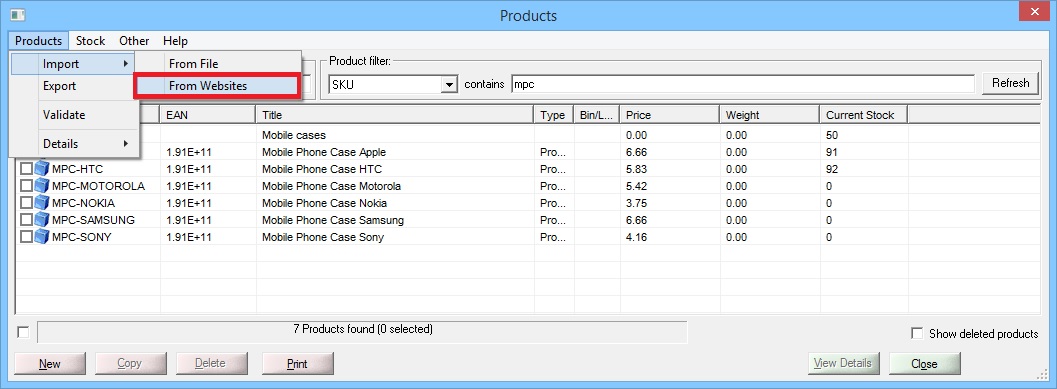
If you go to Products / Manage / open up a product and go to the 'Order Type SKUs' tab. This is where you will see the connections that have been created where you have the stock control enabled for.
A connection will look similar to the one below, this is for an Ebay store. You will need to add one of these connections for each store this product is sold on.
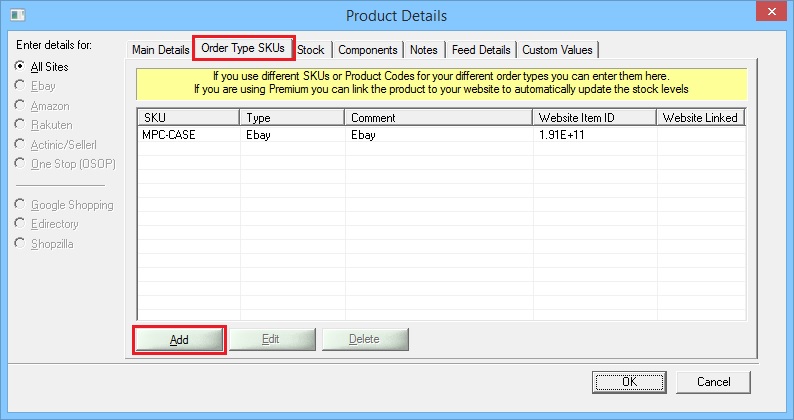
To manually create a new connection, click on 'Add' and you will see the following dialog. For a connection to be made, you will need to select the sales source in the 'Type' field, add in the 'Website Item ID' which is the SKU used for the item sold and add in the connection by clicking on the 'Add Website Connection' and selecting the import that you have this product set up in.
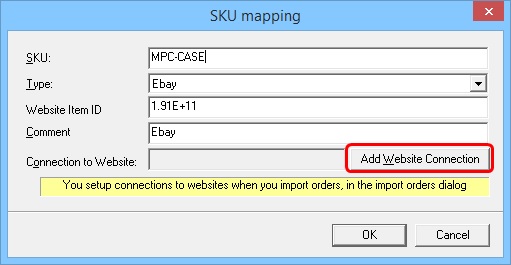
Once you have set all these up, you will be able to have a parent stock quantity across your various selling channels and have the stock left updated when you sell and import these orders into One Stop Order Processing.
To upload the current stock levels you have set up in your product in One Stop Order Processing, tick the products to update the websites with and go to Stock / Update Websites with Stock Levels.
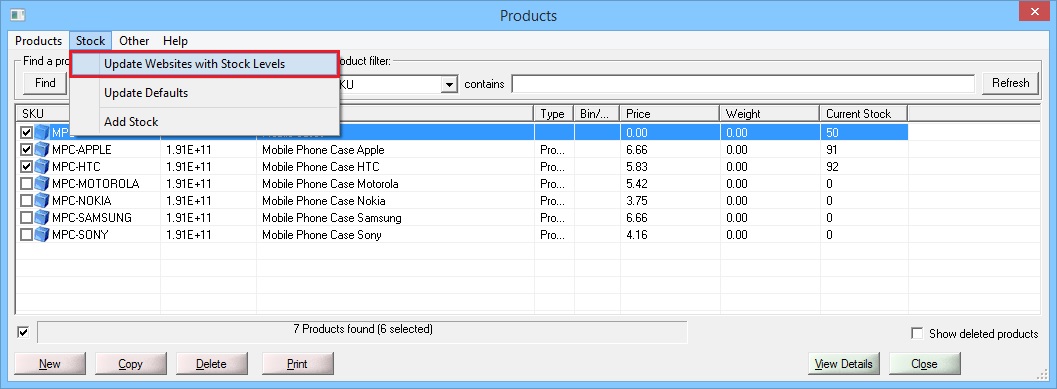
|
Using One Stop Order Processing with eBay, Amazon, Magento, Shopify, Etsy,�Onbuy, Flubit, X-Cart, eBid, SellerDeck, Oxatis, CubeCart, osCommerce, Interspire,CRE Loaded, ekmPowershop, Pinnacle Cart, Rakuten, RomanCart, Paypal, Asos, WooCommerce , PrestaShop, Groupon, Weebly, Mail Order, Telephone Sales, CDiscount,OpenCart, Channel Advisor, Royal Mail, MyHermes, UKMail, DPD, Yodel, UPS, Metapack, Parcel 2 go, Quickbooks, Sage, Xero, Parcelforce and Stripe |
|
|
|
Related Articles
Overview: Stock Tab
An Overview: One Stop Order Processing�s Stock Tab explained. � One Stop Order Processing�s Stock Tab is the tab located within the product details. This tab contains everything to do with stock for that product. Each product created in One Stop ...How to prevent errors when using One Stop Order Processing stock features.
The following guide explains how to prevent errors when using One Stop Order Processing stock features. Use One Stop Order Processing�s automatic stock control feature � This feature is available in the Premium and Managed subscriptions of One Stop ...How to manually update online stock levels in One Stop Order Processing.
The following guide explains how to manually update online stock levels in One Stop Order Processing. This feature is available in the Premium and Managed subscriptions of One Stop Order Processing. Online Stock control allows you to manage and ...How to automatically update stock levels on Ebay, Amazon, Magento and Shopify
Using the Premium or Managed version of One Stop Order Processing you can automatically update the stock levels on Ebay, Amazon, Shopify and Magento When you sell an item on Ebay, Amazon, Magento and Shopify can be updated with the new stock level. ...In-house stock control and Website stock control options when using One Stop Order Processing.
The following guide will explain the difference between in-house stock control and website stock control and your options regarding using these methods with One Stop Order Processing. Stock control features are available Professional, Premium and ...