How to update your BigCommerce stock levels
The following article explains how you can update your BigCommerce stock levels in bulk by creating a file in One Stop Order Processing
This feature is available in the Professional, Premium and Managed subscriptions of One Stop Order Processing.
Generating your stock file -
- Open the product Dialog Box

- Tick your products that you want to update
- Follow the menu option Products -> Export
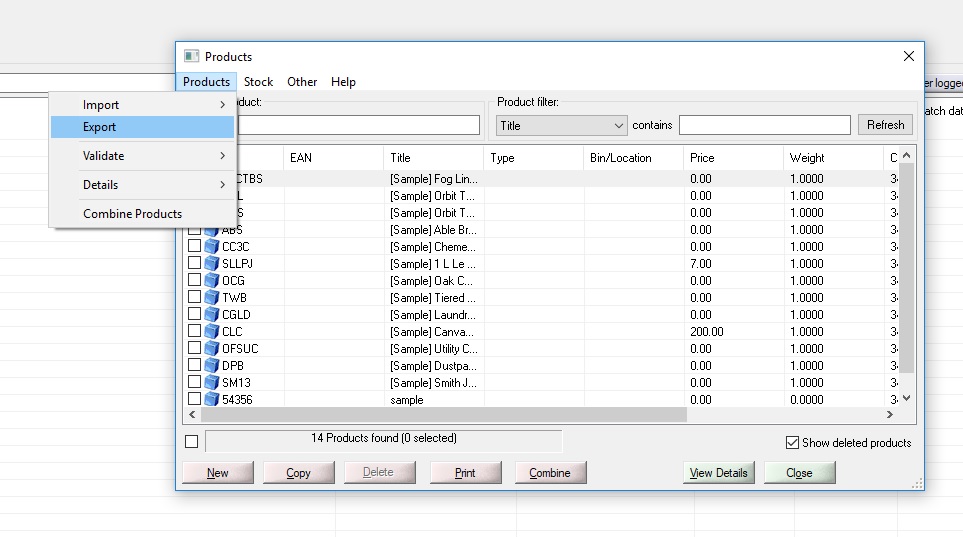
- Choose CSV export
- Untick Include Stock Levels and Include Price
- From the drop down bar at the bottom choose the following headers,
Custom 1,Custom 2,SKU,Title,Stock Level,Custom 3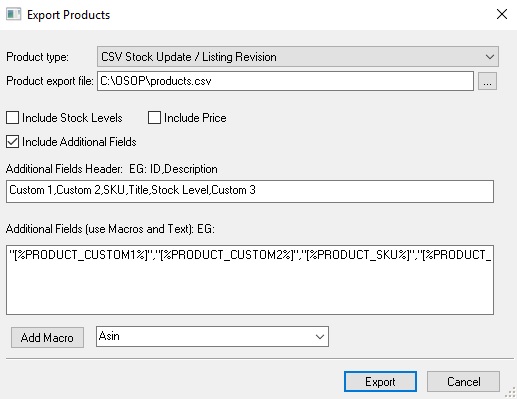
- Export your file
Importing your file into OSOP-
- Open your BigCommerce site
- Click Products -> import
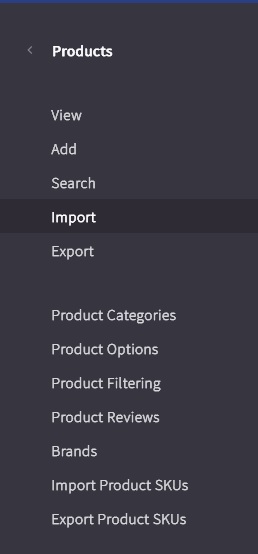
- Attach your file
- Tick Overwrite Existing products
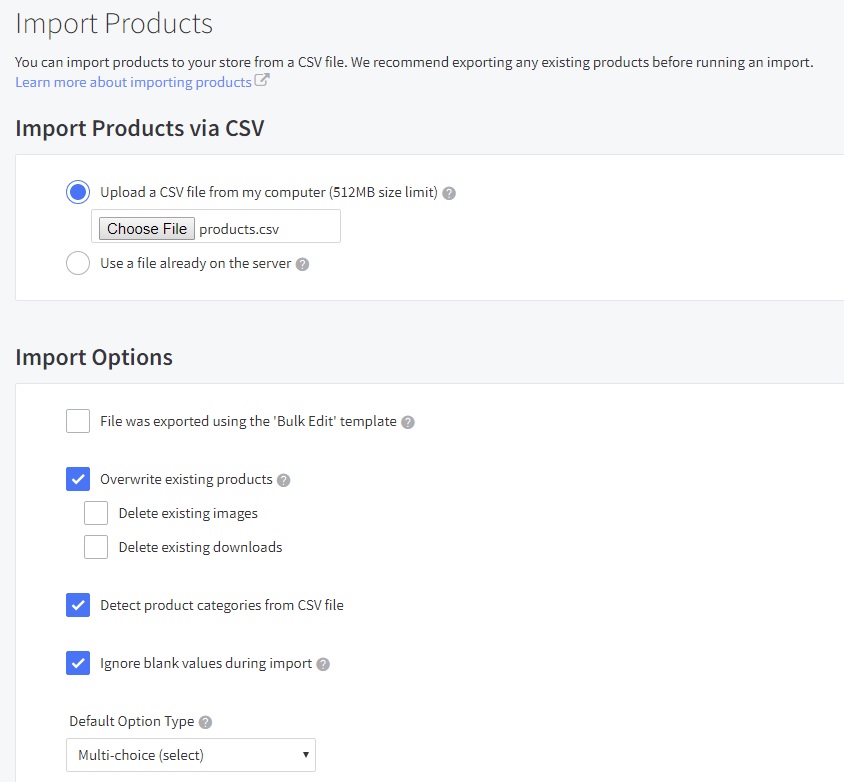
- Click Next
- Link the following import fields
Item type -> Custom Value 2
SKU -> SKU
Product Name -> Title�
Category -> Custom Value 3
Current Stock Level -> Stock Level
Track Inventory -> Custom Value 1� - Click Next�
- Import your file�
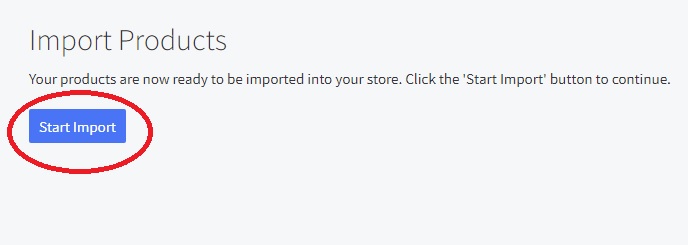
|
Using One Stop Order Processing with eBay, Amazon, Magento, Shopify, Etsy,�Onbuy, Flubit, X-Cart, eBid, SellerDeck, Oxatis, CubeCart, osCommerce, Interspire,CRE Loaded, ekmPowershop, Pinnacle Cart, Rakuten, RomanCart, Paypal, Asos, WooCommerce , PrestaShop, Groupon, Weebly, Mail Order, Telephone Sales, CDiscount,OpenCart, Channel Advisor, Royal Mail, MyHermes, UKMail, DPD, Yodel, UPS, Metapack, Parcel 2 go, Quickbooks, Sage, Xero, Parcelforce and Stripe |
|
|
|
Related Articles
Using a barcode scanner to update stock levels in OSOP
The following article explains how you can use a barcode scanner to update stock levels in OSOP. This feature is available in the�Professional, Premium and Managed subscriptions of One Stop Order Processing. There are a couple of different ways that ...How to manually update online stock levels in One Stop Order Processing.
The following guide explains how to manually update online stock levels in One Stop Order Processing. This feature is available in the Premium and Managed subscriptions of One Stop Order Processing. Online Stock control allows you to manage and ...How to automatically update stock levels on Ebay, Amazon, Magento and Shopify
Using the Premium or Managed version of One Stop Order Processing you can automatically update the stock levels on Ebay, Amazon, Shopify and Magento When you sell an item on Ebay, Amazon, Magento and Shopify can be updated with the new stock level. ...Maintaining correct stock levels when selling a product on Amazon and other websites
When you sell products on Amazon the stock level is reduced when a customer buys a product. Sometimes it can take a long time for the customers' payment details to be confirmed by Amazon (maybe days). If you sharing your stock of a product on Amazon ...Overview: Stock Tab
An Overview: One Stop Order Processing�s Stock Tab explained. � One Stop Order Processing�s Stock Tab is the tab located within the product details. This tab contains everything to do with stock for that product. Each product created in One Stop ...