How to speed up invoice printing when you have a lot of orders to print
The following guide explains how you can speed up the printing invoice process when you have a lot of orders needing to be printed.
This feature is available in the Lite, Professional, Premium and Managed subscriptions of One Stop Order Processing.
If you want to print out a lot of orders at once, you may see delays in order processing. This is because printing large numbers of orders requires a lot of system resources such as memory and it can also take a long time to prepare the document for printing and so it may look as if the program is not responding.
There is a feature in One Stop Order Processing that allows you to print orders in batches. So if for example you have 100 orders to print you could print it in batches of 20, this would cause 5 print jobs to appear on the printer.
To find the settings where you can specify the amount of orders to be printed per batch, complete the following steps:
1.Go to Tools>Options on the menu bar
2.Select the tab for the report you want to configure - this can be "Invoice Options", "Packing Slip Options" or "Purchase Order Options"
3.Tick the box for 'Output to printer every' and then in the box next to it, specify the amount of orders you want to be printed per batch
You can now continue to print your orders in one go and the software will automatically split them into batches to prevent delays.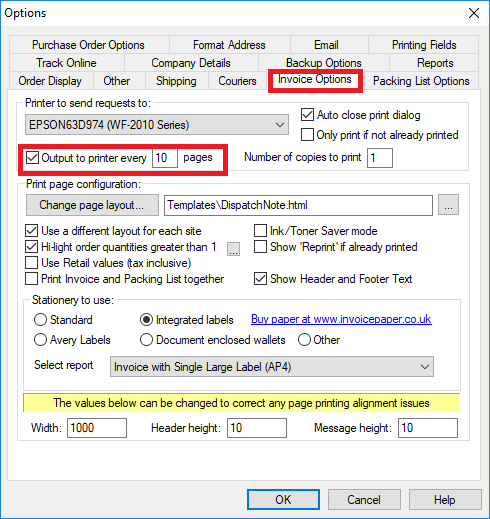
Using One Stop Order Processing with eBay, Amazon, Magento, Shopify, Etsy, Onbuy, Flubit, X-Cart, eBid, SellerDeck, Oxatis, CubeCart, osCommerce, Interspire,CRE Loaded, ekmPowershop, Pinnacle Cart, Rakuten, RomanCart, Paypal, Asos, WooCommerce , PrestaShop, Groupon, Weebly, Mail Order, Telephone Sales, CDiscount,OpenCart, Channel Advisor, Royal Mail, MyHermes, UKMail, DPD, Yodel, UPS, Metapack, Parcel 2 go, Quickbooks, Sage, Xero, Parcelforce and Stripe
Related Articles
How to print additional text only for certain orders on your Packing List
The following guide explains how to print additional text only for certain orders on the Packing List This feature is available in the Lite, Professional, Premium and Managed subscriptions of One Stop Order Processing. If you want to display ...How to print orders through Royal Mail Proof of Posting
The following guide explains how to print orders through Royal Mail Proof of Posting. This feature is available in the�Professional, Premium and Managed subscriptions of One Stop Order Processing. Printing a Proof of Posting Sheet If you are taking ...Printing Yodel Labels in One Stop Order Processing
The latest One Stop Order Processing feature allows you to print your Yodel postage labels directly from the software. This feature is available in the Professional, Premium and Managed subscriptions of One Stop Order Processing. This integration ...My invoices don't print correctly
The following guide explains what to do if your invoices are not printing to the correct dimensions. This feature is available in the Lite, Professional, Premium and Enterprise subscriptions of One Stop Order Processing. If your invoices are printed ...How to automatically print invoices upon import orders into One Stop Order Processing?
The following guide will explain how to have your invoice print upon import. This feature is available in the Lite, Professional, Premium and Managed subscriptions of One Stop Order Processing. How to have your invoice print upon import. 1. Click the ...