How to show orders that haven't been exported in One Stop Order Processing
he following article explains how you can view orders that have not been exported from within One Stop Order Processing.
This feature is available in the Professional, Premium, and Managed subscriptions of One Stop Order Processing.
Following the instructions below to see how-
1. Click the '...' next to the view selection drop down bar -> Click 'Change Export Options'

2. Tick the 'Add comment to order memo when exported:'
3. Type 'Exported' into the box next to this value and export the orders you have selected.
4. Click the '... 'next to the view selection drop down bar -> Click 'Customise'

5. Click 'Order from the 'Type Box', select 'Notes' from the 'Available:' box and use the '>' to move it to selected. Click OK
6. Tick the 'Use Advanced Filtering'
7. Set the 'Field:' option to 'Notes'
Set the 'Criteria:' option to 'Does not contain'
Set the 'Value:' option to 'Exported'
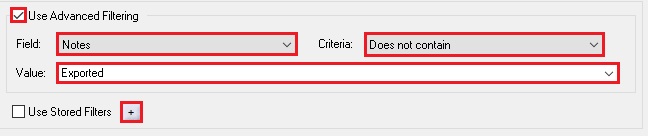
8. Click the '+' next to 'Use Stored Filters' and Name your filter and click OK
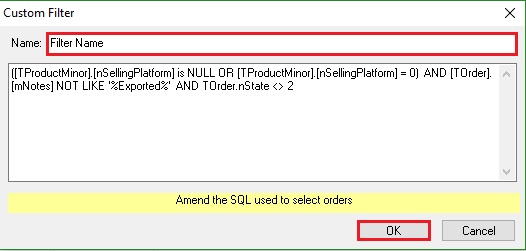
9. When using this filter only orders that have not been exported will show.
This feature is available in the Professional, Premium, and Managed subscriptions of One Stop Order Processing.
Following the instructions below to see how-
1. Click the '...' next to the view selection drop down bar -> Click 'Change Export Options'

2. Tick the 'Add comment to order memo when exported:'
3. Type 'Exported' into the box next to this value and export the orders you have selected.
4. Click the '... 'next to the view selection drop down bar -> Click 'Customise'

5. Click 'Order from the 'Type Box', select 'Notes' from the 'Available:' box and use the '>' to move it to selected. Click OK
6. Tick the 'Use Advanced Filtering'
7. Set the 'Field:' option to 'Notes'
Set the 'Criteria:' option to 'Does not contain'
Set the 'Value:' option to 'Exported'
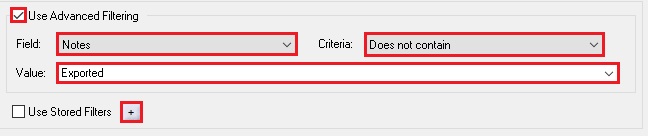
8. Click the '+' next to 'Use Stored Filters' and Name your filter and click OK
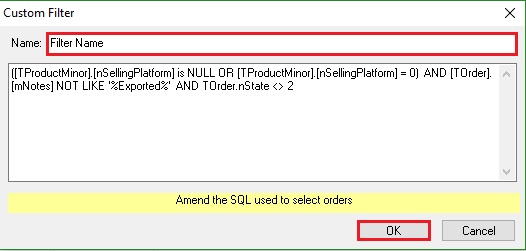
9. When using this filter only orders that have not been exported will show.
Related Articles
Automatically import your Amazon Orders into One Stop Order Processing
How to setup One Stop Order Processing to automatically import orders from Amazon SellerCentral This feature is available in Professional, Premium and Managed versions of One Stop Order Processing One Stop Order Processing can automatically retrieve ...How to export orders to MyHermes from One Stop Order Processing
Importing customer details into myHermes for your Ebay, Amazon, X-Cart, eBid, SellerDeck, Actinic, CubeCart, osCommerce, Interspire,CRE Loaded, ekmPowershop, Pinnacle Cart, Shopify, Rakuten, RomanCart, Paypal, Mail Order and Telephone Sales orders ...How to automatically export a file of orders in One Stop Order Processing at chosen intervals
This guide will show you how to export a file containing specific order features at a chosen time. This feature is available in the Professional, Premium and Managed subscriptions of One Stop Order Processing Create your template, Click here to ...How to import your WooCommerce orders into One Stop Order Processing
The following guide will show you how to export and download the order file from your WordPress WooCommerce store then import it into One Stop Order Processing. This feature is available in the Lite, Professional, Premium and Managed subscriptions of ...Report Overview for One Stop Order Processing
The following guide provides information on the different types of reports within One Stop Order Processing and how to create them. This feature is available in the Lite, Professional, Premium and Managed subscriptions of One Stop Order Processing. ...