How to Separate Order Lines on your invoices.
This guide shows you how to add a separator in between order lines, this is ideal if your items are in bundles as all components will show without a separator, whereas different items will show with a separator.
This feature is available�in the Lite, Professional and Premium versions of One Stop Order Processing.
To view the separator go to the menu option Tools -> options -> Printing fields
Double click the option called [%ORDER_LINE_SEPARATOR%]. The <hr> means that a solid line, however, this can be replaced by any HTML to show any option that you would like.
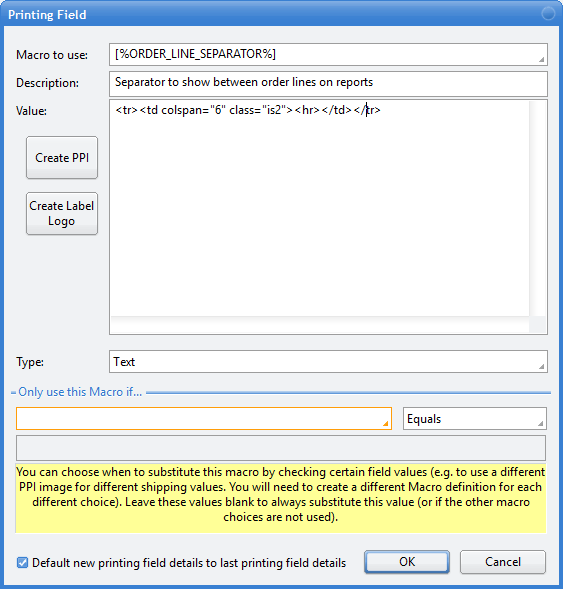
This feature is available�in the Lite, Professional and Premium versions of One Stop Order Processing.
To view the separator go to the menu option Tools -> options -> Printing fields
Double click the option called [%ORDER_LINE_SEPARATOR%]. The <hr> means that a solid line, however, this can be replaced by any HTML to show any option that you would like.
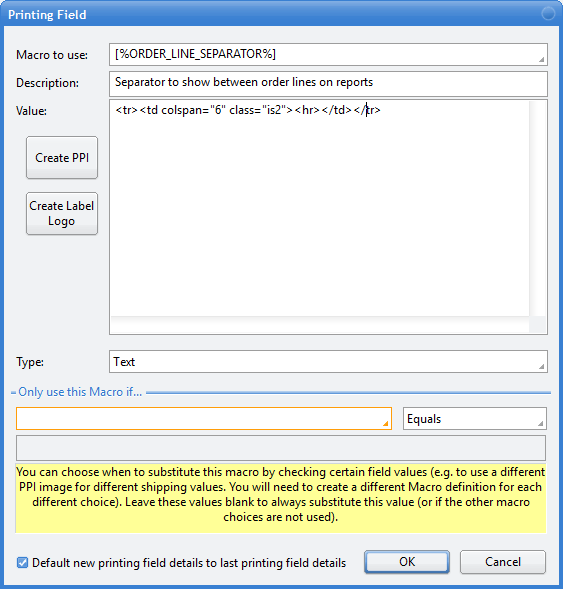
Related Articles
How to use Advanced Order Processing Rules on individual order lines
You can use the Advanced Order Processor to create rules to update order details (for example, all orders with a shipping method of Next Day changed to colour red). Sometimes you want to update details in individual order lines, for example, if the ...Can I show the total order lines on an invoice, packing slip or picking list?
You can now show the total number of lines in an order by using the [%TOTAL_ORDER_LINES%] macro. You can also use this value in formulas. For example, to display the word CHECK whenever a customer has ordered more than 1 item use the following macro ...Automatic order processing - printing, shipping and order combining
The following guide explains how to set up automatic order processing features such as printing, shipping and order combining. This feature is available in the Professional, Premium and Enterprise subscriptions of One Stop Order Processing Setting up ...How to print your invoices in product order
If you want to print your orders in product order, this can be done by making sure that the field that you want to order the orders by is included in the view, for products, this may be 'Item Title'. ""SKU"" or ""Item ID"" fields. You will then be ...How to use different PPIs on Invoices
One-Stop Order Processing: How to use different PPIs on Invoices