How to send purchase orders to suppliers to fulfil orders.
The following guide explains how to send purchase orders to suppliers to fulfil orders.
This feature is available in the Professional, Premium and Managed subscriptions of One Stop Order Processing.
When using One Stop Order Processing you can create purchase orders to send to your suppliers. This can be done by printing them off or creating an email to send out to them.
To generate a purchase order you will firstly need to make sure that you set up suppliers for your products, the following link shows you how to do this.
http://moleend.helpserve.com/onestoporders/Knowledgebase/Article/View/893/252/creating-product-suppliers-in-one-stop-order-processing
Setting up the Purchase orders
1. Follow the menu option Tools -> Options -> Purchase Order tab or Click the gear button -> Purchase Order tab
2. As shown below you can setup printers, stationery to use, and the type of purchase order you wish to generate.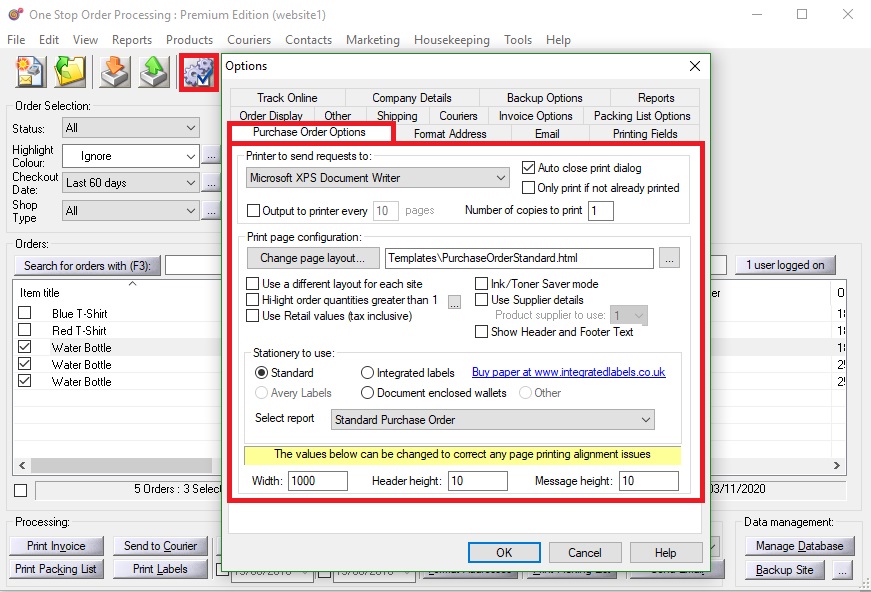
Printing your purchase order
1. Either tick or create a dummy order of the orders that you want to create a purchase order for.
2. Follow the menu option Contacts -> Suppliers -> Print/Preview -> Purchase orders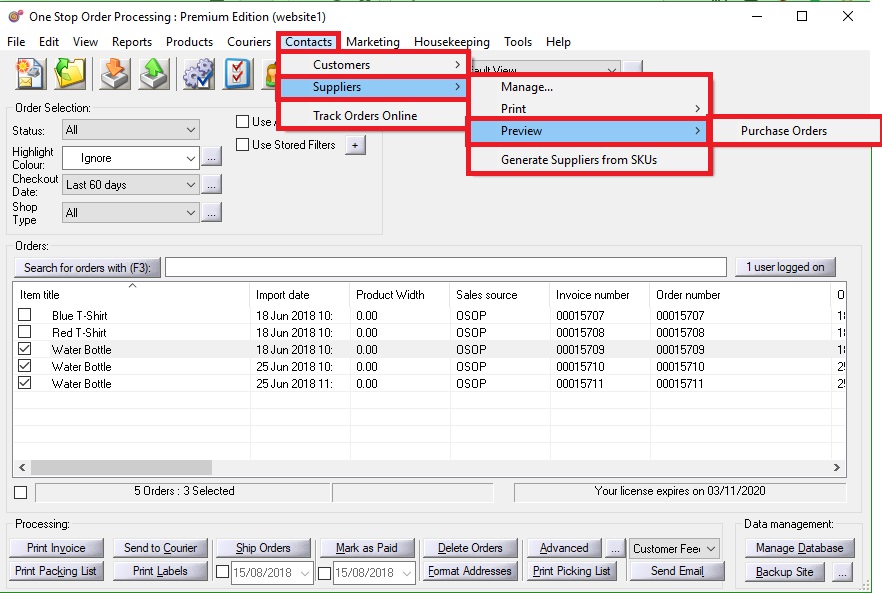
Emailing your Purchase order
Firstly you will need to setup your emails within OSOP, click here to find out how.
Next you can setup your email template
1.Follow the menu option Tools -> Options -> Email Or Click the gear button -> Email
2.Click New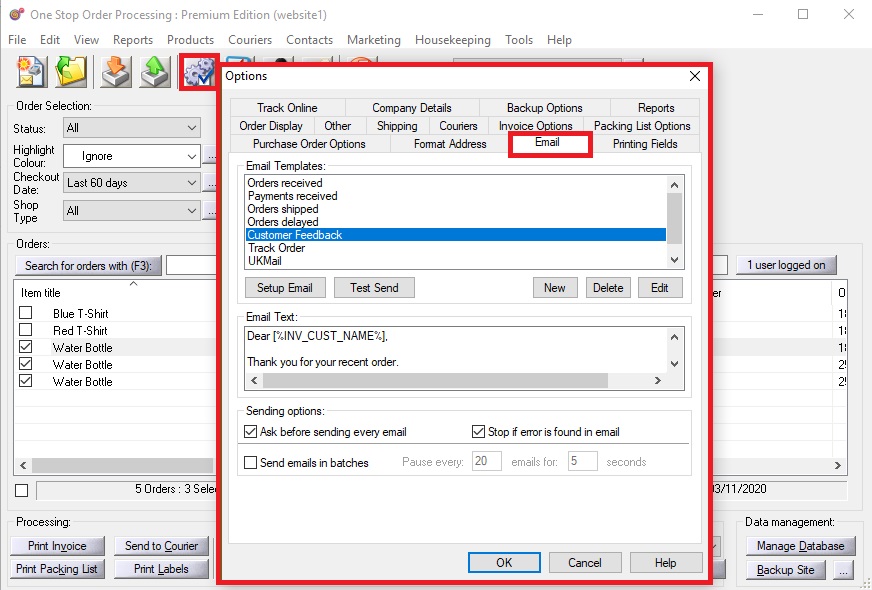
3.Fill in the name and Subject
4.Tick send to product suppliers email address
5.Click the "..." to add in the text that you want to send.
6.Tick add report and choose purchase order.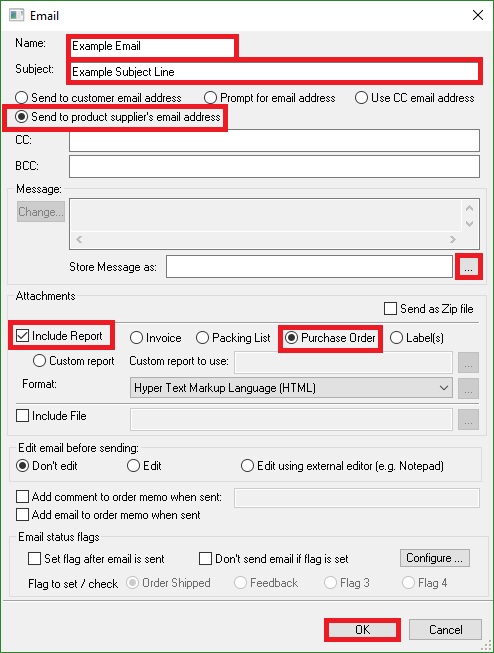
You can then create a dummy order containing the items and the quantities you need -> tick this order -> choose the new email template that you created in the previous steps -> click send email.
Using One Stop Order Processing with eBay, Amazon, Magento, Shopify, Etsy, Onbuy, Flubit, X-Cart, eBid, SellerDeck, Oxatis, CubeCart, osCommerce, Interspire,CRE Loaded, ekmPowershop, Pinnacle Cart, Rakuten, RomanCart, Paypal, Asos, WooCommerce , PrestaShop, Groupon, Weebly, Mail Order, Telephone Sales, CDiscount,OpenCart, Channel Advisor, Royal Mail, MyHermes, UKMail, DPD, Yodel, UPS, Metapack, Parcel 2 go, Quickbooks, Sage, Xero, Parcelforce and Stripe
Related Articles
Creating product Suppliers in One Stop Order Processing
The following guide explains how to create a product supplier in One Stop Order Processing This feature is available in the Professional, Premium and Managed subscriptions of One Stop Order Processing. When using One Stop Order Processing you can ...Sending Emails with Invoices, Packing Lists, Purchase Orders and more with One Stop Order Processing
This guide shows you how to email reports such as Invoices, Packing lists and Purchase orders within One Stop Order Processing. These are generated in either HTML or PDF format and are sent as attachments. This feature is available in Professional, ...How to use drop shipping with One Stop Orders
There are two ways we would recommend you can drop ship your orders using One Stop Order Processing. Orders can be exported from your selling channel and imported into One Stop Order Processing for drop shipping. One method is by using One Stop ...How to Send your Database to support
The following guide explains how to send your database to support. 1. Open file explorer. You can do this by holding down the windows key + E 2. Paste the following into the folder name C:/OSOP/Main/Websites 3. Double click the folder ...How to manually send an email in One Stop Order Processing.
This guide will show you how to send an email manually send an Email in One Stop Order Processing. This is ideal if occasionally you have to send emails such as payment reminders, returns forms etc to customers. Click here to find out how to send ...