How to send different IOSS numbers to Royal Mail Click and Drop
To send the IOSS number to Click and Drop you should add a new value for each order. This article explains how to set this up.
1. Make sure you are using the Click and Drop Export view RoyalMailClickAndDropExportComplete.mev, set in the Click and Drop Courier Options.
If you have a altered your existing view you just need to add the IOSS Number field to the end of your existing view file. To do this open the file (using notepad, the file is in the C:\OSOP\Main folder) and copy the last field and add it onto the end, with the field number increased by 1.
For example, if the last field is :
[Field27]
Name=Shipping Cost
LookupSQL=
NoExport=0
Total=0
ID=26
SortType=5
Edit=0
ListID=0
You should add a new field to end, as below:
[Field28]
Name=IOSS Number
LookupSQL=
NoExport=0
Total=0
ID=131
SortType=1
Edit=0
ListID=0
This will allow you to add in a macro (in the LookupSQL field) or amend an order and change the Custom Entered field 13 to add in a specific value (e.g. AMC7838485).
NOTE : If you have to add in this field you will have to remap your click and drop files in Click and Drop online.
2. Once you have the IOSS Number field setup, you can either manually change the name for each order or write a macro to automatically set it.
To amend the value manually, you can open an order and in the custom values tab amend field 13 to change the value. You can also add the field to the main display and right click (or Press F2) when you are on that field and amend the value (or updated multiple values by right clicking and updating all ticked orders).
3. If you are writing a macro you will need to amend the Click and Drop View file and update the LookupSQL field (for example, if you are using the RoyalMailClickAndDropExportComplete.mev file you should open the file and find the 37th field, shown below:
[Field37]
Name=IOSS Number
LookupSQL=
NoExport=0
Total=0
ID=131
SortType=1
Edit=0
ListID=0
You will need to amend the LookupSQL field.
The IOSS number for Amazon and Ebay is put into the Order VAT number.
To display the Orders IOSS number on the screen/view add the Order->VAT Number to your current view, shown below:
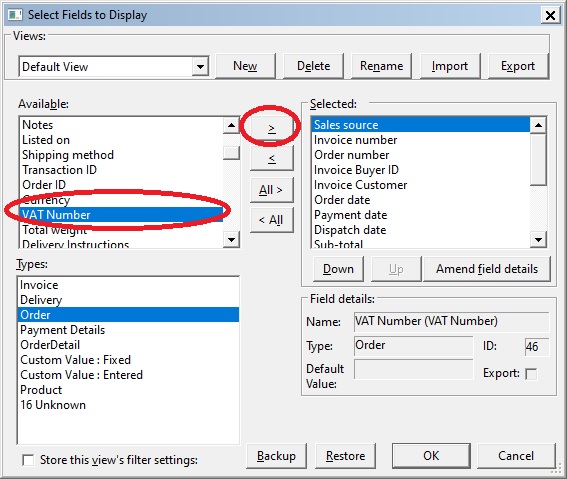
If you want to use this in a macro use the [%VAT_NUMBER%] macro.
To display the Orders IOSS number on the screen/view add the Order->VAT Number to your current view, shown below:
If you want to use this in a macro use the [%VAT_NUMBER%] macro.
LookupSQL=[%VAT_NUMBER%]
If you want to change the value based on other criteria, e.g. sales channel, you could use the following macro:
LookupSQL=#!#[%SALES_SOURCE%][=]Ebay[EbayIOSS][[%SALES_SOURCE%][=]Amazon-SC[AmazonIOSS][MyIOSS]]#!#
What this macro does is set the IOSS Number to EbayIOSS for Ebay, AmazonIOSS for Amazon and MyIOSS for any other order types (e.g. your own website). You should replace these values with the number that Ebay, Amazon etc. provides you with.
For more details on the macro values that can be used use the following link:
Related Articles
How to Change the Courier sent to Websites (e.g. change Click and Drop to Royal Mail)
When you send tracking details to Amazon or Ebay you sometimes need to change the courier details setup in OSOP to what is expected by the website (e.g. Amazon). For example, Click and Drop should be sent as Royal Mail. The following article explains ...Royal Mail have told me our customs data is not compliant
The default Click and Drop views contain basic information that should allow your orders to be compliant with the new digital customs information. However, if you have issues the following guide explains how to resolve them. Country of Origin is not ...How to update Click and Drop to support the Windsor Framework for Northern Ireland
When orders are sent to Royal Mail Click and Drop you need to add the Recipient Is A Business field to each order. More details on this at the Royal Mail website at: ...Automatically Create Courier labels from Royal Mail Click and Drop within One Stop Order Processing
This guide shows you how to move your Netdespatch integration to work with Click and Drop. In addition, it also shows you how to create a new connection between OSOP and click and drop. To complete the setup you will need to have an account with ...Royal Mail Click and Drop Labels are not being created (but the tracking details are returned)
Your Royal Mail Click and Drop Watch folder has a folder called Labels, e.g. C:\Users\ktailton\Documents\Click & Drop Desktop\Watch\Labels This is the location where Royal Mail Click and Drop Desktop stores the created labels (as PDFs). If no files ...