How to remap your headers when using One Stop Order Processing's Royal Mail Click and Drop Integration
If you have made any changes to the format of your Royal Mail Click and Drop integration, you will need to update Royal Mail's settings to match the changes made. This is called remapping the headers.
1. Go to Click and Drop Online and log in to your account
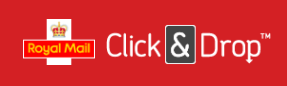
4. Follow the menu option Orders -> Import
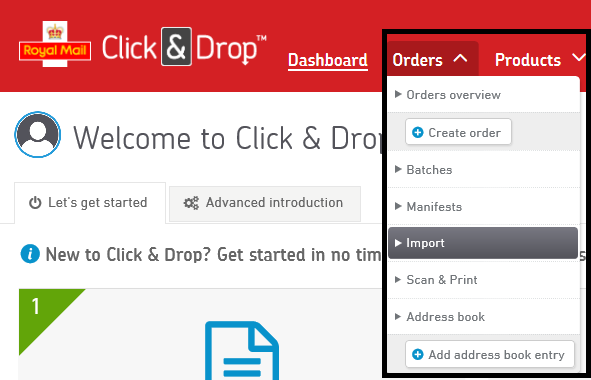
5. Attach your file, this will be saved in your watch directory, by default, this will be\Documents\Click & Drop Desktop\Watch\Processed
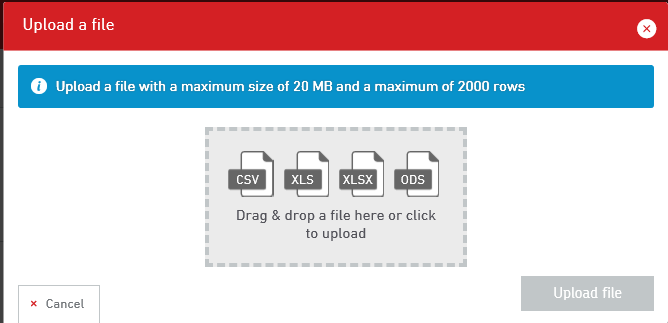
6. Choose first and last names are combined from the drop-down bar
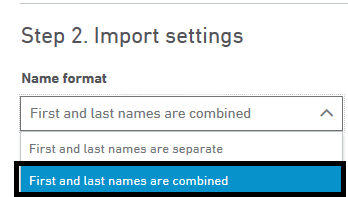
7. Map your headers to the equivalent header in Click and Drop.
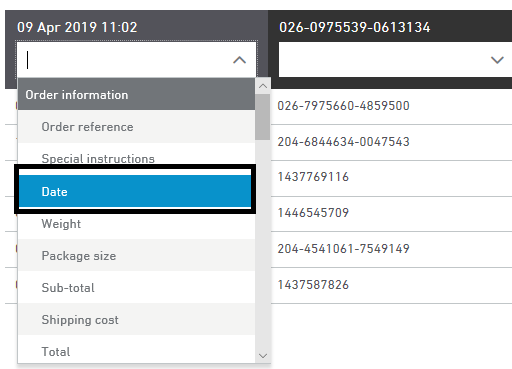
8. Click Import
Then delete this order from within Click and Drop, we then advise running a test order by clicking an order and choose the send to courier option. If your label is still not generated please get in contact with the support team.
Related Articles
Royal Mail have told me our customs data is not compliant
The default Click and Drop views contain basic information that should allow your orders to be compliant with the new digital customs information. However, if you have issues the following guide explains how to resolve them. Country of Origin is not ...How to update Click and Drop to support the Windsor Framework for Northern Ireland
When orders are sent to Royal Mail Click and Drop you need to add the Recipient Is A Business field to each order. More details on this at the Royal Mail website at: ...How to Change the Courier sent to Websites (e.g. change Click and Drop to Royal Mail)
When you send tracking details to Amazon or Ebay you sometimes need to change the courier details setup in OSOP to what is expected by the website (e.g. Amazon). For example, Click and Drop should be sent as Royal Mail. The following article explains ...Automatically Create Courier labels from Royal Mail Click and Drop within One Stop Order Processing
This guide shows you how to move your Netdespatch integration to work with Click and Drop. In addition, it also shows you how to create a new connection between OSOP and click and drop. To complete the setup you will need to have an account with ...Can I export Royal Mail Click and Drop Products into One Stop Order Processing?
Can I export Royal Mail Click and Drop Products into One Stop Order Processing? The following article explains how to export products from your Royal Mail Click and Drop account into One Stop Order Processing. This feature is available in the ...