How to import your CubeCart orders into One Stop Order Processing
The following article explains how to import orders from CubeCart into One Stop Order Processing-
This feature is available in the Lite, Professional, Premium and Managed subscriptions of One Stop Order Processing.
Downloading Orders from CubeCart v4-
1 Make sure that you have installed the additional software required on your CubeCart website. For more information click here.
2Login into your CubeCart website and click on the OSOP Order Export link at the bottom on the left hand side (shown below):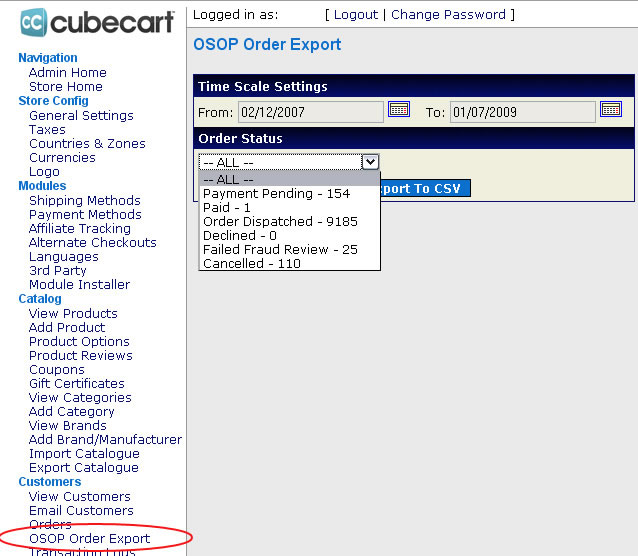
3 Select the range of orders to retrieve details for, the Order Status and click on the Export To CSV button (shown above):
4 Select Save (shown below) and save the file to C:\Downloads.
You are now ready to import the orders into One Stop Order Processing.
Importing your file into One Stop Order Processing
2.Click import
5. Click 'Next'
6. Name your import and attach your file
8. Import your orders.
|
|
|
|
|
Related Articles
How to import your CDiscount orders into One Stop Order Processing
The following guide explains how to import C Discount Orders into One Stop Order Processing. This feature is available in the Lite, Professional, Premium and Managed subscriptions of One Stop Order Processing. You can now import your C Discount ...When I import my orders can I process orders in batches in One Stop Order Processing?
The following guide will explain how to process orders in batches when importing within One Stop Order Processing. This feature is available in the Professional, Premium and Enterprise subscriptions of One Stop Order Processing. As a default this is ...How to import your osCommerce orders into One Stop Order Processing
How to import orders from osCommerce/CRE Loaded into One Stop Order Processing. This feature is available in the Lite, Professional, Premium and Managed subscriptions of One Stop Order Processing. How to download Orders from osCommerce/CRE Loaded- 1 ...How to automatically import your product details into One Stop Order Processing
The following guide explains how to import all active listings from eBay and Amazon. This feature is available with the Premium and Enterprise subscriptions of One Stop Order Processing. Active listings can be imported from the supported sites (E.g. ...Does One Stop Order Processing check to see if orders have been shipped through other systems?
The following article explains how to enable One Stop Order Processing to check the shipping status when orders are shipped from other systems such as Amazon Seller Central. This feature is available in the Professional, Premium and Managed ...