How to import orders from Stripe into One Stop Order Processing?
The following guide explains how to import orders from Stripe into One Stop Order Processing-
This feature is available in the Lite, Professional, Premium, and Managed subscriptions of One Stop Order Processing.
The article below will state how you can import your orders from Stripe into One Stop Order Processing.
1. Click the import button (Orange down arrow)
2.Click Add
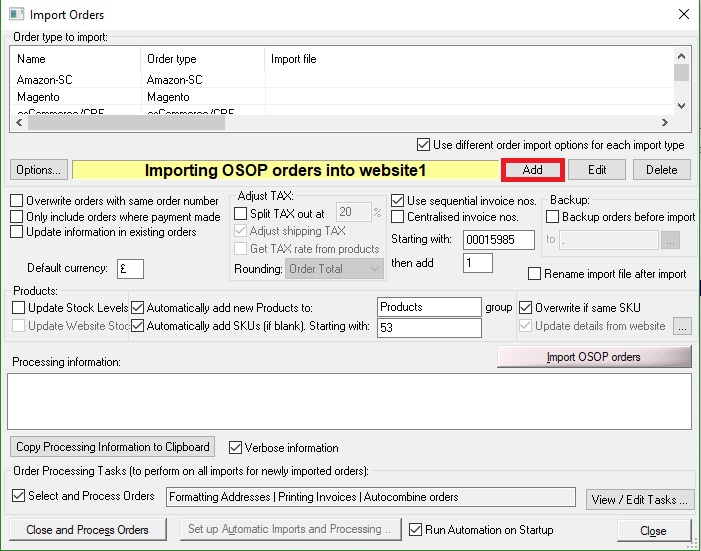
3. Select 'Other Shopping Carts, CSV import (OSOP Format)'
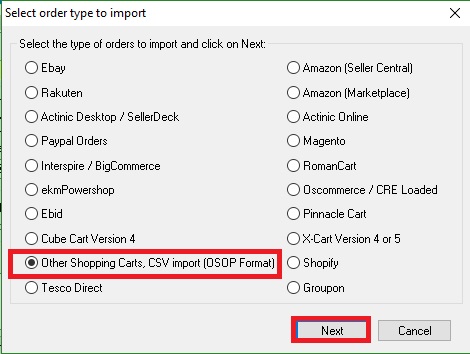
4. Click '...' and select your CSV file
5.Select your date format (E.g DD/MM/YYYY HH:MM: SS)
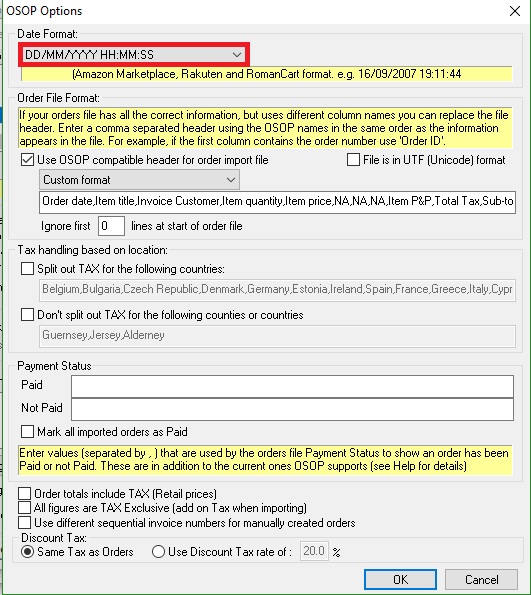
6. Tick ' Use OSOP compatible header for order import file'
7. Input the following into the bar below.
Order ID,Order date,NA,Invoice Customer,Invoice Company,Invoice Country,NA,Invoice Address line 3,Invoice Address line 1,Invoice Postcode,,Delivery Customer,Delivery Country,NA,Delivery Address line 3,Delivery Address line 1,Delivery Postcode,Invoice Telephone,NA,Invoice Email,Shipping method,Item title,Item title2,SKU,Item quantity,Item price,Item weight,NA,NA,Notes,Total P&P,Total Tax,Grand total,NA,Payment method,Payment Status,NA
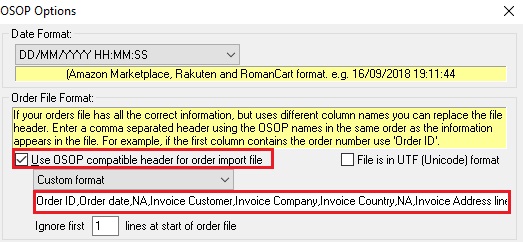
8. Tick 'Mark all imported orders as paid.
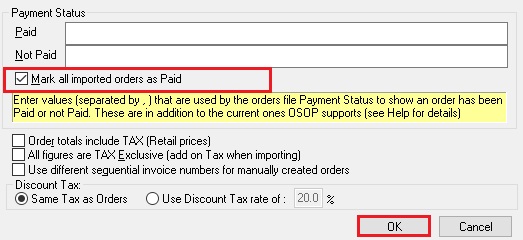
9. Continue to import as usual.
Related Articles
How to import your CDiscount orders into One Stop Order Processing
The following guide explains how to import C Discount Orders into One Stop Order Processing. This feature is available in the Lite, Professional, Premium and Managed subscriptions of One Stop Order Processing. You can now import your C Discount ...When I import my orders can I process orders in batches in One Stop Order Processing?
The following guide will explain how to process orders in batches when importing within One Stop Order Processing. This feature is available in the Professional, Premium and Enterprise subscriptions of One Stop Order Processing. As a default this is ...How to import your osCommerce orders into One Stop Order Processing
How to import orders from osCommerce/CRE Loaded into One Stop Order Processing. This feature is available in the Lite, Professional, Premium and Managed subscriptions of One Stop Order Processing. How to download Orders from osCommerce/CRE Loaded- 1 ...How to automatically import your product details into One Stop Order Processing
The following guide explains how to import all active listings from eBay and Amazon. This feature is available with the Premium and Enterprise subscriptions of One Stop Order Processing. Active listings can be imported from the supported sites (E.g. ...Does One Stop Order Processing check to see if orders have been shipped through other systems?
The following article explains how to enable One Stop Order Processing to check the shipping status when orders are shipped from other systems such as Amazon Seller Central. This feature is available in the Professional, Premium and Managed ...