How to create an eBay Shipping Confirmation
This feature is available in Professional, Premium and Managed versions of One Stop Order Processing
NOTE: If you using Professional or a higher version you can automatically mark your orders as shipped (by ticking the 'When orders are shipped update eBay' option in the Shipping options).
You can update all of your eBay orders' statuses using One Stop Order Processing (up to 10000 at a time). To do this you will need to subscribe to Ebay's Selling Manager Pro. This is described below:
1 Once you have processed and shipped your eBay orders in One Stop Order Processing (e.g. marked them as shipped, printed invoices and adding tracking information), select the EbayShippingConfirmationview ((if this doesn't appear in your list you import this by selecting View->Customize Current View and clicking on Import. Then select the C:\OSOP\Main\EbayShippingConfirmation.mev file). You can also download the view from here
2 Amend any default information for all orders or individual orders (e.g. Shipping method). You can define a value for all orders using the Default value when you amend the Selected fields (when you Customize Current View). If you want a specific value for each order you can amend this in the Custom Values tab on each order.
3 Select (tick) the orders to export shipping information for.
4 Press the Export Orders button ( ) and select EbayShippingConfirmation.
) and select EbayShippingConfirmation.
5 Logon to Ebay and click on the File Management Centre, shown below.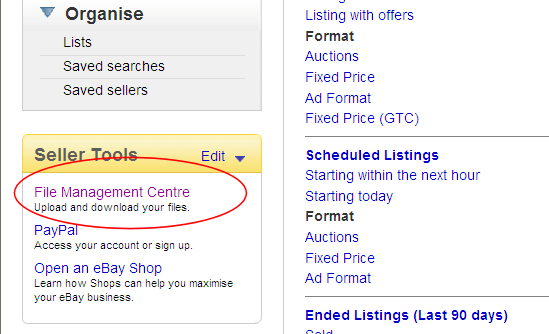
6 Click on the Upload Inventory option, shown below. If you do have any entries in the Uploads section you have not subscribed to Selling Manager Pro. To use this facility you will need to subscribe to Selling Manager Pro. 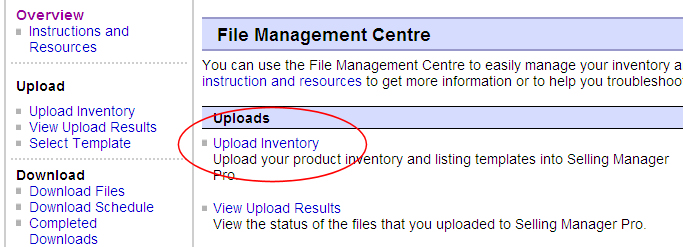
7 Enter your Ebay email address and the shipping file produced from One Stop Order Processing, shown below. Click on the Upload button. You can check the status of the upload by clicking on the View Upload Results option on the left hand side.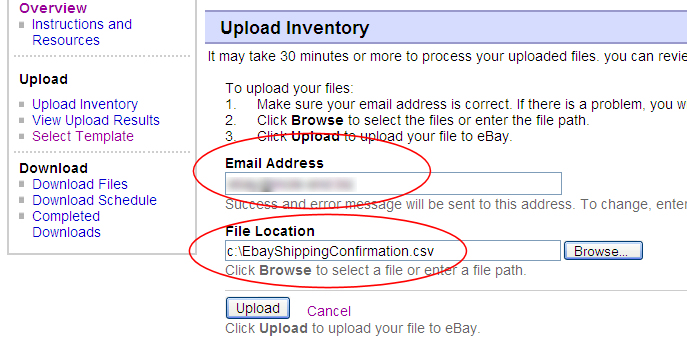
|
|
|
|
|
Related Articles
How to create an Amazon Shipping Confirmation
How to create Amazon Shipping Confirmations from One Stop Order Processing This feature is available in Professional, Premium and Managed versions of One Stop Order Processing NOTE: If you using Professional or a higher version you can automatically ...Can't mark orders as shipped on Ebay if no courier tracking details are filled in on order (error Communication error with EbayEbay: Error Input data is invalid. : Ebay: Error Input data for tag is invalid or missing. Please check API documentation. : Ebay: Error code 37)
One Stop Order Processing (OSOP) puts in the text No Tracking available if you do not have a tracking number. Ebay do not allow this value as it contains spaces, and is deemed an error, so the order can not be shipped. You can get around this issue ...How to Change the Courier sent to Websites (e.g. change Click and Drop to Royal Mail)
When you send tracking details to Amazon or Ebay you sometimes need to change the courier details setup in OSOP to what is expected by the website (e.g. Amazon). For example, Click and Drop should be sent as Royal Mail. The following article explains ...How to create Royal Mail, DPD and Amazon Logistics shipping labels for your Amazon Orders from One Stop Order Processing
How to create Royal Mail, DPD and Amazon Logistics shipping labels for your Amazon Orders from One Stop Order Processing This feature is available in Professional, Premium and Managed versions of One Stop Order Processing One Stop Order Processing ...How to create Royal Mail, DPD and Amazon Logistics shipping labels for your Amazon Orders from One Stop Order Processing
How to create Royal Mail, DPD and Amazon Logistics shipping labels for your Amazon Orders from One Stop Order Processing How to create Royal Mail, DPD and Amazon Logistics shipping labels for your Amazon Orders from One Stop Order Processing This ...