How to create an additional postage Label in One Stop Order Processing
The following article explains how to create additional postage labels in One Stop Order Processing.
This feature is available in the�Professional, Premium and Managed subscriptions of One Stop Order Processing.
In One Stop Order processing you may need to create an additional postage label.
This could be because you need to resend the order or that you need to send the order in multiple packages.
If you need an additional identical label do the following:
Follow the menu option Tools -> Options -> Courier -> "allow more than 1 label per order"
You can then generate an additional label for the order.
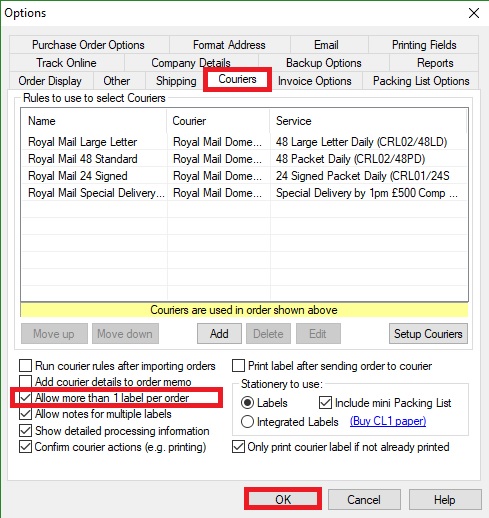
If you need to create two labels with different weights do the following:
1.Follow the menu option Tools -> Options -> Courier -> "allow more than 1 label per order"
2.Then click setup couriers and choose the tab that the order fits into (e.g. Royal Mail domestic)
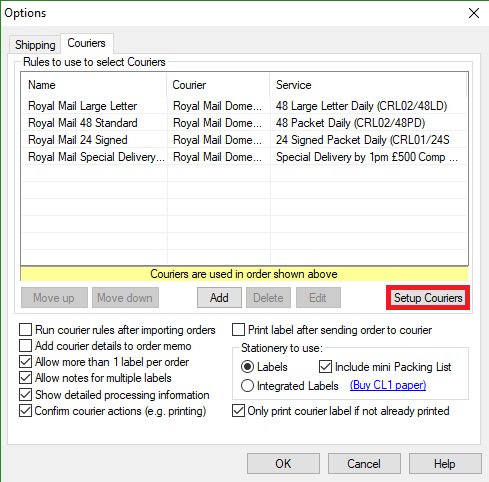
3.Tick "Ask for the order weight as each order is sent to the courier"�
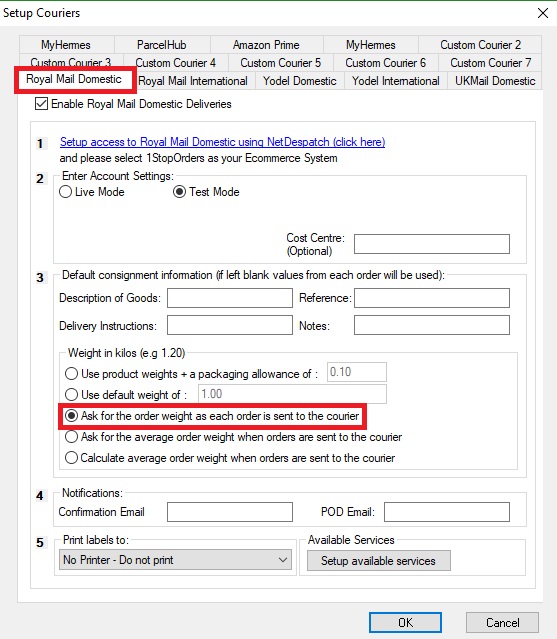
4.Double click on your order and open the shipping tab, select the service for the first label.
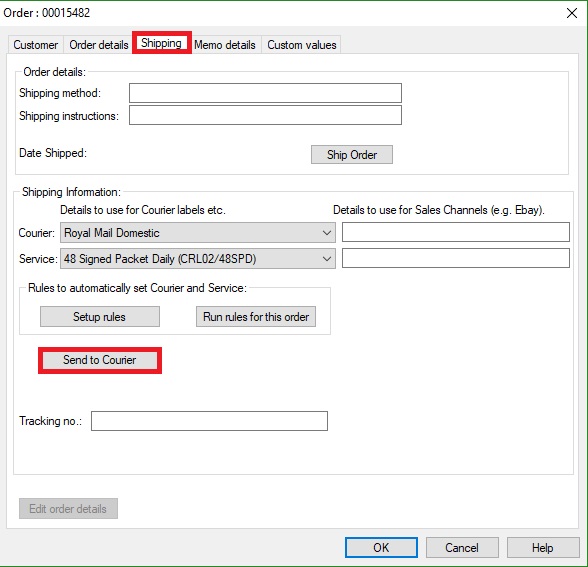
5.Click send to Courier and input the weight for the first item.
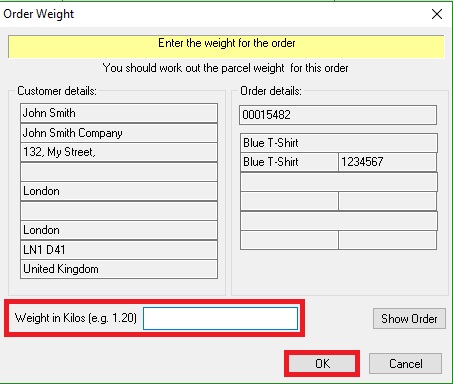
6.Then, adjust the service, click send to courier and input the second weight.
To Note-
- Remember to change the weight setting back to the original setting�
- it is best to go back and untick "allow more than 1....." as this will prevent duplicate labels being created when not needed.
Using One Stop Order Processing with eBay, Amazon, Magento, Shopify, Etsy, Onbuy, Flubit, X-Cart, eBid, SellerDeck, Oxatis, CubeCart, osCommerce, Interspire,CRE Loaded, ekmPowershop, Pinnacle Cart, Rakuten, RomanCart, Paypal, Asos, WooCommerce , PrestaShop, Groupon, Weebly, Mail Order, Telephone Sales, CDiscount,OpenCart, Channel Advisor, Royal Mail, MyHermes, UKMail, DPD, Yodel, UPS, Metapack, Parcel 2 go, Quickbooks, Sage, Xero, Parcelforce and Stripe
This feature is available in the�Professional, Premium and Managed subscriptions of One Stop Order Processing.
In One Stop Order processing you may need to create an additional postage label.
This could be because you need to resend the order or that you need to send the order in multiple packages.
If you need an additional identical label do the following:
Follow the menu option Tools -> Options -> Courier -> "allow more than 1 label per order"
You can then generate an additional label for the order.
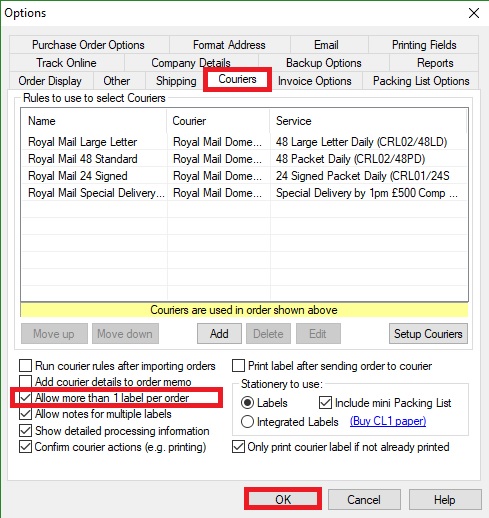
If you need to create two labels with different weights do the following:
1.Follow the menu option Tools -> Options -> Courier -> "allow more than 1 label per order"
2.Then click setup couriers and choose the tab that the order fits into (e.g. Royal Mail domestic)
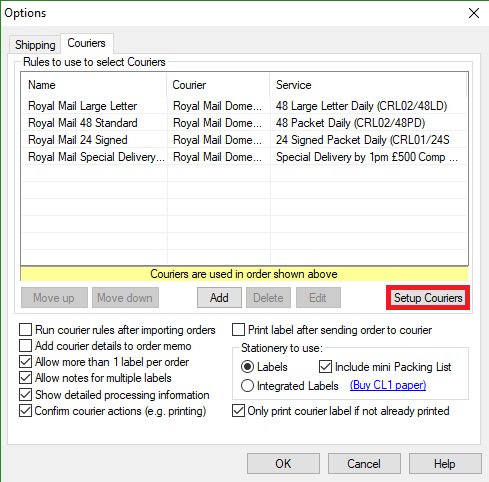
3.Tick "Ask for the order weight as each order is sent to the courier"�
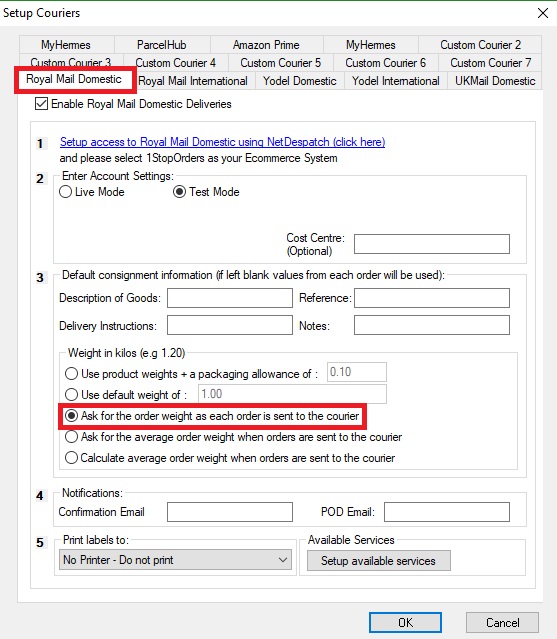
4.Double click on your order and open the shipping tab, select the service for the first label.
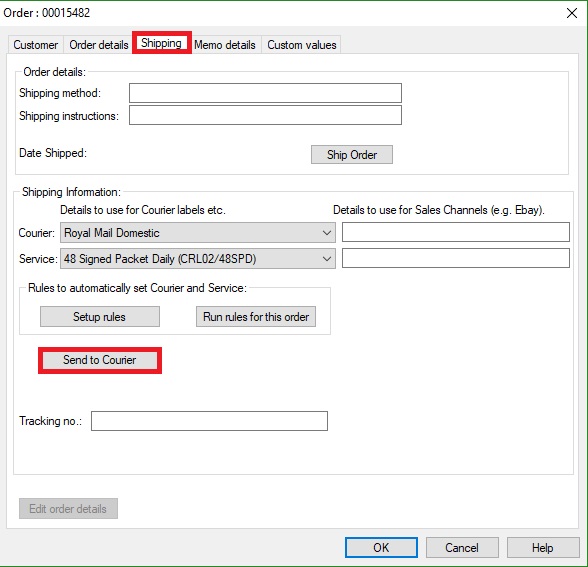
5.Click send to Courier and input the weight for the first item.
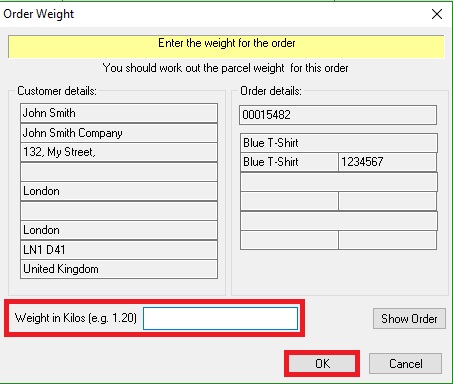
6.Then, adjust the service, click send to courier and input the second weight.
To Note-
- Remember to change the weight setting back to the original setting�
- it is best to go back and untick "allow more than 1....." as this will prevent duplicate labels being created when not needed.
Using One Stop Order Processing with eBay, Amazon, Magento, Shopify, Etsy, Onbuy, Flubit, X-Cart, eBid, SellerDeck, Oxatis, CubeCart, osCommerce, Interspire,CRE Loaded, ekmPowershop, Pinnacle Cart, Rakuten, RomanCart, Paypal, Asos, WooCommerce , PrestaShop, Groupon, Weebly, Mail Order, Telephone Sales, CDiscount,OpenCart, Channel Advisor, Royal Mail, MyHermes, UKMail, DPD, Yodel, UPS, Metapack, Parcel 2 go, Quickbooks, Sage, Xero, Parcelforce and Stripe
Related Articles
How to create an additional Yodel Postage Label in One Stop Order Processing
This feature is available in the Professional, Premium and Enterprise subscriptions of One Stop Order Processing. In One Stop Order processing you may need to create an additional postage label. This could be because you need to resend the order or ...How to create a test UKMail label from within One Stop Order Processing
This feature is available in the Professional, Premium and Managed subscriptions of One Stop Order Processing. How to create a test label in One Stop Order Processing- 1. Click the menu option Tools -> Options 2. Click the couriers tab -> Set up ...How to create test Yodel courier labels from within One Stop Order Processing
This feature is available in the Professional, Premium and Enterprise subscriptions of One Stop Order Processing. You can use the Netdespatch integration in test mode, this will allow you to create test labels for Uk Mail royal mail and Yodel. How ...How to create test courier labels from within One Stop Order Processing
The following article explains how to create a test label in One Stop Order Processing. This feature is available in the Professional, Premium and Managed subscriptions of One Stop Order Processing. You can use the Netdespatch integration in test ...Can I create refunds in One Stop Order Processing?
The following guide explains how to create refunds in One Stop Order Processing. This feature is available in the Professional, Premium and Managed subscriptions of One Stop Order Processing How to create a refund in One Stop Order Processing. ...