How to add Sku's to your UK Mail Labels
This feature is available in the Professional, Premium and Managed subscriptions of One Stop Order Processing.
You can add information to your labels generated by Netdespatch to make your orders easier to process. This can be done by adding key information to the notes field. The following guide shows you how to add a macro into the notes field to show you the item SKU's in the order that corresponds to the label.
1.Click the Gear icon to open the Options menu

2.Click the Courier Tab
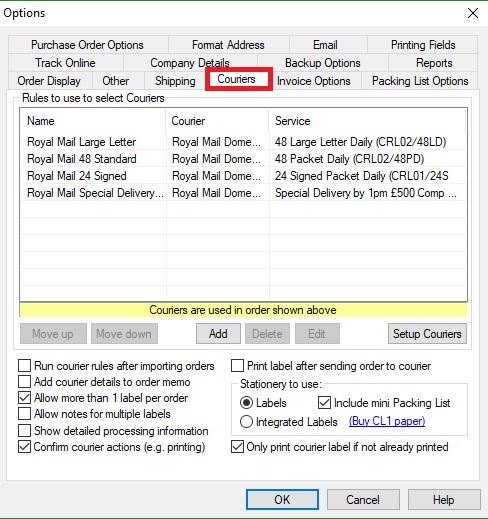
3.Click ' Setup Couriers '
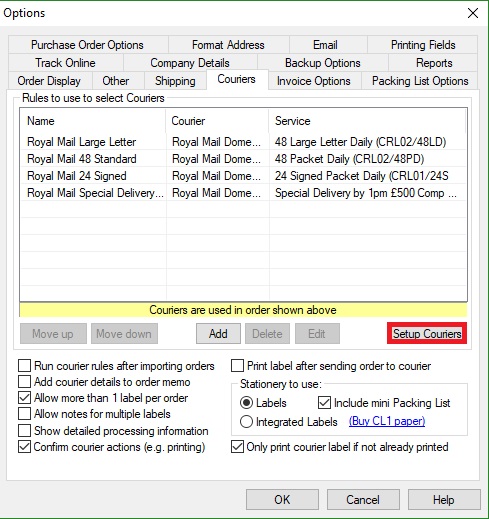
4.Paste the following macro into the notes field
[%ITEM_SKU1%]-[%ITEM_QTY1%]#!#[%ITEM_SKU2%]#[=]#[][,[%ITEM_SKU2%]-[%ITEM_QTY2%]]#!# #!#[%ITEM_SKU3%]#[=]#[][,[%ITEM_SKU3%]-[%ITEM_QTY3%]]#!##!#[%ITEM_SKU4%]#[=]#[][,[%ITEM_SKU4%]-[%ITEM_QTY4%]]#!##!#[%ITEM_SKU5%]#[=]#[][,More Items]#!#
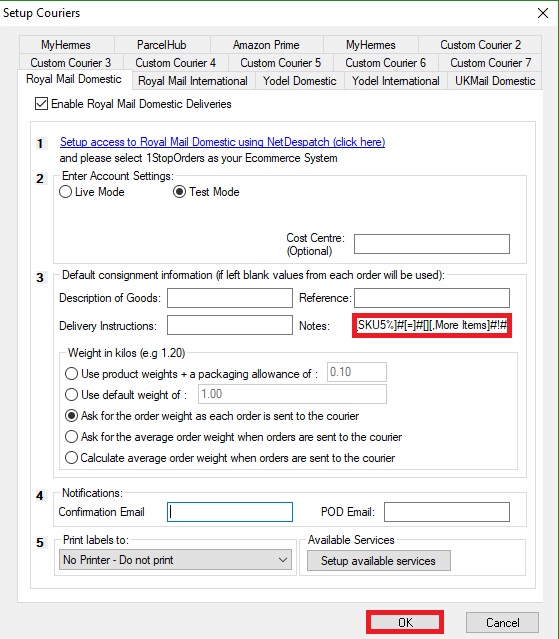
5.Repeat for each Netdespatch service that you use.
You can add information to your labels generated by Netdespatch to make your orders easier to process. This can be done by adding key information to the notes field. The following guide shows you how to add a macro into the notes field to show you the item SKU's in the order that corresponds to the label.
1.Click the Gear icon to open the Options menu
2.Click the Courier Tab
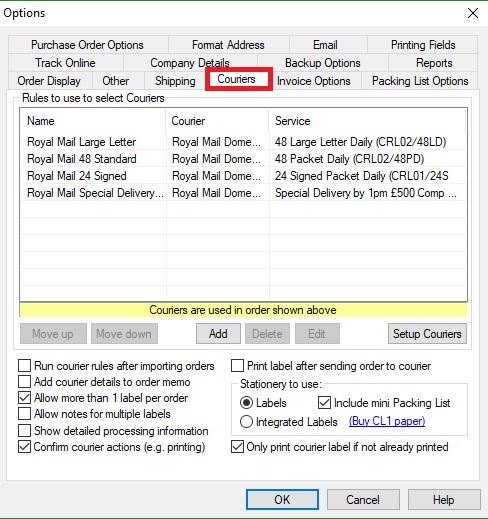
3.Click ' Setup Couriers '
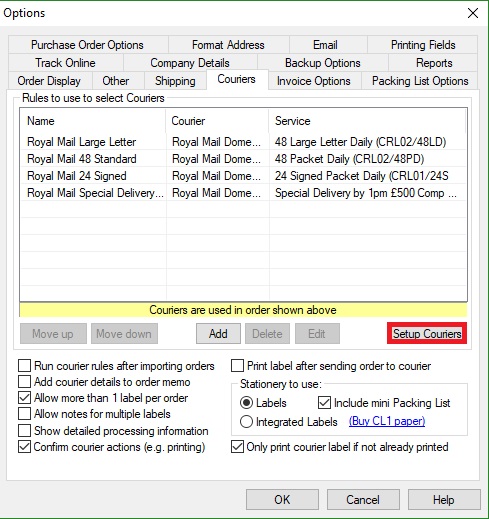
4.Paste the following macro into the notes field
[%ITEM_SKU1%]-[%ITEM_QTY1%]#!#[%ITEM_SKU2%]#[=]#[][,[%ITEM_SKU2%]-[%ITEM_QTY2%]]#!# #!#[%ITEM_SKU3%]#[=]#[][,[%ITEM_SKU3%]-[%ITEM_QTY3%]]#!##!#[%ITEM_SKU4%]#[=]#[][,[%ITEM_SKU4%]-[%ITEM_QTY4%]]#!##!#[%ITEM_SKU5%]#[=]#[][,More Items]#!#
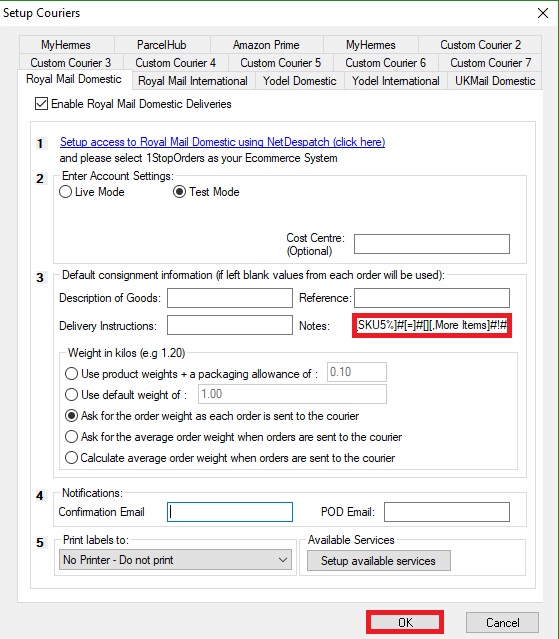
5.Repeat for each Netdespatch service that you use.
|
|
|
|
|
Related Articles
Royal Mail have told me our customs data is not compliant
The default Click and Drop views contain basic information that should allow your orders to be compliant with the new digital customs information. However, if you have issues the following guide explains how to resolve them. Country of Origin is not ...How to edit the layout of your UK Mail labels generated in One Stop Order Processing
This guide will show you how to customise your UK Mail labels when they are generated in One Stop Order Processing. Find out how to connect your UK Mail account to One Stop Order Processing here. This feature is available in the Professional, ...How to Generate Uk Mail Labels from Within One Stop Order Processing
1. Setup the account with NetDespatch. A link is provided to create your account details. Create a UKMail account with Netdespatch, this can be done by opening a ticket here. NOTE: NetDespatch do not charge you for using their services and your ...Royal Mail Click and Drop Labels are not being created (but the tracking details are returned)
Your Royal Mail Click and Drop Watch folder has a folder called Labels, e.g. C:\Users\ktailton\Documents\Click & Drop Desktop\Watch\Labels This is the location where Royal Mail Click and Drop Desktop stores the created labels (as PDFs). If no files ...Can I create a UK Mail end of day manifest in Netdepsatch?
The following guide explains how to create a UK Mail end of day manifest in Netdespatch. This feature is available in the Professional, Premium and Enterprise subscriptions of One Stop Order Processing. An end of day manifest is a document offered by ...