How can I view the order history of a specific customer in One Stop Order Processing?
How can I view the order history of a specific customer in One Stop Order Processing
The following guide explains how you can select and view the order history of your customers in One Stop Order Processing.
This feature is available in the Professional, Premium and Managed subscriptions of One Stop Order Processing.
1. Click the menu option Contacts -> Customers -> Manage
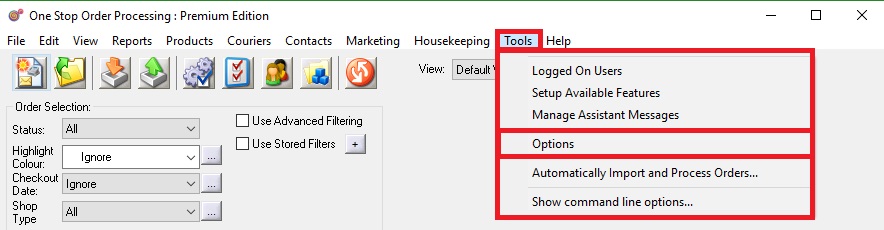
2. Right click on the customer who's order history you wish to view
3. Click the option 'Show orders for this customer's ID
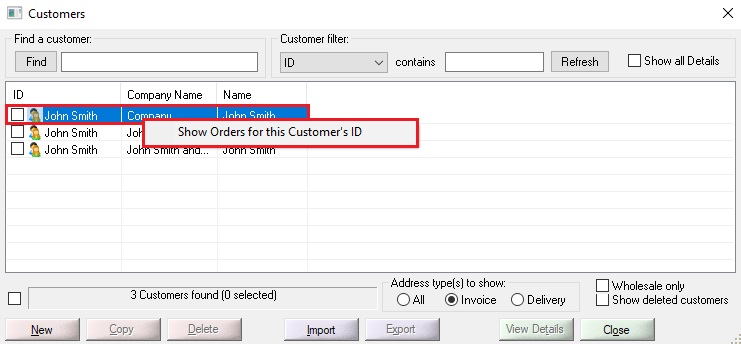
4. This will produce a list of this customers order history
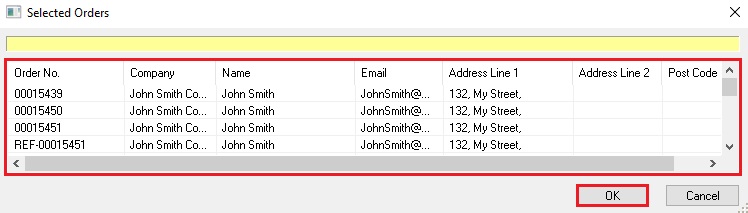
Alternatively, you could view the order history of the customer from the main order screen by doing the following -
This feature is available in the Lite, Professional, Premium, and Managed subscriptions of One Stop Order Processing.
1. Ensure that you have the 'Invoice Buyer ID' field present in your view
2. Right Click on the name of this field in the main order view
3. Click Filter Orders on this field
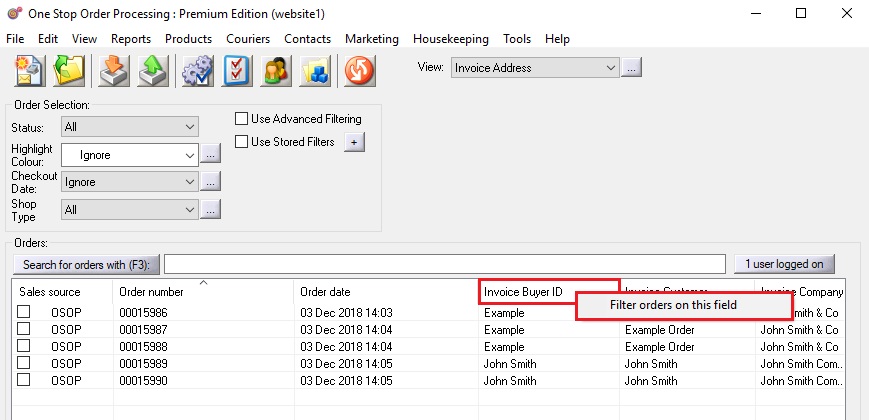
4. Select 'Containing' from the 'Criteria:' drop-down menu
5. Input the name of the Buyer ID for that customer
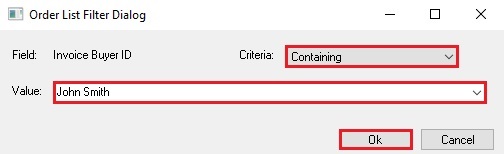
6. Click OK - this will then show all orders from the buyer ID.
Using One Stop Order Processing with eBay, Amazon, Magento, Shopify, Etsy,�Onbuy, Flubit, X-Cart, eBid, SellerDeck, Oxatis, CubeCart, osCommerce, Interspire,CRE Loaded, ekmPowershop, Pinnacle Cart, Rakuten, RomanCart, Paypal, Asos, WooCommerce , PrestaShop, Groupon, Weebly, Mail Order, Telephone Sales, CDiscount,OpenCart, Channel Advisor, Royal Mail, MyHermes, UKMail, DPD, Yodel, UPS, Metapack, Parcel 2 go, Quickbooks, Sage, Xero, Parcelforce and Stripe
The following guide explains how you can select and view the order history of your customers in One Stop Order Processing.
This feature is available in the Professional, Premium and Managed subscriptions of One Stop Order Processing.
1. Click the menu option Contacts -> Customers -> Manage
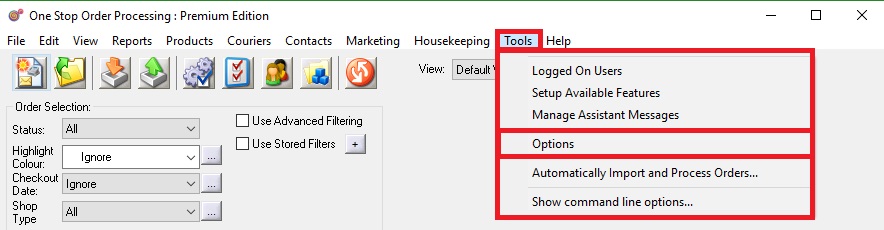
2. Right click on the customer who's order history you wish to view
3. Click the option 'Show orders for this customer's ID
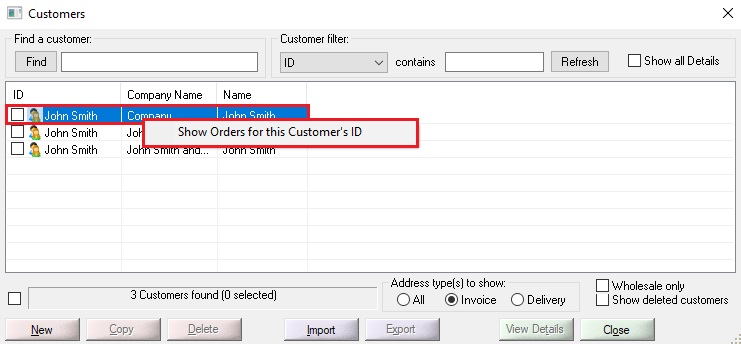
4. This will produce a list of this customers order history
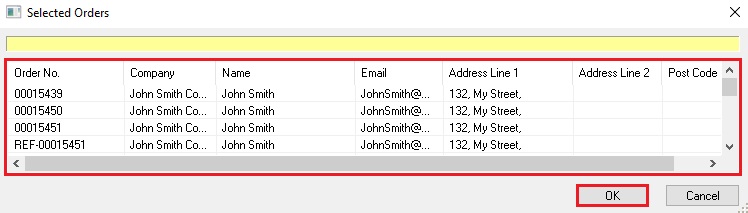
Alternatively, you could view the order history of the customer from the main order screen by doing the following -
This feature is available in the Lite, Professional, Premium, and Managed subscriptions of One Stop Order Processing.
1. Ensure that you have the 'Invoice Buyer ID' field present in your view
2. Right Click on the name of this field in the main order view
3. Click Filter Orders on this field
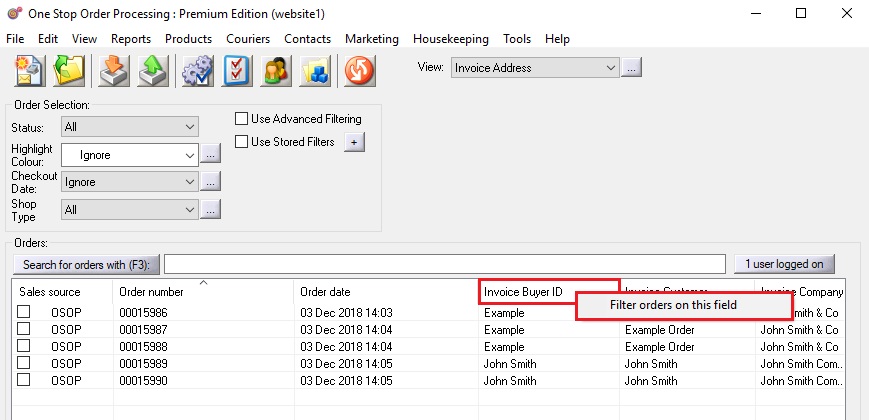
4. Select 'Containing' from the 'Criteria:' drop-down menu
5. Input the name of the Buyer ID for that customer
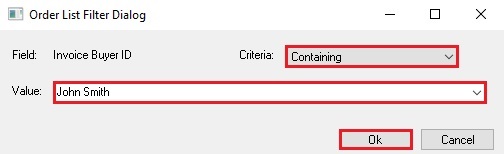
6. Click OK - this will then show all orders from the buyer ID.
Using One Stop Order Processing with eBay, Amazon, Magento, Shopify, Etsy,�Onbuy, Flubit, X-Cart, eBid, SellerDeck, Oxatis, CubeCart, osCommerce, Interspire,CRE Loaded, ekmPowershop, Pinnacle Cart, Rakuten, RomanCart, Paypal, Asos, WooCommerce , PrestaShop, Groupon, Weebly, Mail Order, Telephone Sales, CDiscount,OpenCart, Channel Advisor, Royal Mail, MyHermes, UKMail, DPD, Yodel, UPS, Metapack, Parcel 2 go, Quickbooks, Sage, Xero, Parcelforce and Stripe
Related Articles
How to edit your product view in One Stop Order Processing
This guide will show you how to edit the fields shown within your product catalog in One Stop Order Processing. By customizing the view you can only show the information you need. Please note: The more column you have the slower your view will load. ...How to speed up One Stop Order Processing
The following guide explains how to speed up One Stop Order Processing- When you have lots of orders or lots of tasks running in One Stop Order Processing, it can cause the software to run slower. The following tips can help you to optimize One Stop ...One Stop Order Processing (OSOP) takes a long time to start I need to start it using a different view or site
You can start One Stop Order Processing using a different view or stored filter. This can be used to resolve a view problem or perform some automated tasks. This feature is available in the Professional, Premium and Enterprise subscriptions of One ...Printing Yodel Labels in One Stop Order Processing
The latest One Stop Order Processing feature allows you to print your Yodel postage labels directly from the software. This feature is available in the Professional, Premium and Enterprise subscriptions of One Stop Order Processing. This integration ...How can One Stop Order Processing help me? I use XCart.
One Stop Order Processing (OSOP) is a helpful tool for people who use X-cart. It can help by providing an advanced email system, fully customisable invoices and packing slips, enabling you to take offline sales and much more. Multi-Channel Order ...