Can I create refunds in One Stop Order Processing?
The following guide explains how to create refunds in One Stop Order Processing.
This feature is available in the Professional, Premium and Managed subscriptions of One Stop Order Processing
How to create a refund in One Stop Order Processing.
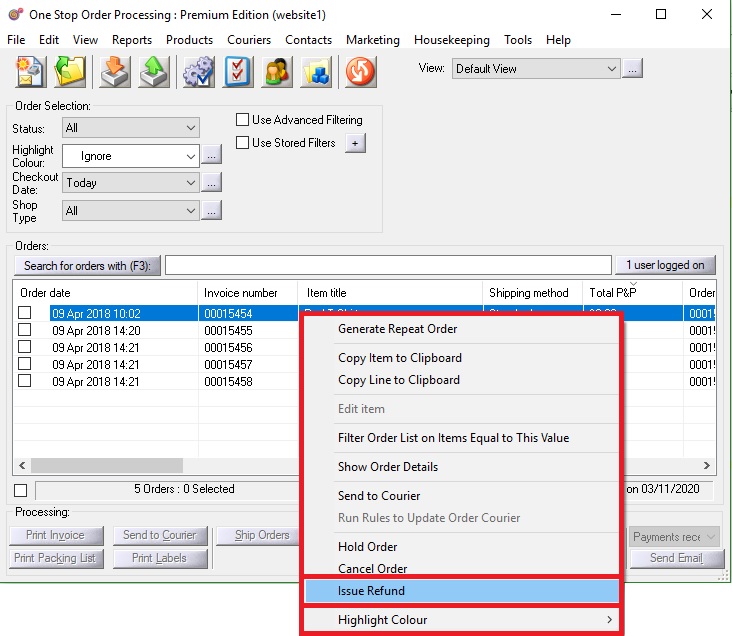
2.Right-click and click Issue Refund
3.This will then open the refund option box where you can choose if you want the whole order price to be refunded or just part of the order price.
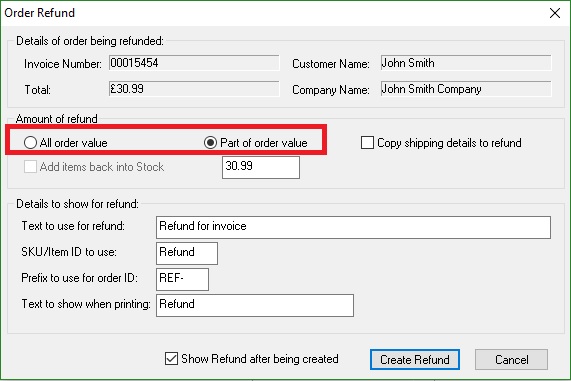
4.In the item value box you can input the amount that needs to be refunded
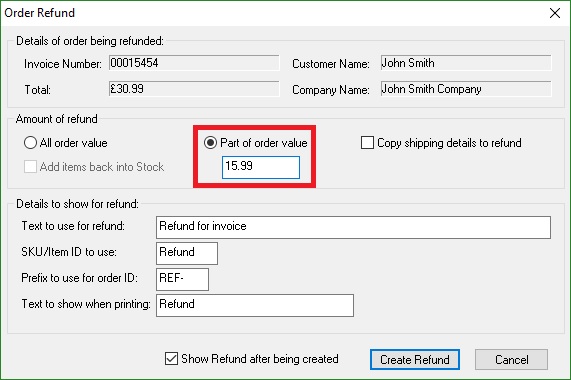
5.Click 'Create Refund'
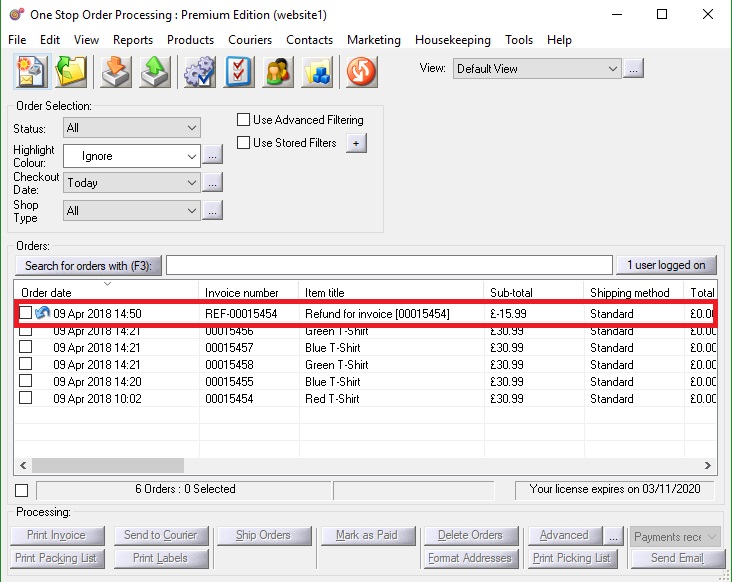
6. A blue tick as pictured below shows that the refund has been created
Related Articles
Can I edit refunds once they have been created in One Stop Order Processing?
This guide explains how to edit a refund once it has been created with step by step instructions. This feature is available in the Professional, Premium and Managed subscriptions of One Stop Order Processing To find out how to create a refund click ...How do I Create more than one Site on One Stop Order Processing
How do I Create more than one Site on One Stop Order Processing Click the change site button on the top left hand side of the screen, shown below Click New site Create the name of your new site And set up just as you did before with the quick set up ...How to create a test UKMail label from within One Stop Order Processing
This feature is available in the Professional, Premium and Managed subscriptions of One Stop Order Processing. How to create a test label in One Stop Order Processing- 1. Click the menu option Tools -> Options 2. Click the couriers tab -> Set up ...How to create test Yodel courier labels from within One Stop Order Processing
This feature is available in the Professional, Premium and Enterprise subscriptions of One Stop Order Processing. You can use the Netdespatch integration in test mode, this will allow you to create test labels for Uk Mail royal mail and Yodel. How ...How to create a manual order in One Stop Order Processing.
It is quick and easy to create a manual order in One Stop Order Processing. This is a great feature if you take orders on the telephone. Click the 'New order ' button or follow the menu option File -> New -> Order You can search via the 'Buyer ID' ...