Automatically combine orders from the same customers when they are imported
The following guide explains how to automatically combine orders from the same customer when they are imported into One Stop Order Processing.
This feature is available in the Premium and Enterprise subscriptions of One Stop Order Processing.
Some selling channels (such as Ebay) will automatically merge orders if they are for the same customer when they are paid for at the same time. However, orders that are paid for separately, or are from different selling channels are treated as separate orders. (Premium and Enterprise versions)
In One Stop Order Processing, you can set up a task when you run an import to automatically combine orders when they have a certain detail in the order that match. You can choose from the following:
- Customer Name
- Company
- Address Line 1
- Post/Zip Code
To set up this task, go to the Import Orders dialog and click on the 'Setup Tasks' button as shown below.

At the bottom of the Order Processing Tasks dialog tick the 'Automatically combine orders' option and click on the 'Settings' button.
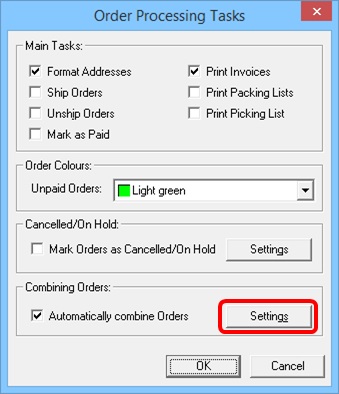
The options below allow you to choose which fields to compare in orders to see if they can be merged into on order.
This option can also combine orders from different selling channels and even update the shipping details on the relevant web sites.
Order Fields to Check
These are the fields that should match if orders are to be combined. You must select at least one of the fields to compare. When the order details are compared all the ticked fields must match to be able to combine the orders.
Actions to Take when Orders found
You can decide to combine any matched orders, Change the colour of the combined order(s) and Include details of what orders have been combined (or could be combined) in the Notes fields of all the relevant orders.
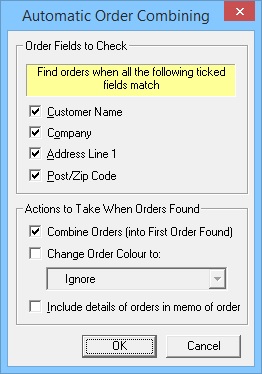
Related Articles
How to automatically send an invoice to my customers when they place an order?
The following article explains how to automatically send an invoice to your customers when they place an order. This feature is available in the Professional, Premium and Managed subscriptions of One Stop Order Processing. If you are the using ...How to automatically assign your UkMail Courier service when orders are imported.
This feature is available in the Professional, Premium and Managed subscriptions of One Stop Order Processing. Courier rules are a set of conditions that are run against your orders as they are imported that allows you to automatically have a ...How to automatically set custom values in orders as they are imported (e.g. for courier related values)
If you are using a custom courier or require other default values in orders as they are imported (based on set values or other order values) use the following approach. This example shows how to set default values for APC courier Setup an advanced ...Automatically import your Amazon Orders into One Stop Order Processing
How to setup One Stop Order Processing to automatically import orders from Amazon SellerCentral This feature is available in Professional, Premium and Managed versions of One Stop Order Processing One Stop Order Processing can automatically retrieve ...How to improve the performance of OSOP by removing customers
When you import orders into One Stop Order Processing (OSOP), by default it stores the details of the customers from your imported orders. After a while, you will have a large number of customer details built up. Very high volumes of customer ...