Automatic order processing - printing, shipping and order combining
The following guide explains how to set up automatic order processing features such as printing, shipping and order combining.
This feature is available in the Professional, Premium and Enterprise subscriptions of One Stop Order Processing
Setting up automatic order processing-
To set up automated order processing,go to the Import Orders dialog and click on the 'View / Edit Tasks' button as shown below.
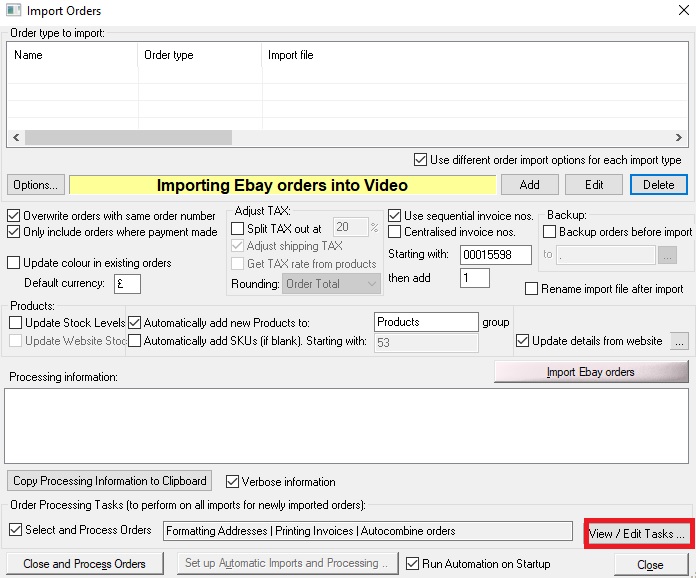
The Order Processing Tasks window will popup, it has several order processing options for you to choose from, tick the ones you want to include, then each time you automatically import order OR manually import and click on the 'close and process orders' button after importing, the orders will be processed. So for example if you choose 'Format Address' and 'Print Invoices', each time orders are imported the address lines will be reformatted and an invoice will be printed on your printer.
Some selling channels (such as Ebay) will automatically merge orders if they are for the same customer when they are paid for at the same time. However, orders that are paid for separately, or are from different selling channels are treated as separate orders. (Premium and Enterprise versions)
In One Stop Order Processing, you can set up a task when you run an import to automatically combine orders when they have a certain detail in the order that match.
At the bottom of the Order Processing Tasks dialog tick the 'Automatically combine orders' option and click on the 'Settings' button.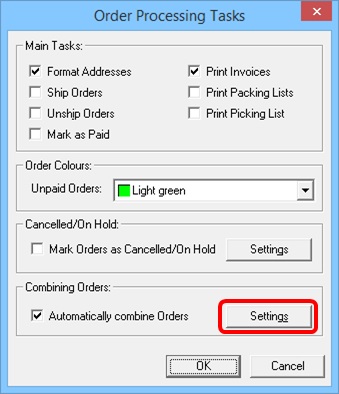
You can choose from the following:
- Customer Name
- Company
- Address Line 1
- Post/Zip Code
This option can also combine orders from different selling channels and even update the shipping details on the relevant web sites.
Order Fields to Check
These are the fields that should match if orders are to be combined. You must select at least one of the fields to compare. When the order details are compared all the ticked fields must match to be able to combine the orders.
Actions to Take when Orders found
You can decide to combine any matched orders, Change the colour of the combined order(s) and Include details of what orders have been combined (or could be combined) in the Notes fields of all the relevant orders.
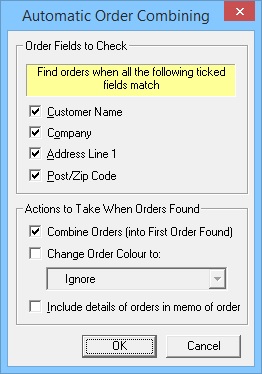
Using One Stop Order Processing with eBay, Amazon, Magento, Shopify, Etsy,�Onbuy, Flubit, X-Cart, eBid, SellerDeck, Oxatis, CubeCart, osCommerce, Interspire,CRE Loaded, ekmPowershop, Pinnacle Cart, Rakuten, RomanCart, Paypal, Asos, WooCommerce , PrestaShop, Groupon, Weebly, Mail Order, Telephone Sales, CDiscount,OpenCart, Channel Advisor, Royal Mail, MyHermes, UKMail, DPD, Yodel, UPS, Metapack, Parcel 2 go, Quickbooks, Sage, Xero, Parcelforce and Stripe
Related Articles
Printing Yodel Labels in One Stop Order Processing
The latest One Stop Order Processing feature allows you to print your Yodel postage labels directly from the software. This feature is available in the Professional, Premium and Enterprise subscriptions of One Stop Order Processing. This integration ...Printing Yodel Labels in One Stop Order Processing
The latest One Stop Order Processing feature allows you to print your Yodel postage labels directly from the software. This feature is available in the Professional, Premium and Managed subscriptions of One Stop Order Processing. This integration ...Can't mark orders as shipped on Ebay if no courier tracking details are filled in on order (error Communication error with EbayEbay: Error Input data is invalid. : Ebay: Error Input data for tag is invalid or missing. Please check API documentation. : Ebay: Error code 37)
One Stop Order Processing (OSOP) puts in the text No Tracking available if you do not have a tracking number. Ebay do not allow this value as it contains spaces, and is deemed an error, so the order can not be shipped. You can get around this issue ...Royal Mail Pro Shipping with One Stop Order Processing
This feature is available in the Professional, Premium and Managed version of One Stop Order Processing This guide will show you how to create a file containing your orders in a format that can be easily imported into Royal Mail Pro Shipping. You ...How to ignore Amazon shipping warnings in One Stop Order Processing
This article will show you how to setup the software to ignore Amazon shipping warnings. Unlike shipping errors your orders will still be marked as despatched on Amazon when a shipping warning is produced, to prevent any delays in your order ...